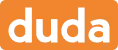
How to add Tabs to a Duda website
Learn how to embed Common Ninja’s Tabs on your Duda website without coding.

In This Guide
In this quick guide, you'll learn how to embed the Tabs into your Duda website by generating your embed code and adding it seamlessly to your website.
Embed Tabs on Duda






Why Use This Widget
Use the Tabs widget when you have several related sections of content and do not want to overload the page with long scrolling. Tabs let visitors switch between topics such as features, specs, FAQ, and reviews in one fixed area, which keeps your layout clean while still offering depth. This is ideal for product pages, documentation, and comparison views where structure and clarity matter. Visitors stay oriented because the navigation and content live together. You reduce cognitive load by showing only what is relevant at a given moment and still give users quick access to everything else with a single click.
This tutorial was written by the Common Ninja product team, creators of interactive, no-code widgets for Duda website. Common Ninja helps over 500,000 users build engaging online experiences without coding.



