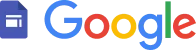
How to add Social Media Links to a Google Sites website
Learn how to embed Common Ninja’s Social Media Links on your Google Sites website without coding.

In This Guide
In this quick guide, you'll learn how to embed the Social Media Links into your Google Sites website by generating your embed code and adding it seamlessly to your website.
Embed Social Media Links on Google Sites






Why Use This Widget
Use the Social Media Links widget when you want to keep your social profiles visible at all times without overcrowding your design. Sticky or fixed buttons along the side or corner of the screen make it clear where visitors can follow you, contact you, or explore more content. This reduces the chance that users overlook small icons in the footer or header. It is especially useful for brands that publish frequently on social channels and treat those spaces as extensions of their main experience. By giving social links a consistent, accessible home, you encourage long term relationships beyond a single visit and turn casual readers into followers who see future updates too.
This tutorial was written by the Common Ninja product team, creators of interactive, no-code widgets for Google Sites website. Common Ninja helps over 500,000 users build engaging online experiences without coding.



