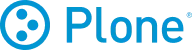
How to add PDF Viewer to a Plone website
Learn how to embed Common Ninja’s PDF Viewer on your Plone website without coding.

In This Guide
In this quick guide, you'll learn how to embed the PDF Viewer into your Plone website by generating your embed code and adding it seamlessly to your website.
Embed PDF Viewer on Plone






Why Use This Widget
Use the PDF Viewer widget when you want visitors to read documents without downloading files or leaving your site. Many businesses rely on PDFs for catalogs, whitepapers, brochures, menus, spec sheets, or manuals, but traditional downloads break the flow and lose attention. Embedding those PDFs directly into your pages keeps the experience smooth and allows users to scroll, zoom, and search inside the document while staying on the site. This is especially helpful for sales teams, support content, and resources that buyers compare before making decisions. You keep everything in one place, and visitors feel they are exploring a well organized, professional resource hub.
This tutorial was written by the Common Ninja product team, creators of interactive, no-code widgets for Plone website. Common Ninja helps over 500,000 users build engaging online experiences without coding.



