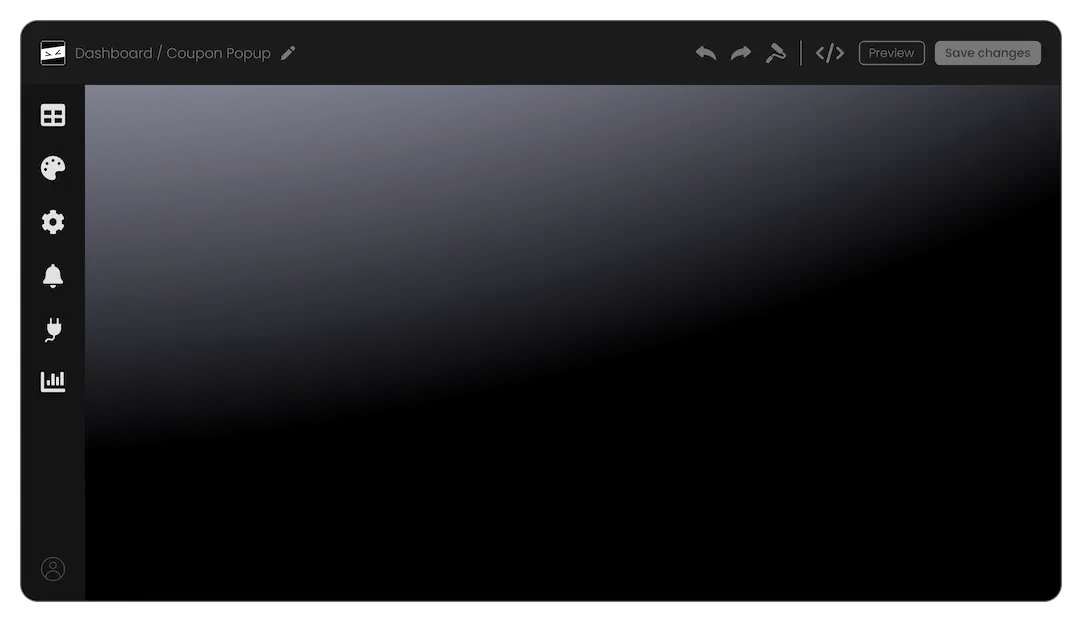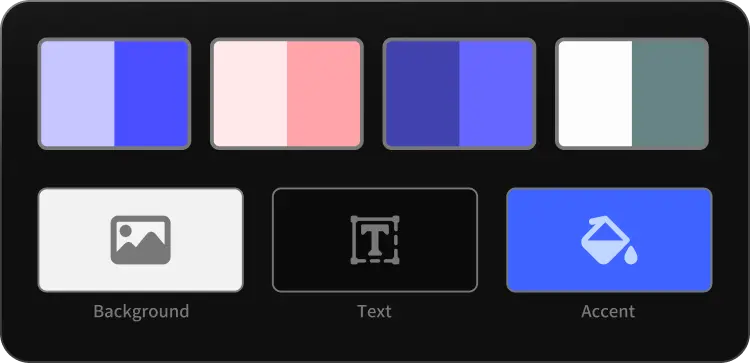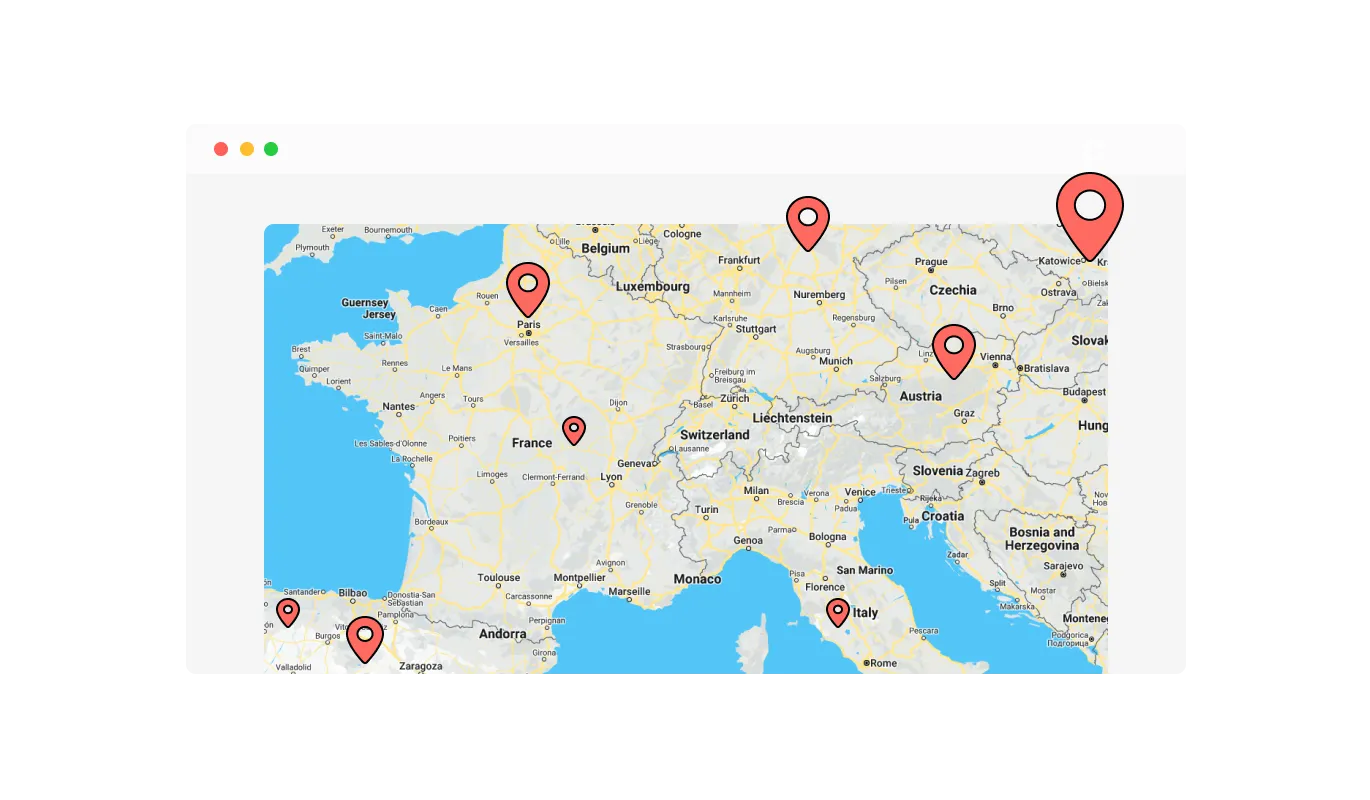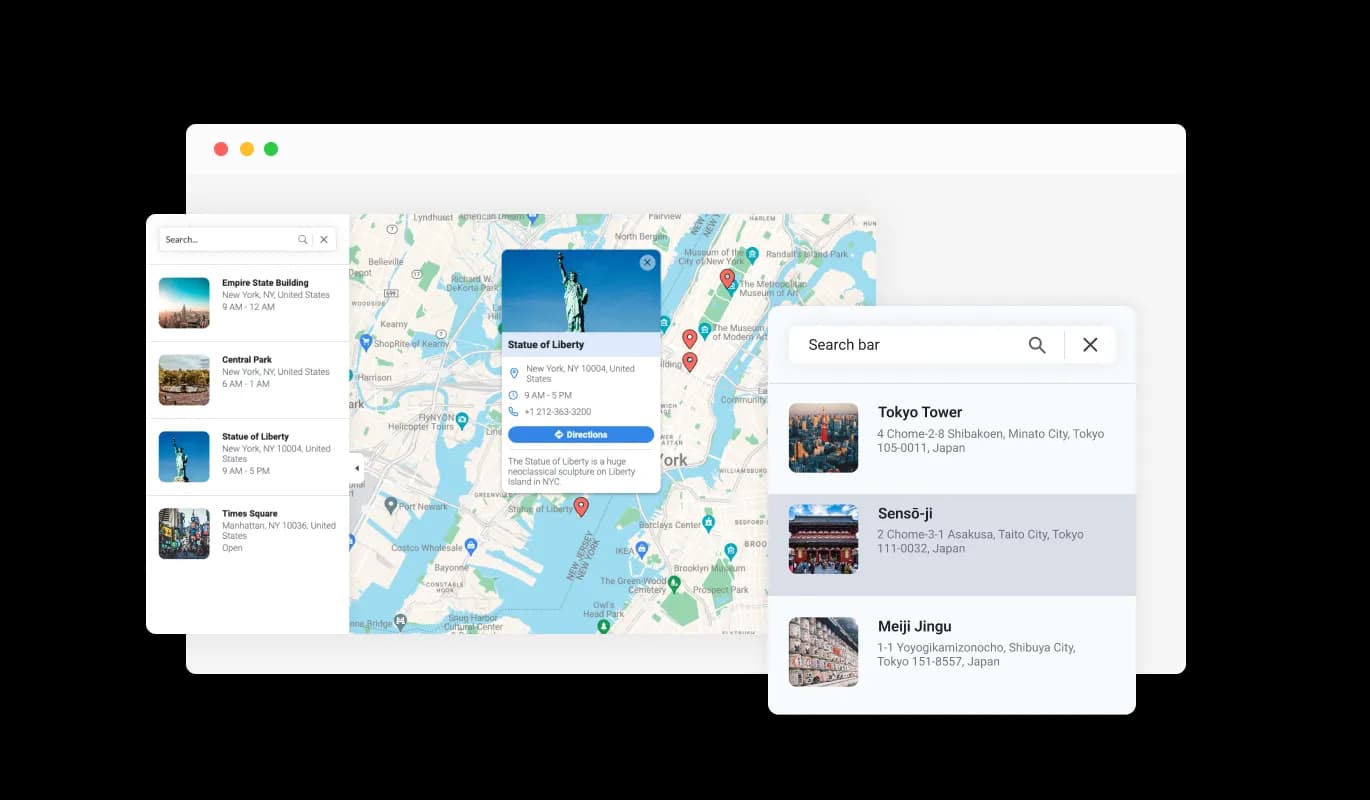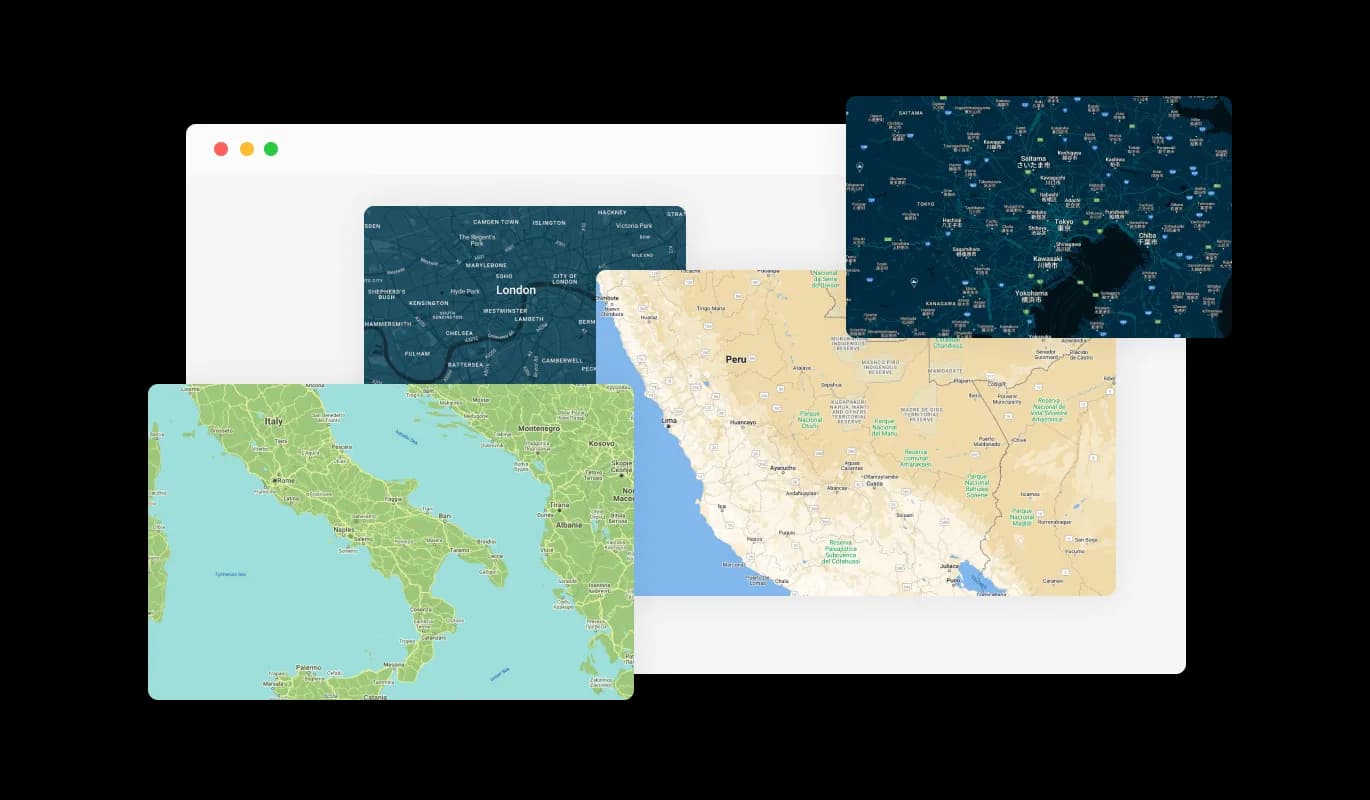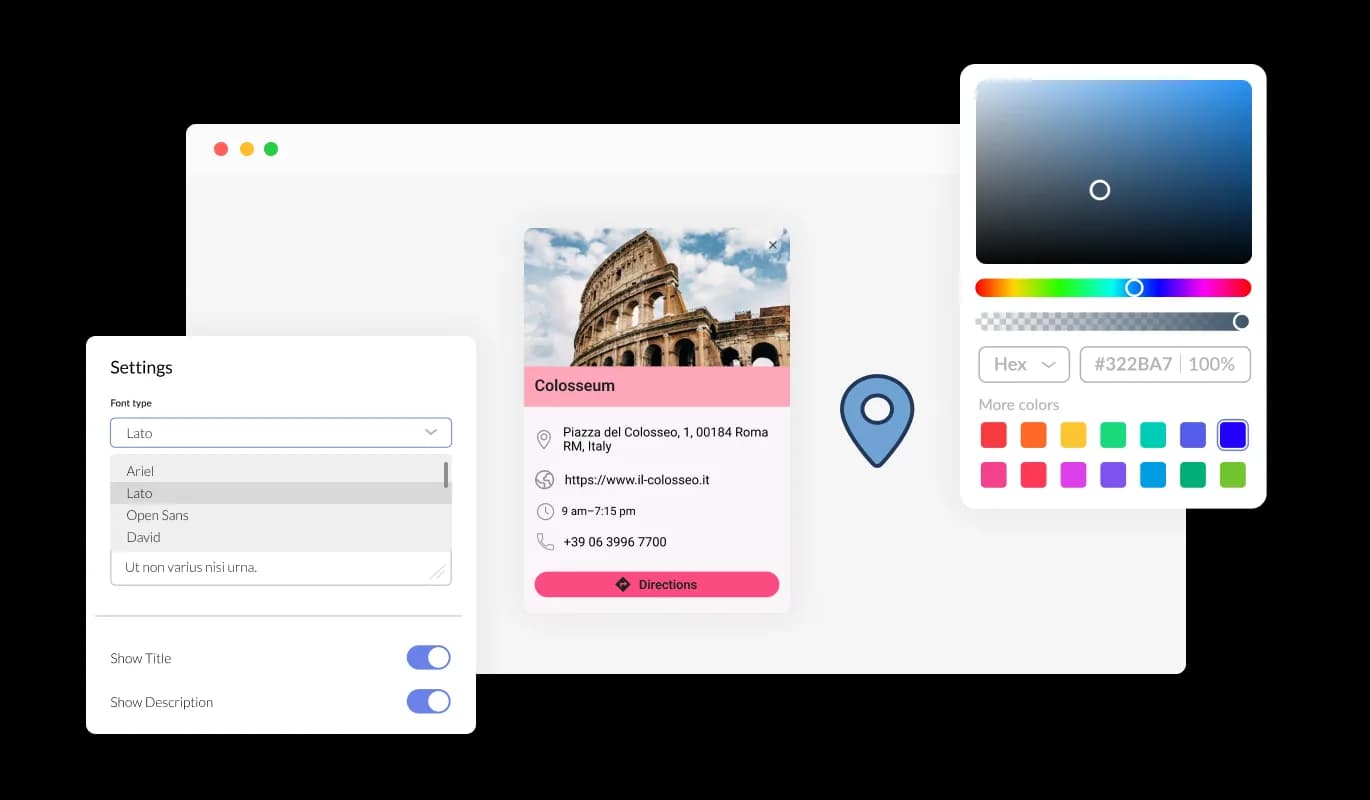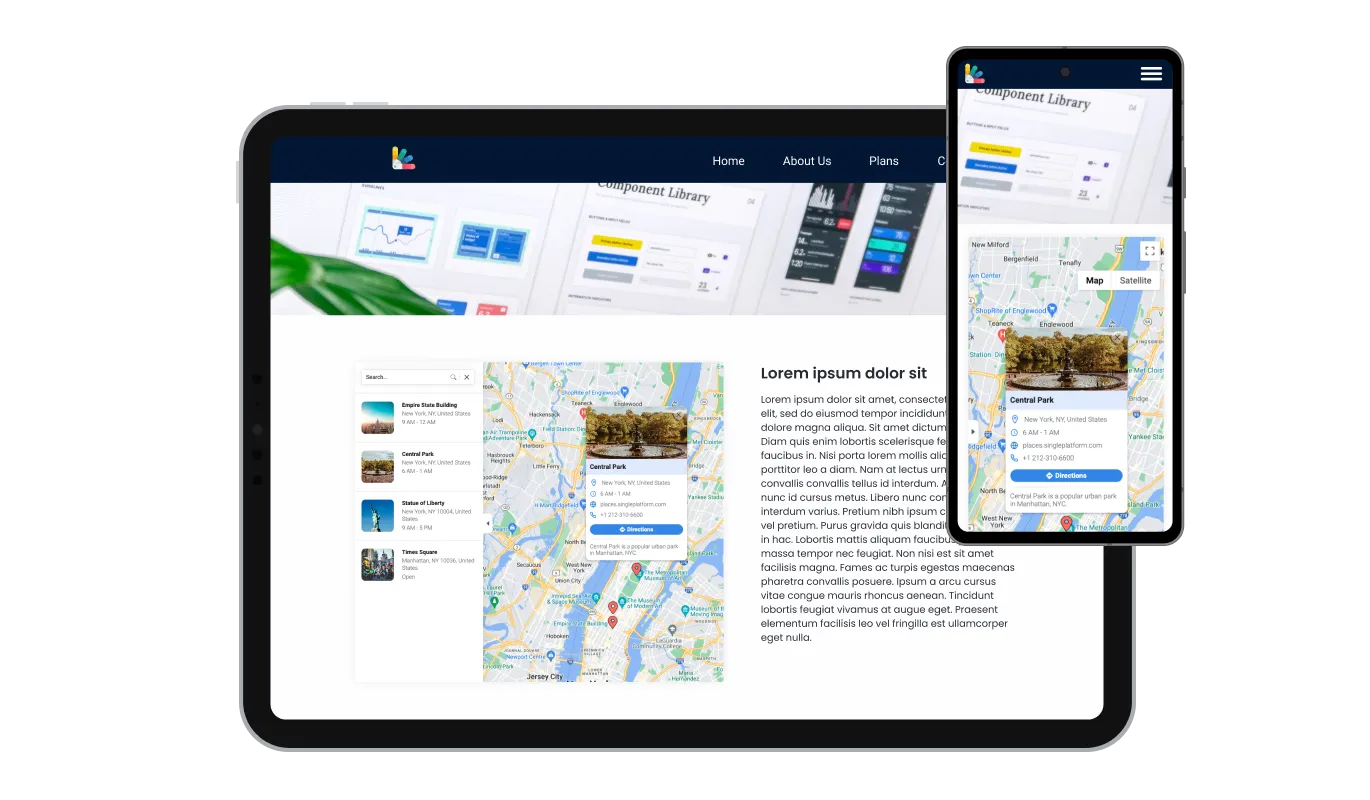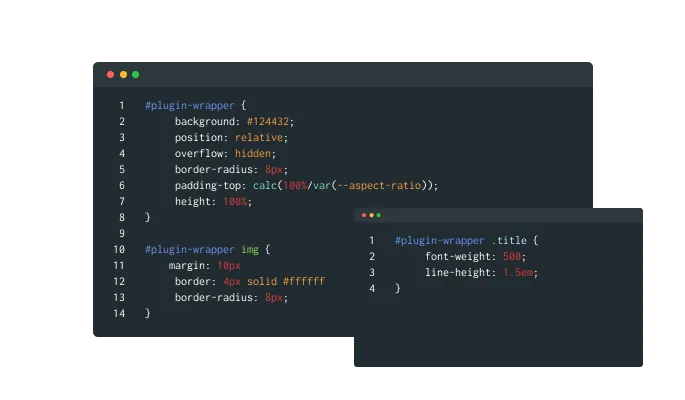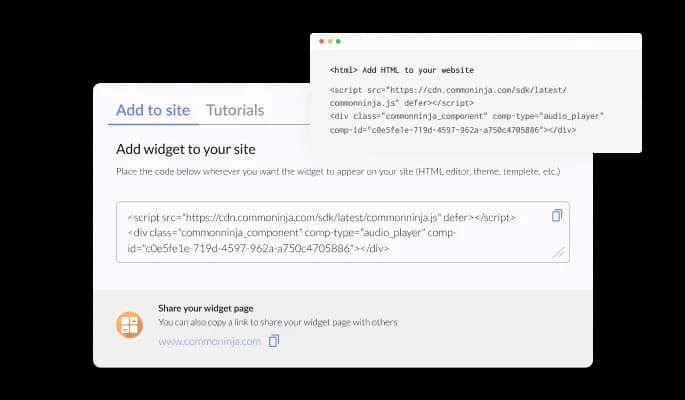Showcasing Multiple Locations
Use the Canva Google Maps widget to pinpoint several places all in one go. From multiple outlets, and partner locales, to other points of interest, you can lay them all out at once, helping your visitors see your full outreach.