How to add Social Media & RSS Feeds to a Webflow website
Learn how to embed Common Ninja’s Social Media & RSS Feeds on your Webflow website without coding.

In This Guide
In this quick guide, you'll learn how to embed the Social Media & RSS Feeds into your Webflow website by generating your embed code and adding it seamlessly to your website.
Embed Social Media & RSS Feeds on Webflow






Why Use This Widget
Use the Social Media & RSS Feeds widget when you want your site to stay fresh automatically without constant manual updates. It pulls new posts, articles, or updates from your chosen sources and presents them in a consistent layout that feels native to your site. This is useful if you publish actively on social platforms, run a blog, or curate content from trusted sources and want visitors to see your latest activity at a glance. By embedding live feeds, you show that your brand is active and up to date, encourage deeper exploration, and reduce the risk that pages start to feel stale. It also saves time by reusing content you already produce elsewhere.
This tutorial was written by the Common Ninja product team, creators of interactive, no-code widgets for Webflow website. Common Ninja helps over 500,000 users build engaging online experiences without coding.



