How to add Course Registration Form to a Ceros website
Learn how to embed Common Ninja’s Course Registration Form on your Ceros website without coding.

In This Guide
In this quick guide, you'll learn how to embed the Course Registration Form into your Ceros website by generating your embed code and adding it seamlessly to your website.
Embed Course Registration Form on Ceros






Why Use This Widget
Use the Course Registration Form widget when you organize classes, workshops, or training sessions and need a smooth way to capture enrollments. It lets participants register with their details, select specific sessions, and receive confirmations automatically. You can collect information relevant to your format, such as level, preferences, or prerequisites, which makes planning easier. This works well for schools, academies, independent instructors, fitness studios, and corporate learning programs. By embedding registration directly into your course pages, you reduce friction between reading about an offering and signing up, which often leads to higher attendance and more accurate capacity planning.
This tutorial was written by the Common Ninja product team, creators of interactive, no-code widgets for Ceros website. Common Ninja helps over 500,000 users build engaging online experiences without coding.



