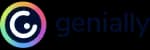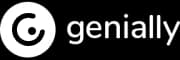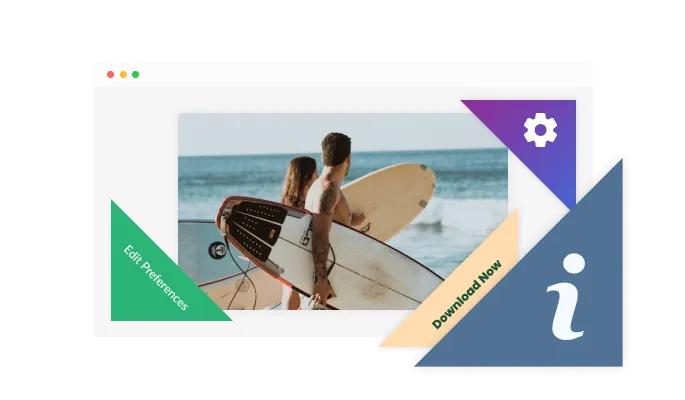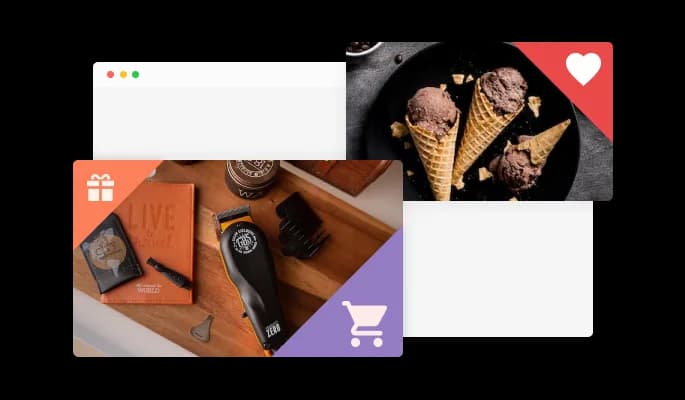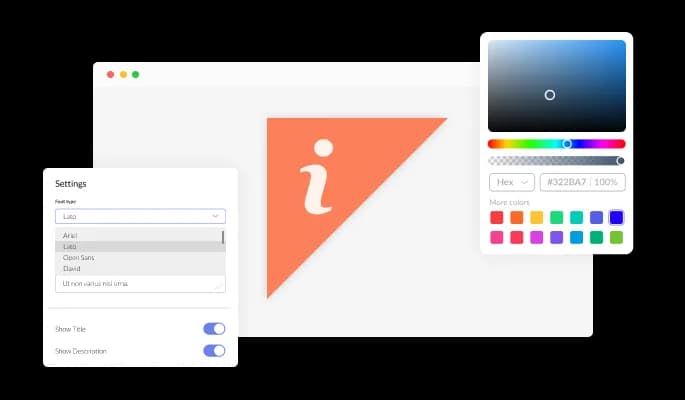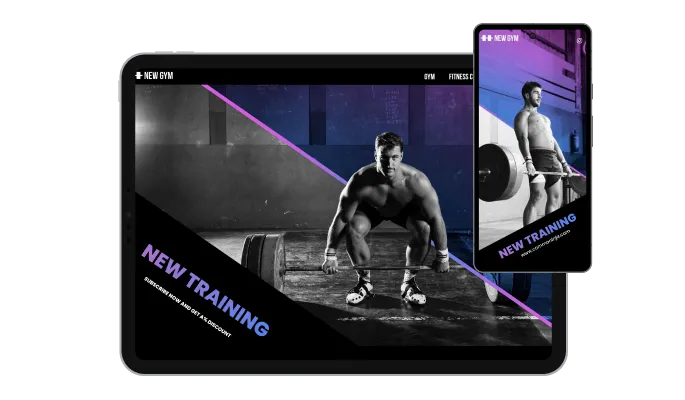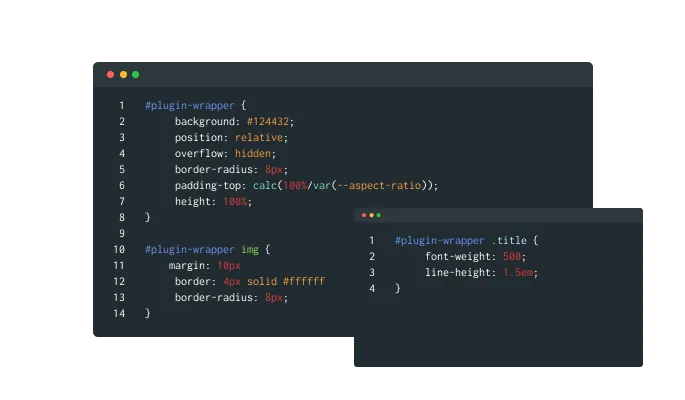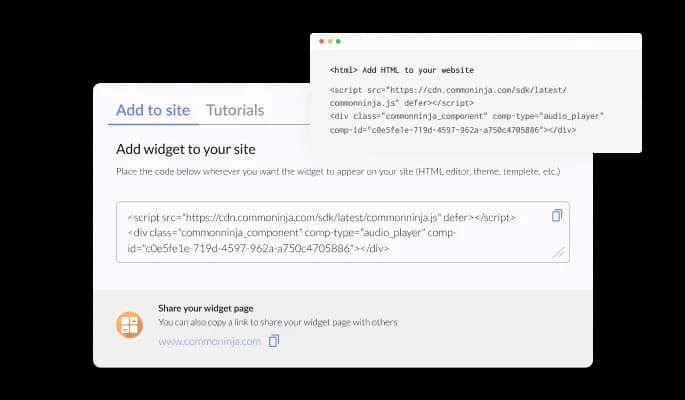A Corner Button Widget is a small button or link that is displayed in the corner of a website. It is typically used to promote a specific action or feature, such as subscribing to a newsletter, downloading an app, or accessing a special offer.
Corner Button Widgets are designed to be unobtrusive and non-intrusive, allowing visitors to interact with them if they choose, but not disrupting their browsing experience. They are often used to promote high-value actions or offers, as they are prominently displayed and easily accessible to visitors.
Some examples of Corner Button Widgets include a "Sign Up" button for a newsletter, a "Download" button for an app, or a "Get Offer" button for a special promotion. These buttons can be customized with different colors, fonts, and design elements to match the branding and style of the website.