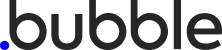
How to add Card Slider to a Bubble app
Learn how to embed Common Ninja’s Card Slider on your Bubble app without coding.

In This Guide
In this quick guide, you'll learn how to embed the Card Slider into your Bubble app by generating your embed code and adding it seamlessly to your app.
Embed Card Slider on Bubble






Why Use This Widget
Use the Card Slider widget when you want to present sets of content in a compact, swipeable format that feels modern and easy to browse. Each card can include an image, title, text, and button, which makes it perfect for services, features, posts, or product highlights. Visitors can slide horizontally to see more without being overwhelmed by a long vertical list. This is particularly effective on homepages, category hubs, and mobile experiences. By giving each card a clear call to action, you create multiple entry points into deeper pages while keeping your design focused and visually balanced.
This tutorial was written by the Common Ninja product team, creators of interactive, no-code widgets for Bubble app. Common Ninja helps over 500,000 users build engaging online experiences without coding.



