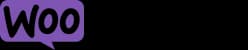
How to add My Reviews on Amazon to a WooCommerce store
Learn how to embed Common Ninja’s My Reviews on Amazon on your WooCommerce store without coding.

In This Guide
In this quick guide, you'll learn how to embed the My Reviews on Amazon into your WooCommerce store by generating your embed code and adding it seamlessly to your store.
Embed My Reviews on Amazon on WooCommerce






Why Use This Widget
Use the My Reviews on Amazon widget when your products sell on Amazon and you want that large pool of verified feedback to support sales on your own site. Shoppers trust Amazon reviews because they come from real buyers, and many will search for them anyway. Embedding those reviews removes friction and keeps decision making inside your pages. This is especially useful for brands building direct to consumer channels, where trust is still forming. Structured Amazon review displays highlight star ratings, volume, and common themes, making the quality signal clear. Seeing strong Amazon proof next to your product story can reduce uncertainty, justify pricing, and increase add to cart rates. It also shows that your product performs well beyond your own marketing environment.
This tutorial was written by the Common Ninja product team, creators of interactive, no-code widgets for WooCommerce store. Common Ninja helps over 500,000 users build engaging online experiences without coding.



