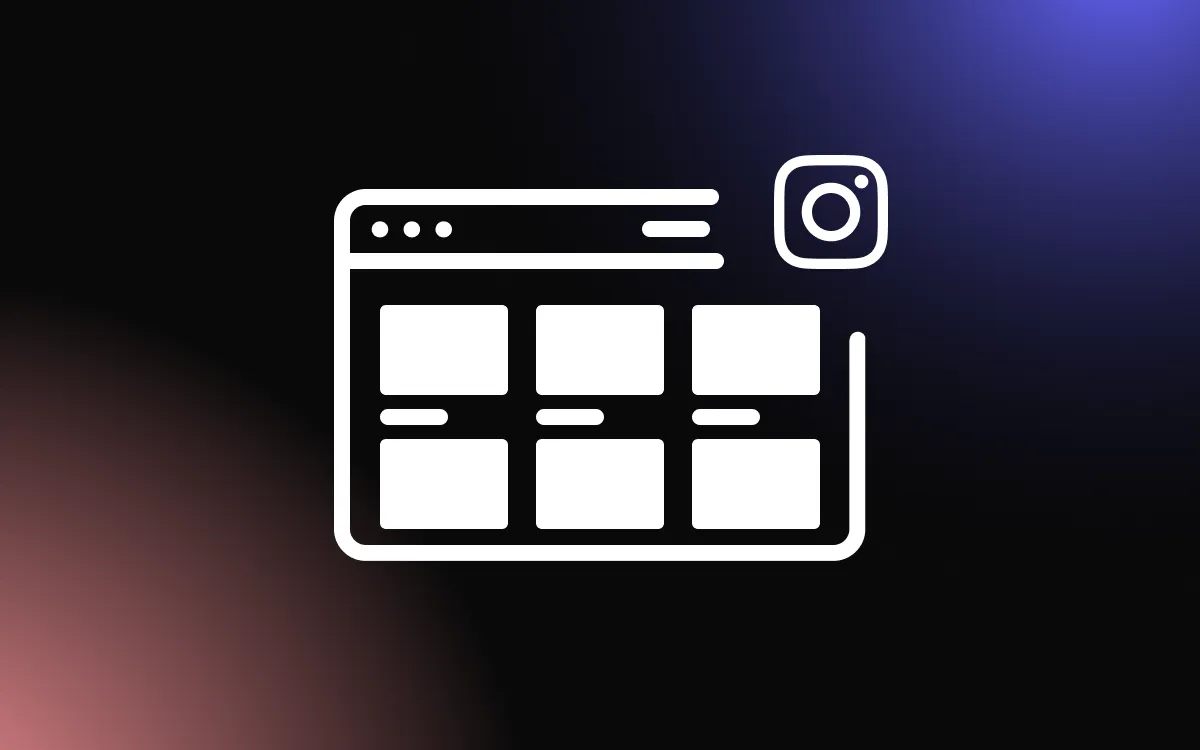While Squarespace is known for its sleek templates and user-friendly interface, design limitations can leave some users wanting more control.
Standard settings may not offer the flexibility needed to match a unique brand identity or achieve a truly standout look. With the right Squarespace plugins, you can extend your design capabilities—unlocking advanced styling, animations, layout tweaks, and more.
This guide explores top plugins that enhance design customization and help you create a fully personalized Squarespace website.
Why Use Squarespace Design Plugins for Customization?
Using Squarespace plugins designed specifically for design customization allows you to enhance your site’s look and functionality beyond the platform’s built-in limitations. While Squarespace offers sleek templates and user-friendly tools, its default customization options can be restrictive for those wanting a more personalized, branded experience.
plugins give you access to advanced design features such as custom hover effects, parallax scrolling, animated buttons, sticky headers, and interactive image galleries—all without the need for heavy coding. These enhancements can dramatically improve the visual impact and user experience of your site.
For example, a simple plugin can help you customize fonts, change element spacing, or fine-tune mobile responsiveness. Other plugins can add scroll-triggered animations or layout changes that keep visitors engaged longer.
By integrating these tools, you create a website that feels unique, polished, and on-brand. Whether you're a designer, entrepreneur, or blogger, using design-focused plugins empowers you to break free from template constraints and craft a site that stands out.
Unlocking Advanced Styling Features
Squarespace plugins focused on design customization allow users to access styling options far beyond what the standard editor offers. These plugins unlock advanced features like scroll-based animations, hover effects, background video controls, and gradient overlays—tools that can elevate your site’s visual impact without writing complex code.
With the right plugins, you can fine-tune typography, spacing, and element positioning for desktop and mobile views independently. Want sticky navigation, animated headers, or image zoom effects? Plugins make these possible while keeping your workflow simple and visual.
These enhancements not only improve aesthetics but also boost usability by making your site more interactive and easier to navigate. For creative professionals and businesses alike, advanced styling tools help establish a distinct online identity that reflects your brand’s personality.
If you’re looking to push the boundaries of Squarespace’s built-in features, plugins are the key to creating a polished, custom-designed site.
Improving Visual Consistency and Branding
Integrating Squarespace plugins into your design strategy can greatly enhance your site's visual consistency and strengthen your branding. While Squarespace offers a clean design framework, plugins allow you to fine-tune elements like fonts, color schemes, spacing, and layout behavior—ensuring every page aligns with your brand identity.
With design-focused plugins, you can maintain consistent styling across various sections of your website. For example, custom button styles, uniform image aspect ratios, or branded hover animations can all contribute to a cohesive user experience.
Consistency not only improves aesthetics but also builds trust with visitors by reinforcing your visual language at every interaction. Whether you're running a creative portfolio, an online store, or a service-based business, having a site that looks intentional and unified makes a lasting impression.
Top Squarespace Plugins T
If you want to break free from the limitations of Squarespace’s built-in styling tools, exploring the best Squarespace plugins for design customization is your go-to solution.
These plugins allow you to personalize layouts, refine mobile responsiveness, and add interactive elements—without needing to dive deep into custom code. Here are some of the top Squarespace plugins to consider for elevating your site’s design:
1. Common Ninja’s Widgets
Common Ninja offers a powerful suite of customizable widgets that can be easily embedded into any Squarespace site. From comparison tables and social feeds to testimonials, reviews, and image sliders, these tools enhance functionality and boost visual appeal without needing code.
Designed for seamless integration and mobile responsiveness, Common Ninja's widgets are perfect for improving engagement, simplifying complex content, and adding professional-grade features to your Squarespace pages.
2. Ghost Plugins
Ghost Plugins provides beautifully crafted design tools such as parallax scrolling, custom sliders, image hover effects, and section transitions. Their Squarespace plugins are easy to install and integrate, ideal for creative portfolios and modern service websites.
3. Square Studio Plugins
Square Studio offers high-impact Squarespace plugins focused on visual branding, including advanced image blocks, interactive call-to-actions, and custom font integration. These tools give your site a more editorial and polished feel.
4. Design by Quokka
This platform delivers highly customizable Squarespace plugins with a focus on functionality and minimal design. Think section dividers, custom accordions, and mobile menu enhancements—all designed to improve user flow and design precision.
5. SquareKicker (Visual Editor Plugin)
SquareKicker is a drag-and-drop visual editor plugin that extends design flexibility far beyond the Squarespace editor. With this Squarespace plugin, you can move, resize, and animate elements with pixel-level control.
6. SQSP Themes (by Squarestylist)
SQSP Themes offers a wide range of Squarespace plugins that enhance visual design—think sticky headers, smooth scroll effects, and animated buttons. These are perfect for users who want sleek, professional upgrades with minimal setup.
How to Choose and Use Squarespace Design Plugins Effectively
Selecting the right Squarespace plugins for design starts with knowing your site's specific needs. Are you looking to improve typography, add animations, or create custom layouts? Define your goals first, then search for plugins that address those features without overwhelming your design.
When choosing a plugin, look for compatibility with your current template and confirm whether it supports mobile responsiveness. Reputable providers like Ghost Plugins, Square Studio, and Squarestylist regularly update their plugins for performance and usability. Reading reviews and watching demo videos can help you visualize how each plugin will work on your site.
To use them effectively, avoid overloading your site with too many effects. Instead, apply design plugins thoughtfully—focusing on consistency, readability, and user experience. Test changes on both desktop and mobile before publishing.
Installing most plugins involves copying a code snippet into the site's header or page-level code block. Always back up your site before applying major design changes.
With the right strategy, plugins can turn a template-based site into a uniquely branded, interactive experience that resonates with your audience.
Ensuring Compatibility With Your Template
Before installing any plugins, it’s essential to verify that they’re compatible with your chosen template. Some plugins work best with specific template families (like Brine or Fluid Engine), while others are designed to be more universally compatible.
Start by checking the plugin developer’s documentation or FAQs for template-specific guidance. Look for notes on layout behavior, mobile responsiveness, and any known limitations.
If possible, test the plugin on a duplicate page or in a staging environment to prevent conflicts. Ensuring compatibility helps
Tips for Testing and Optimizing Visual Elements
After installing your Squarespace plugins, it’s crucial to test and optimize visual elements to ensure a smooth, consistent user experience. Start by previewing your site on desktop, tablet, and mobile to verify that layouts, animations, and fonts display correctly.
Check for any visual inconsistencies introduced by the plugins, such as misaligned content or overlapping sections. Use built-in browser tools to inspect spacing and responsiveness, and adjust plugin settings or custom CSS as needed.
Lastly, test your site’s load speed—too many visual enhancements can impact performance. Aim for a clean, on-brand experience that feels polished and professional.
Transform Your Site with Design-Focused Squarespace Plugins
Integrating design-focused plugins allows you to break free from template restrictions and express your brand with precision.
Whether you want custom fonts, animations, hover effects, or layout upgrades, these tools can elevate your site's style and functionality. Explore your options today and take your Squarespace design to the next level!