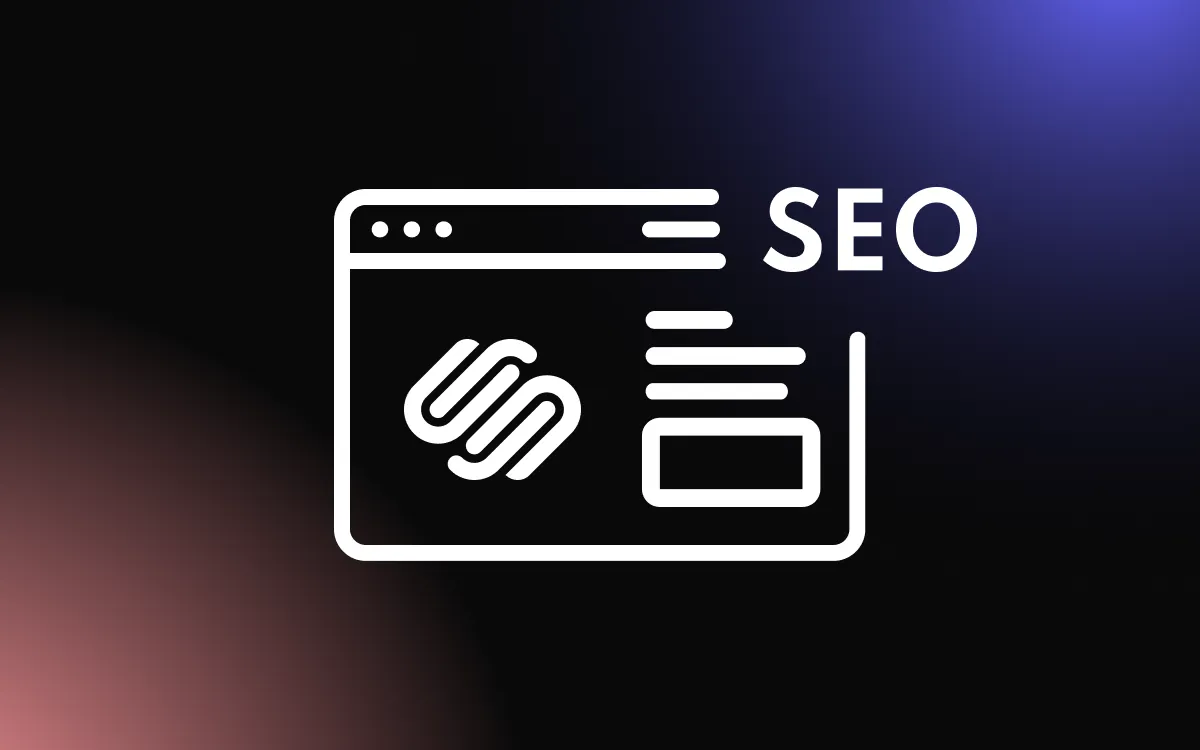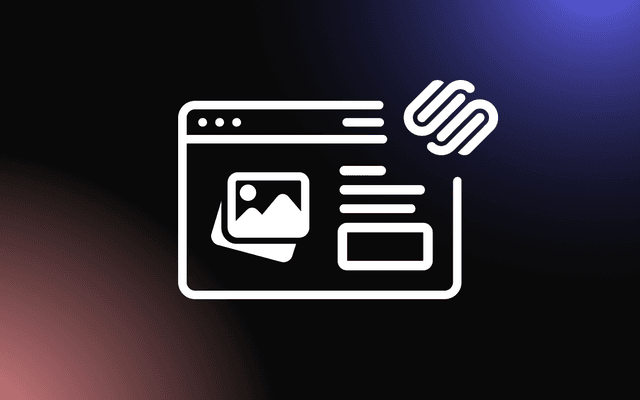Migrating your website to Squarespace can be a game-changer, offering you a robust, user-friendly platform to manage and showcase your content.
However, transitioning from another platform to Squarespace can seem daunting without a clear plan. From organizing your existing content to setting up your new site, the process requires careful attention to detail to ensure a smooth migration.
This article will provide a comprehensive step-by-step guide to help you migrate your website to Squarespace efficiently, maintaining functionality and design while minimizing downtime.
Preparing for Migration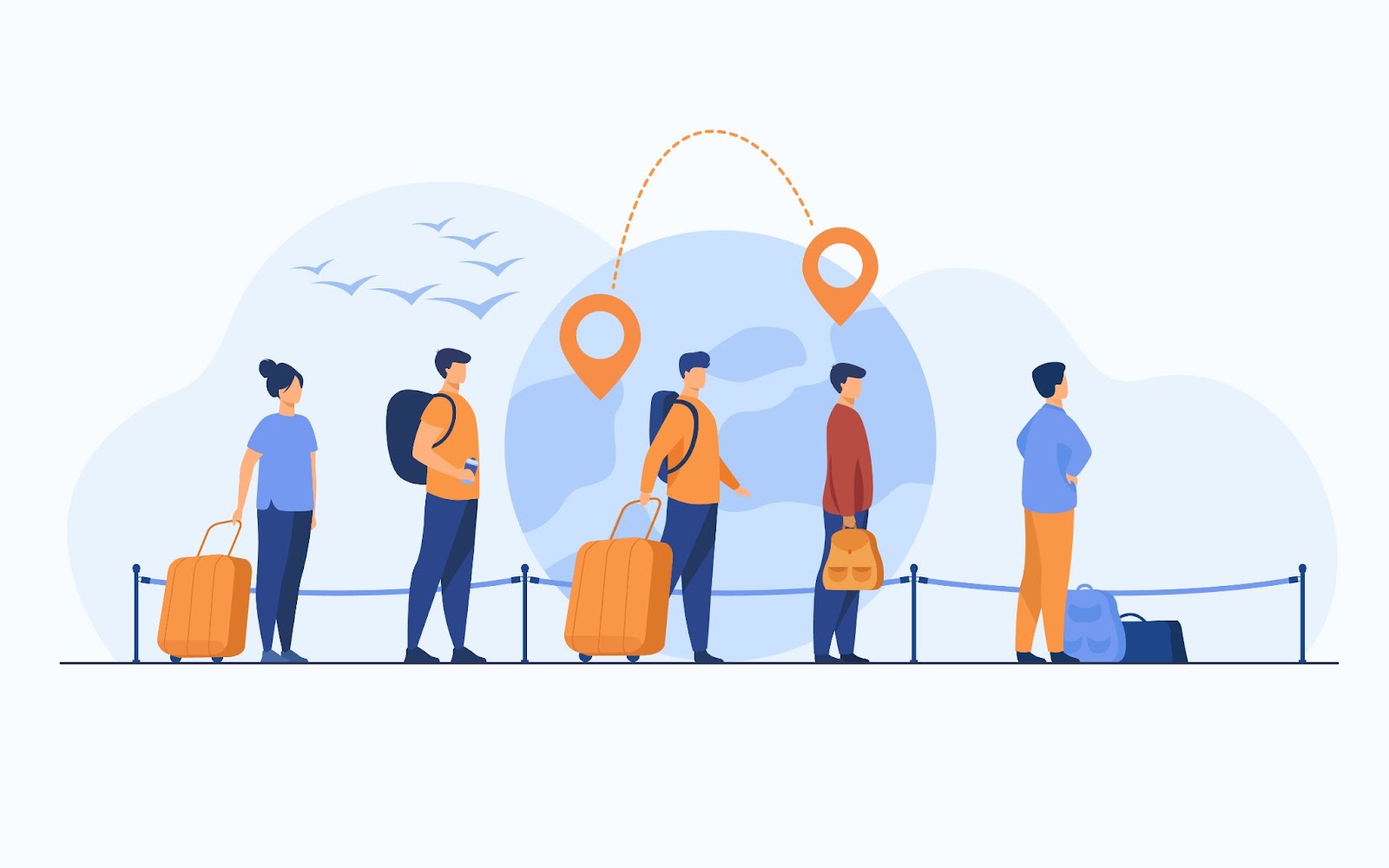
Migrating your website to Squarespace requires careful preparation to ensure a smooth transition. Assessing your current site’s features and planning for compatibility with Squarespace will minimize disruptions and optimize the migration process.
Assessing Current Website Features
Begin by evaluating the features and functionality of your existing website. Identify essential elements such as navigation menus, forms, galleries, and e-commerce tools that need to be replicated on Squarespace.
Take note of your site’s content, including blogs, product descriptions, and media files, and organize them for easy transfer.
Analyze your site’s performance metrics to ensure that the migration doesn’t compromise any critical aspects like load times or SEO rankings.
Planning for Squarespace Compatibility
Research Squarespace’s features to determine how well they align with your current website’s needs.
Choose a Squarespace template that supports your desired functionality and design aesthetics. If your site uses custom features or integrations, ensure they can be replicated or replaced using Squarespace’s tools or plugins.
Additionally, review Squarespace’s SEO settings to maintain search engine visibility post-migration.
Choosing the Right Squarespace Template
Selecting the best Squarespace template for your website is crucial to achieving both functionality and aesthetic appeal. While any template can be built to look great, having our Squarespace Plugin will enhance all the features you’d like to add, ensuring optimal performance and seamless integration.
By evaluating the template’s features, aligning its design with your brand identity, and ensuring mobile responsiveness, you can create a professional and user-friendly website.
Evaluating Template Functionality
Start by identifying your website’s needs and ensuring the template you choose supports those features.
If you’re running an online store, templates like Ishimoto or Galapagos cater to e-commerce with product grids and checkout tools. For bloggers or content creators, Tudor and Farro offer excellent layouts for showcasing articles and multimedia.
Evaluate additional functionalities, such as galleries, video embedding, and customizable forms, to ensure the template aligns with your goals.
Matching Design Aesthetics with Brand Identity
Your website’s design should reflect your brand’s personality. Squarespace offers templates with clean, modern aesthetics that can be tailored to match your brand colors, typography, and style.
For example, creative businesses might prefer visually striking templates like Pacific, while professional services may opt for minimalist designs like Avenue.
Choose a template that enhances your content and ensures a cohesive look that aligns with your brand identity.
Considerations for Mobile Responsiveness
With most users accessing websites on mobile devices, choosing a responsive template is non-negotiable. All Squarespace templates are mobile-friendly, but it’s essential to preview how your content will display on smaller screens.
Check that navigation remains intuitive, images and videos resize appropriately, and text is readable without zooming. Templates like Brine excel in mobile adaptability, ensuring a seamless user experience across devices.
Setting Up Your Squarespace Account
Getting started with Squarespace involves a straightforward setup process, from creating your account to choosing a plan and familiarizing yourself with key settings. These steps ensure you have a solid foundation for building your website.
Account Registration Process
To register for a Squarespace account, visit Squarespace’s homepage and click on the “Get Started” or “Sign Up” button. You’ll be prompted to provide an email address and create a password.
Once registered, you can explore templates and select one that aligns with your goals. Squarespace also offers a free trial, allowing you to test the platform’s features before committing to a paid plan. During this trial, you can experiment with different templates, design options, and tools to determine what works best for your website.
Selecting the Appropriate Plan
Squarespace offers several pricing plans tailored to different needs, including Personal, Business, and E-commerce tiers.
The Personal plan is ideal for blogs or small websites with basic needs, while the Business plan provides additional marketing tools and customization options. For online stores, the Commerce plans include advanced features like abandoned cart recovery and integrated payment solutions.
Compare features to ensure the plan you choose aligns with your website’s requirements and budget.
Understanding Squarespace Settings
Once your account is set up, navigate to the Settings section to customize your website. Here, you can configure your site title, domain, and SEO preferences.
Review the Design and Pages tabs to organize content and apply brand elements like logos and colors. Explore advanced settings for integrating third-party tools, managing permissions, and connecting analytics platforms to track your site’s performance.
Transferring Content and Data
Moving your content and data to Squarespace is a critical step in the migration process. Whether you choose a manual or automated approach, maintaining an organized content hierarchy ensures a seamless transition.
Manual vs. Automated Data Transfer
Manual transfer involves copying and pasting content, such as text and images, from your existing website into Squarespace. This method offers complete control over formatting and structure but can be time-intensive. Manual transfer is ideal for smaller websites or those requiring significant customization.
Automated transfer uses tools like Squarespace Importer or third-party migration services to transfer content more efficiently.
These tools can import data such as blog posts, images, and products from platforms like WordPress or Shopify. While faster, automated tools may require post-migration adjustments to ensure all content displays correctly and aligns with your design preferences.
Organizing Content Hierarchy
Before transferring, outline your website’s content hierarchy, including pages, subpages, and navigation menus. Ensure all content is categorized logically to create a user-friendly structure.
For example, group blog posts under a “Blog” section and organize e-commerce products by categories like “Clothing” or “Accessories.” Use Squarespace’s Pages panel to replicate this hierarchy, ensuring consistency and ease of navigation for visitors.
Customizing Your New Squarespace Site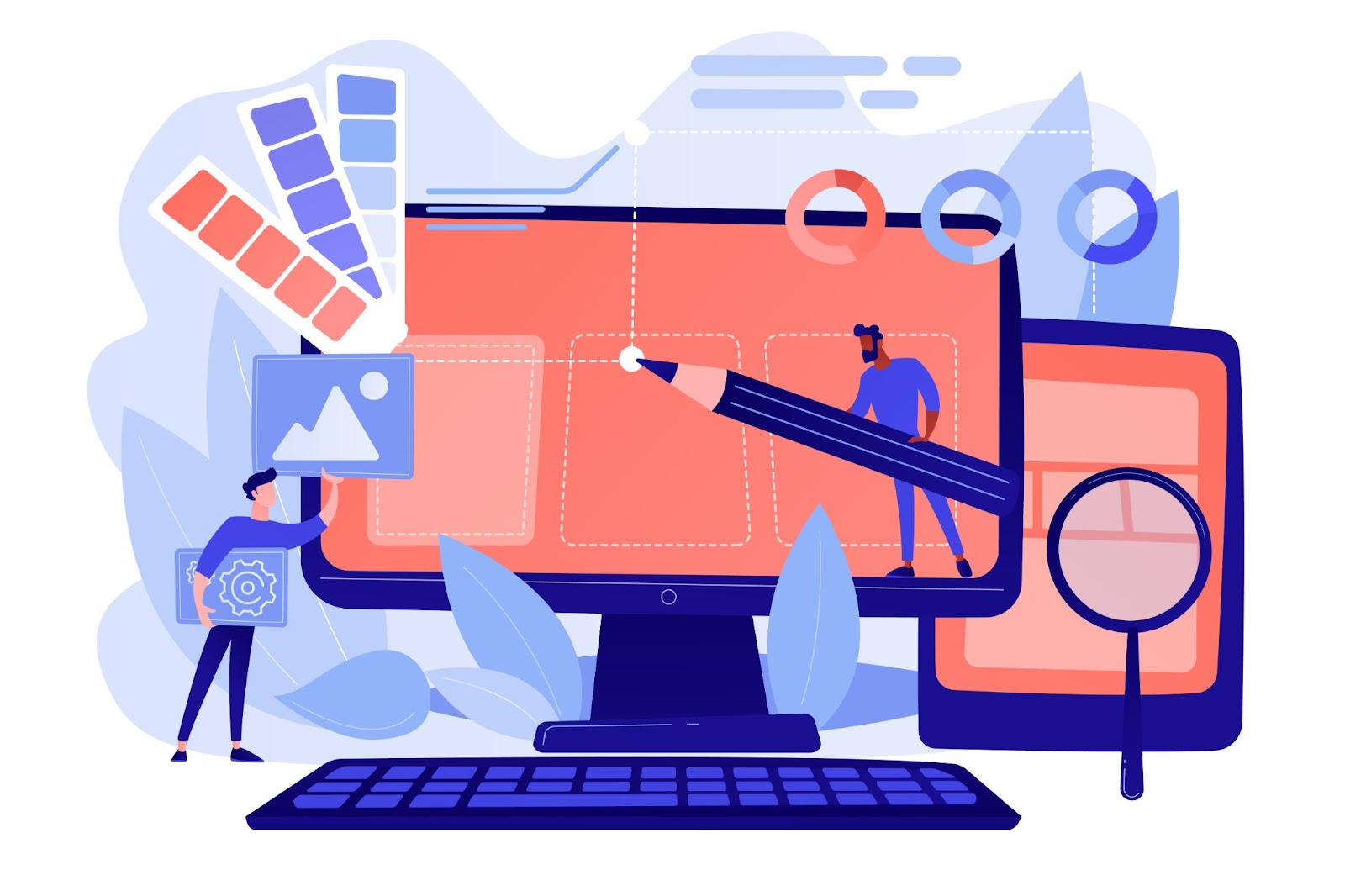
Customizing your Squarespace site allows you to create a unique and professional online presence that reflects your brand. Adjusting layouts and integrating third-party apps ensures both functionality and visual appeal.
Adjusting Layouts and Styles
Squarespace provides intuitive tools to customize the look and feel of your site. Use the Style Editor to modify fonts, colors, and spacing to align with your brand identity.
Adjust page layouts by dragging and dropping content blocks, such as images, text, or videos, to create a visually appealing design. Templates come with built-in flexibility, allowing you to tailor layouts to different purposes—whether it’s an online store, portfolio, or blog.
Preview your changes in real-time to ensure your design looks polished across both desktop and mobile devices.
Integrating Third-Party Apps and Extensions
Enhance your site’s functionality by integrating third-party apps and extensions available in the Squarespace Extensions Marketplace.
For instance, add social media feeds, live chat tools, or marketing integrations like Mailchimp to improve user engagement. E-commerce sites can benefit from extensions for inventory management, payment processing, or shipping solutions. Ensure compatibility and test these integrations to maintain seamless performance.
Finalizing Your Migration
After migrating to Squarespace, the final steps involve thorough testing to ensure functionality and a smooth transition for your visitors. Proper domain redirection completes the process, making your new site accessible to users.
Testing the New Site
Before launching, test your site to confirm all features work as expected. Check for broken links, missing images, or formatting issues across pages.
Use Squarespace’s built-in mobile preview to ensure the site is responsive on various devices. Test interactive elements such as forms, shopping carts, and navigation menus. Additionally, verify that SEO settings, such as meta descriptions and alt text for images, are in place to maintain search engine visibility.
Going Live and Redirecting Your Domain
When everything is ready, connect your existing domain to Squarespace. Follow the platform’s step-by-step domain setup guide to redirect your URL seamlessly.
Ensure that 301 redirects are in place for old URLs to prevent broken links and maintain SEO rankings. Announce the new site to your audience via email or social media, encouraging visitors to explore the updated design and features.
Conclusion
In conclusion, migrating your website to Squarespace doesn’t have to be overwhelming if you follow a structured approach. This article has outlined the key steps to transition your content smoothly, ensuring your new site is functional, visually appealing, and optimized for your audience.
By planning and executing your migration carefully, you can take full advantage of Squarespace’s powerful features and create a site that enhances your brand’s online presence. A successful migration sets the foundation for better site management and an improved user experience.