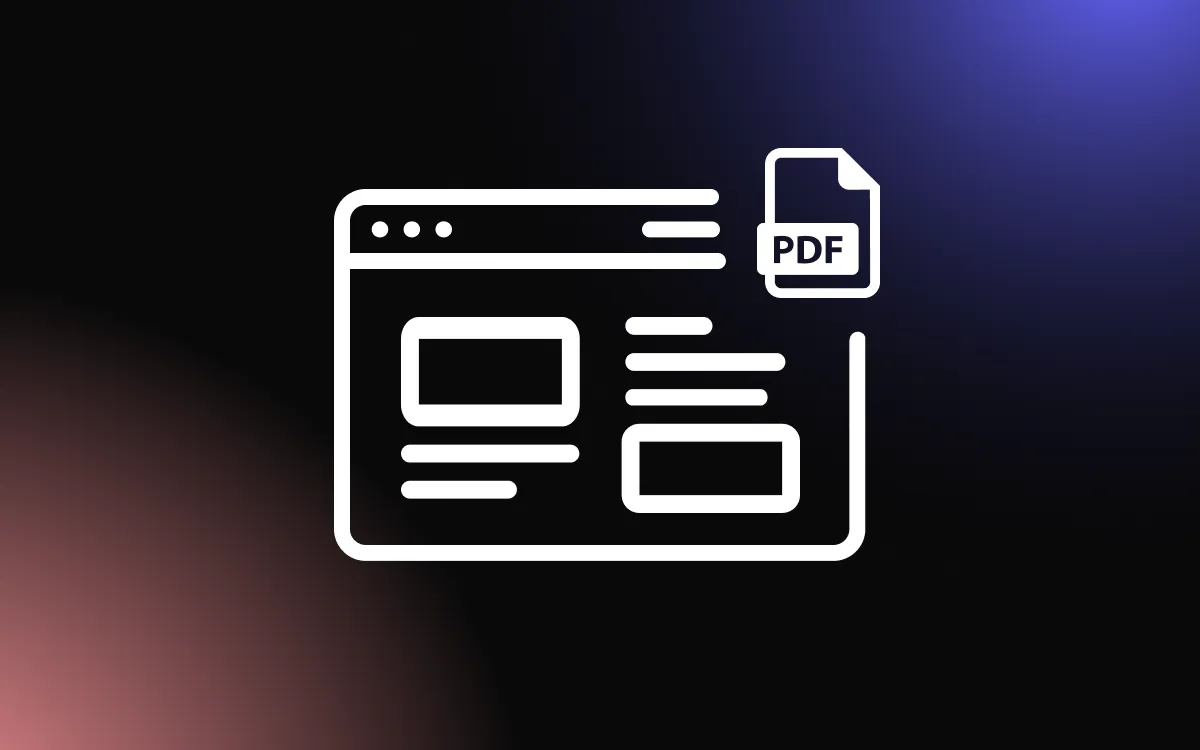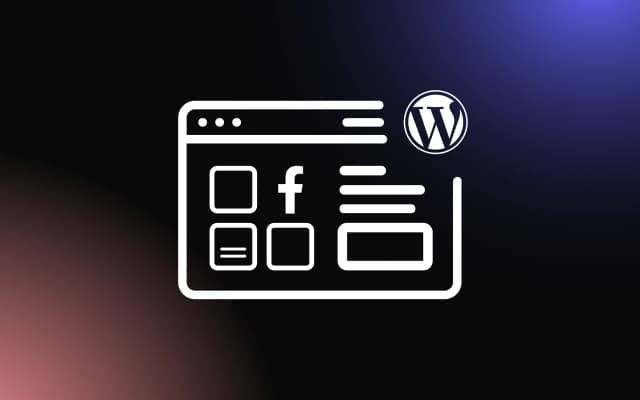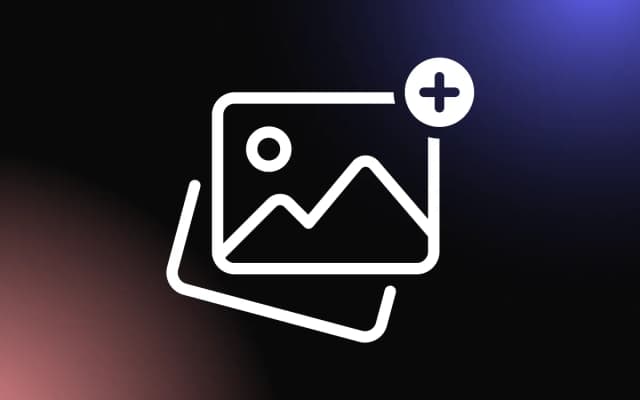Instagram is a visual powerhouse for engagement, but embedding your feed into your WordPress website can be challenging without the right tools.
Generic integrations often lack customization options, leaving your design out of sync with your website’s style. By using Elementor, you can easily integrate and tailor an Instagram feed widget to match your brand and captivate your visitors.
This article will guide you step by step through integrating and customizing a feed widget using Elementor for a seamless and attractive display.
Why Use an Instagram Feed Widget with Elementor?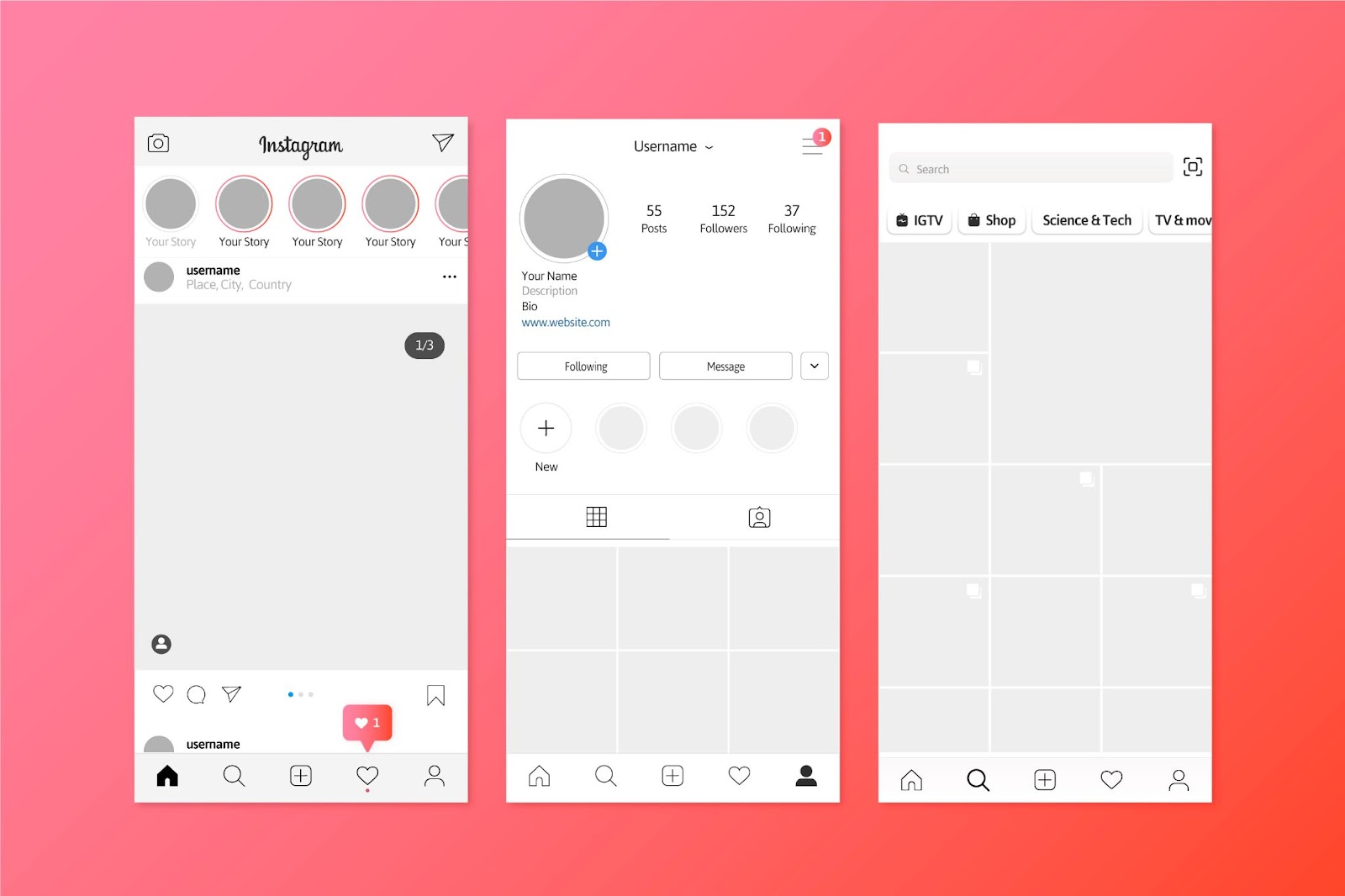
Integrating an Instagram feed widget with Elementor allows you to showcase visually engaging content directly on your WordPress site. This combination leverages the power of Elementor’s drag-and-drop builder and the dynamic capabilities of an Instagram widget, creating an attractive and interactive user experience.
A feed widget keeps your site updated with fresh, real-time content from your Instagram account. This is particularly useful for businesses, influencers, or creatives who rely on social media to engage their audience. Displaying these feeds seamlessly within Elementor’s customizable layout enhances your website’s visual appeal and strengthens its connection to your social media presence.
With Elementor, you can style your feed widget to align perfectly with your brand. Adjust colors, layouts, and fonts to match your website’s design, ensuring a cohesive and professional appearance. Advanced features, such as interactive grids or carousels, make your Instagram feed more engaging and user-friendly.
By using a feed widget with Elementor, you integrate social proof and visual storytelling into your site, building trust and increasing engagement. This combination helps elevate your online presence, drive traffic, and encourage visitors to follow your Instagram account for more content.
Enhancing Website Design with Instagram Feeds
Using an Instagram feed widget is an excellent way to enhance your website’s design by integrating visually dynamic and engaging content. Instagram is known for its aesthetic appeal, and showcasing your feed directly on your site allows you to leverage this for a more visually appealing layout.
An feed widget creates a sense of freshness and interactivity by displaying real-time updates. Whether arranged as a grid, carousel, or masonry layout, these feeds add a modern, polished touch to your site. Customization options allow you to match the widget’s design with your branding, ensuring consistency and professionalism.
Additionally, Instagram feeds act as a bridge between your website and social media, encouraging visitors to engage further by exploring your posts or following your account. This combination of aesthetics and functionality boosts user interaction while elevating your site’s overall design quality.
Increasing Engagement Through Social Media Integration
Integrating an Instagram feed widget into your website is an effective way to boost engagement by connecting your online presence with your social media activity. By showcasing your Instagram content directly on your site, you encourage visitors to explore your posts, follow your account, and interact with your brand across multiple platforms.
A feed widget keeps your website dynamic and visually appealing, offering real-time updates that draw attention. Interactive features, such as clickable posts or hashtags, provide a seamless experience for users to transition from your website to your Instagram profile.
This integration also strengthens social proof, as visitors see authentic user-generated content and real-time activity, which builds trust and fosters deeper connections. By leveraging the power of social media through a feed widget, you create a more engaging and interactive experience for your audience, driving both traffic and conversions.
Step-by-Step Guide to Integrating an Instagram Feed Widget Using Elementor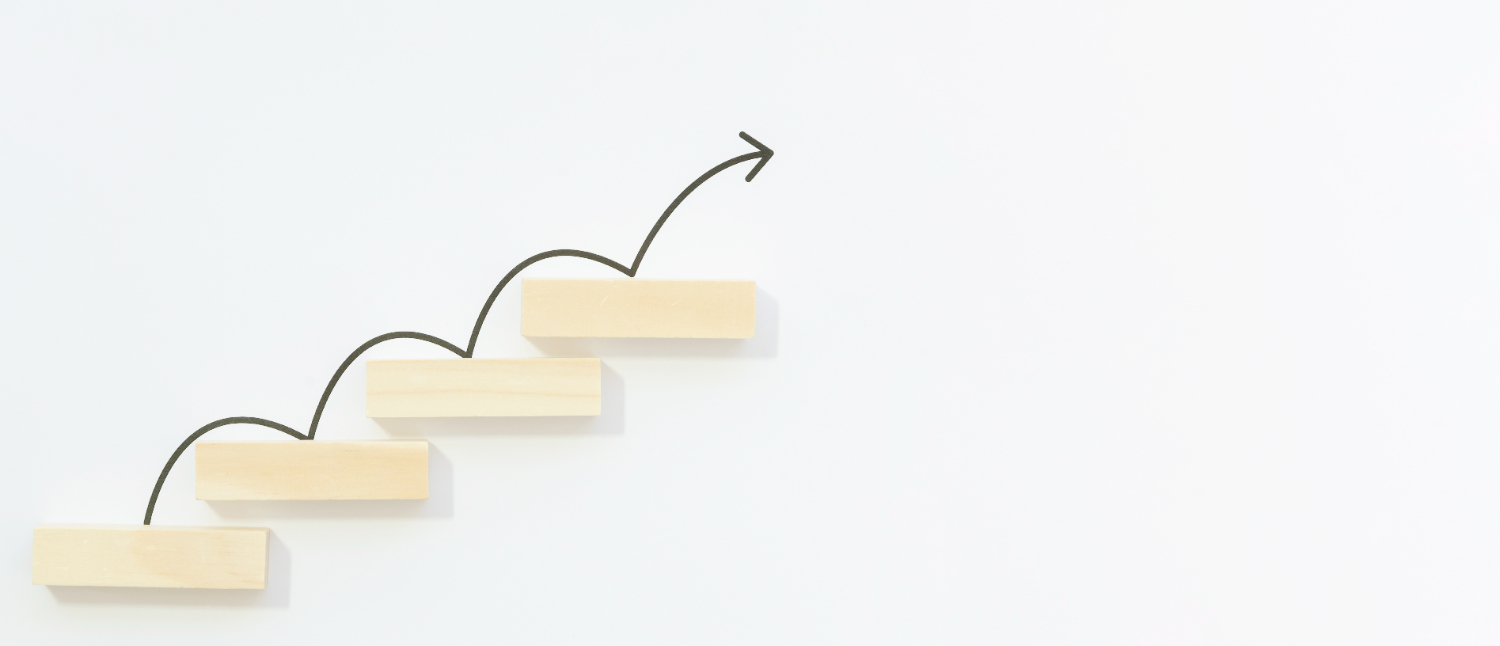
Integrating an Instagram feed widget with Elementor allows you to seamlessly showcase your social media content on your website. This step-by-step guide will help you add and customize your Instagram feed for a visually engaging and interactive experience.
Step 1: Installing and Activating the Widget
Adding a feed widget to your Elementor-powered website begins with selecting and installing the right plugin. Start by choosing a plugin compatible with Elementor, such as Common Ninja’s Instagram feed widget.
To install the plugin, log in to your WordPress dashboard, navigate to Plugins > Add New, and search for your chosen tool. Click Install and then Activate to enable it. After activation, access the plugin settings to connect your Instagram account by following the provided instructions.
Or, you can simply copy the code from Common Ninja’s dashboard and paste it into your WordPress page.
Once connected, the plugin pulls your Instagram content automatically, allowing you to customize display options such as layouts, post limits, and styling. With your feed widget installed and activated, it’s ready to be added and personalized within Elementor for a dynamic and engaging user experience.
Step 2: Connect Your Instagram Account
After installing the plugin, navigate to its settings and connect your Instagram account. This step enables the plugin to pull content from your feed. Once connected, customize display settings like post limits, layout styles, and image quality for your feed widget.
Step 3: Open Elementor and Add the Widget
Once your feed widget is installed and configured, embedding it into your WordPress pages is a straightforward process using Elementor. Start by opening the Elementor editor for the page where you want to display your feed.
In the Elementor panel, locate the feed widget provided by your installed plugin. Drag and drop the widget into the desired section of your page. The widget will automatically pull content from your connected Instagram account and display it based on your preconfigured settings.
Customize the widget’s layout, colors, and fonts within Elementor to match your site’s branding. Options like grid, carousel, or masonry layouts are typically available to suit your design preferences.
After embedding and customizing the feed widget, preview the page to ensure it displays correctly on all devices. Save your changes, and your Instagram feed is now live and seamlessly integrated.
Step 4: Customize the Widget
Use Elementor’s drag-and-drop editor to adjust the widget’s layout, fonts, colors, and spacing. Many plugins allow further customization, like grid, carousel, or masonry layouts, to align the widget with your site’s branding.
Step 5: Save and Preview
After customizing the feed widget, save your changes and preview the page. Ensure the feed displays correctly on desktops and mobile devices.
By following these steps, you can easily integrate and personalize a feed widget using Elementor, enhancing your site’s design and boosting engagement.
Tips for Customizing Instagram Feed Widgets in Elementor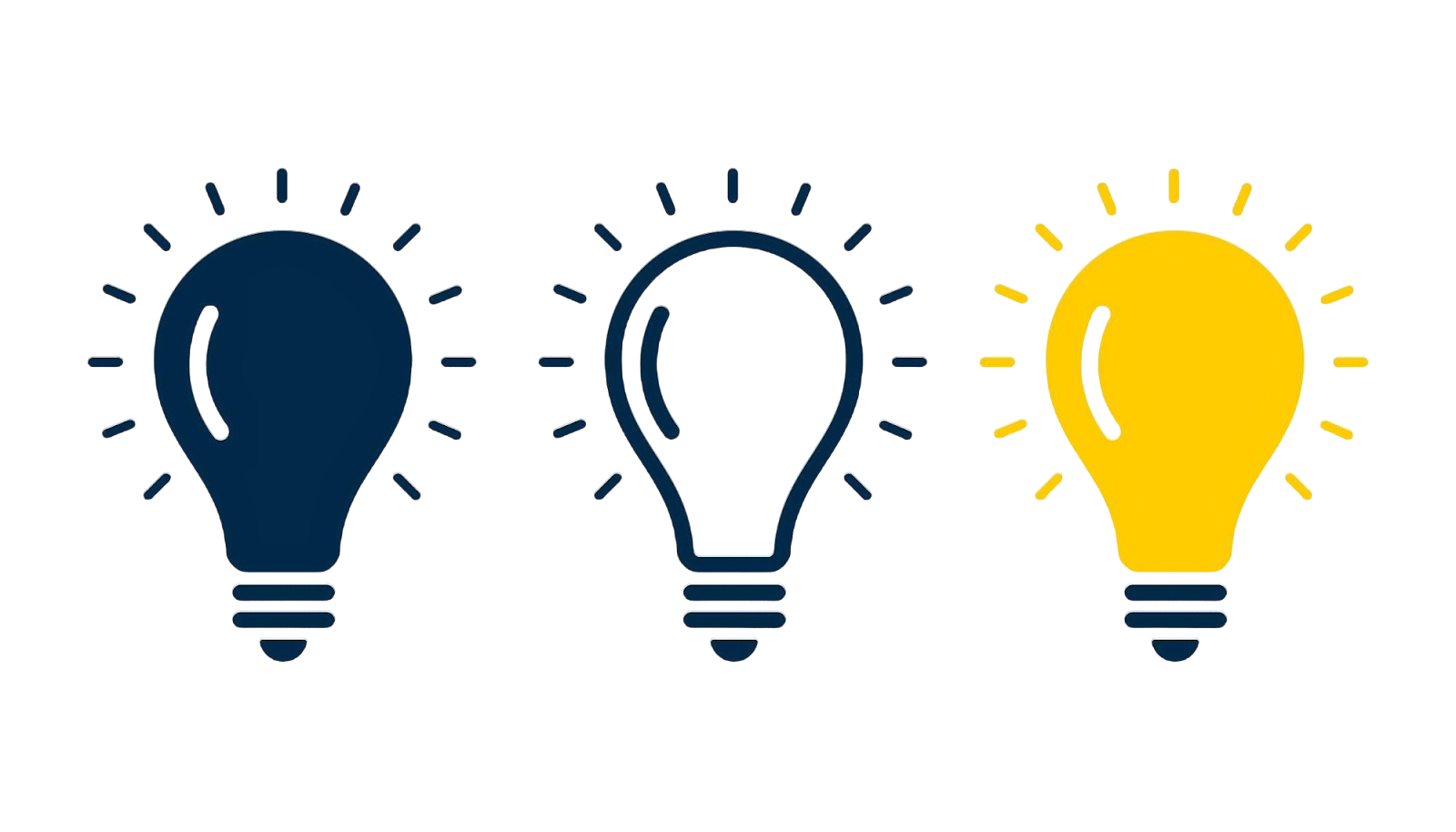
Customizing your Instagram feed widget in Elementor allows you to create a visually engaging and seamless integration that aligns with your website’s branding. Here are some tips to make the most of your customization options.
1. Choose the Right Layout
Elementor’s flexibility lets you display your feed widget in various formats, such as grids, carousels, or masonry layouts. Choose the layout that best complements your page design while maintaining clarity and ease of navigation for users.
2. Match Your Branding
Customize colors, fonts, and spacing within Elementor to ensure the widget aligns with your site’s overall aesthetic. Adjust background colors or add borders to make your Instagram feed stand out while still feeling cohesive with your design.
3. Highlight Key Posts
Use filters provided by your plugin to feature specific content, such as posts with high engagement or those tagged with branded hashtags. This ensures your feed widget emphasizes your most impactful content.
4. Optimize for Mobile
Ensure your customizations are responsive by testing the widget on different devices. Adjust layout spacing and image sizes within Elementor to create a seamless mobile experience.
By following these tips, you can design an Instagram feed widget that enhances your website’s functionality and aesthetics, boosting engagement and user interaction.
5. Troubleshooting Common Widget Issues
If your feed widget isn’t displaying correctly, start by checking the plugin’s connection to your Instagram account. Reauthenticate if necessary to restore access.
For layout or styling issues, ensure your Elementor and plugin versions are up to date, as outdated versions can cause compatibility problems. Inspect your widget settings within Elementor to verify configurations like layout and spacing.
If the feed isn’t updating, clear your site’s cache to reflect recent changes. For persistent issues, review the plugin’s documentation or contact support for additional guidance. Proper troubleshooting ensures your feed widget functions seamlessly.
Elevate Your Website with a Customized Instagram Feed Widget
A tailored Instagram feed widget can bring life to your WordPress website and strengthen your connection with visitors. By leveraging Elementor, you can integrate and customize your feed to create a stunning, cohesive look that aligns with your brand. Follow these steps and make your website as dynamic and engaging as your Instagram content!