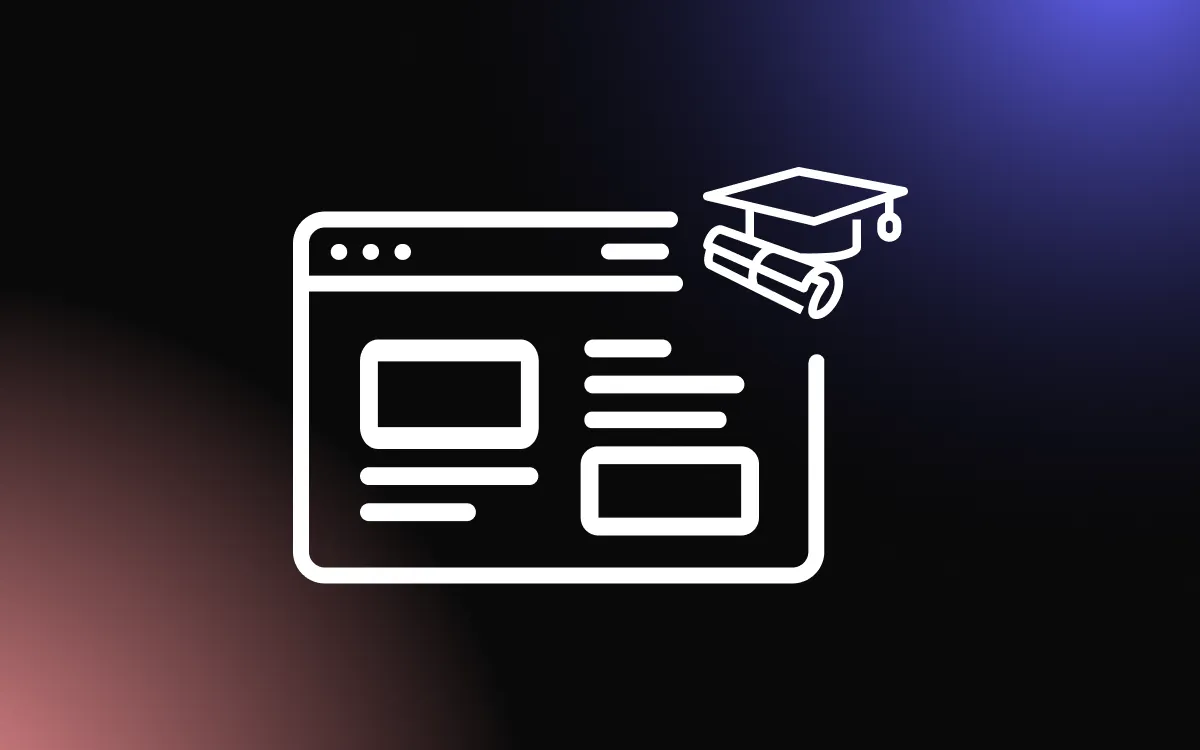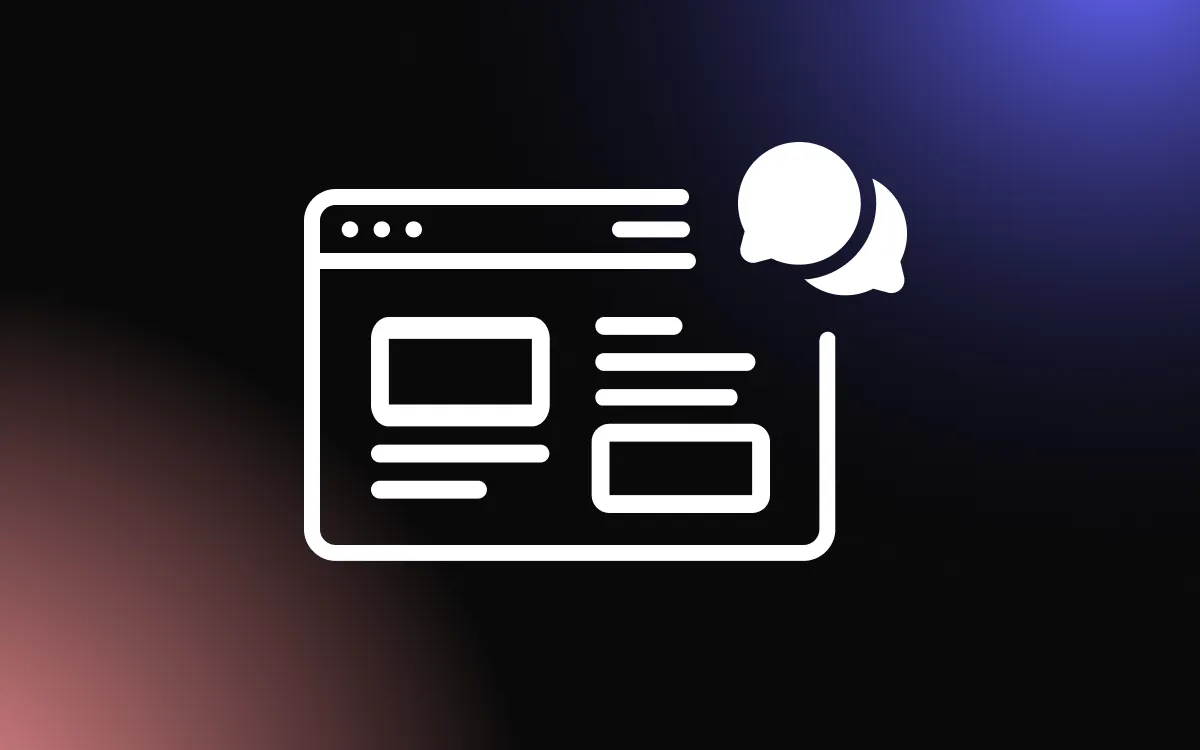If you’re looking to build a website, Mozello is a great option to consider, as it allows you to build professional websites, blog websites, and e-commerce websites. In this article, we are going to go over how to build a website with Mozello — from choosing the right template to customizing the design and adding content.
What Is Mozello?
Mozello is a website builder with e-commerce functionality. It was founded in 2015 and is based in Latvia. Mozello offers a range of features, such as templates, a drag-and-drop editor, image and video galleries, social media integration, SEO optimization, and various payment methods for e-commerce websites. It offers a free plan with limited features and paid plans with more advanced features.
Building a Mozello Website — The Basics
To build a Mozello website, follow these steps.
Step 1: Sign Up
Go to the Mozello website and sign up.

Select a Template
After signing up, you’ll be taken to a template selection page. Select the website design that is most in line with what you want.

Start Editing
Now you can start editing your website.
On-Page Editing
The on-page editor is fairly simple. When hovering over sections on your page, new options will open up in the form of plus signs (which will give you the option to create new sections) or gears (which will give you options to change the section’s parameters).

Sidebar Tabs
The left sidebar contains the following tabs:

Pages
The “Pages” tab enables you to add new pages, remove others and edit their settings.

Blog/News
The “Blog/News” tab allows you to write posts (whether for your blog, or simply news and updates) that will be displayed in a visible, chronological manner on your page.

Design
Clicking on design will open three options to choose from:

The first one — Change Design, will take you back to the templates window, where you’ll be able to change the design that you chose when you signed up.
The second option — Change Colors is fairly simple and allows you to choose the website’s color scheme from a pre-designed color palette. Or, you can change the color palette as you see fit.

The third option — Change Font Scheme allows you to change the website’s font scheme, to make it consistent and visually appealing.

Address
The address option allows you to change your free Mozello address, get an individual one, or connect your website to an existing domain.

Extras
The Mozello website builder offers additional features, like a “Cookie Notice”, “Share Buttons”, and email marketing tools that you can add from within its “Extras” tab.

Settings
The Settings option allows you to add and modify various information, including the website’s name, its Icon, the Google Analytics ID, the Facebook Pixel ID, and other settings. From here, you can also set redirects and upgrade your plan to a premium.

Preview
The preview option allows you to preview how the website will look to the user, enabling you to fix any design or other issues before you publish.
Publish
The publish option allows you to publish the website and make it live and available to other users.
Plans
Mozello offers 3 plans — the Free plan, the Premium plan, and the Premium Plus plan.
Each has its own limit in terms of storage, items, upload sizes, and additional features, so be sure to go over their extended list to see what the best plan for you is.

Enhancing Your Mozello Website & Taking It to the Next Level

Now you know how to build a Mozello website, we would like to offer a way to enhance it beyond its current capabilities — with Common Ninja.
Common Ninja offers an ever-growing collection of professional and reliable widgets that will help you save time and money and improve your website. Common Ninja’s widgets are free, fully customizable, perfectly responsive, and easy to use — so be sure to check them out.
Common Ninja — The Only Collection of Widgets You’ll Ever Need
Building a Mozello Website — Tips & Tricks
Once you are done building your Mozello website, you might want to consider following these tips and tricks to make your Mozello website truly stand out.
Design Carefully
Designing a website is no easy task. Choosing the right colors, fonts and other elements is not only an art but a science as well. There’s importance in setting up the font and color scheme for the entire website before constructing it. We recommend reading a little about color theories, font pairings, styles & accessibility guidelines before venturing into building your Mozello website.
Add Content
Before you start building your website, take the time to plan out your content. This will help you organize your website and create a better user experience for your audience. Also, consider writing a blog with relevant content that may be of value to your users.
Use Templates
Mozello offers a wide range of templates to choose from. Select a template that matches your website’s content and design needs.
Add High-Quality Images
While using high-quality, heavy images may seem counterintuitive if you are trying to optimize your website, many services can help you in reducing the size, as well as load the images gradually (lazy-loading) to make the loading speed faster. Using high-quality images will help make your website more visually appealing and engaging for your audience.
Stick to Simplicity
Avoid cluttering your website with too much content, images, or design elements. Keep it simple and clean, with a focus on your main message and call to action.
Test & Preview
Test your website on different devices and browsers to ensure that it looks and functions as intended. Mozello offers a preview function that allows you to see how your website looks.
Optimize Your Website
We’ve covered this before, but we recommend that you use Mozello’s built-in SEO tools that can help improve your website’s visibility on search engines.
Conclusion
In this article, we’ve gone over how to build a website with the Mozello Website Builder. The website is fairly easy to use and requires no coding knowledge. It has flexible design features, and e-commerce capabilities, and overall is recommended for beginner users.