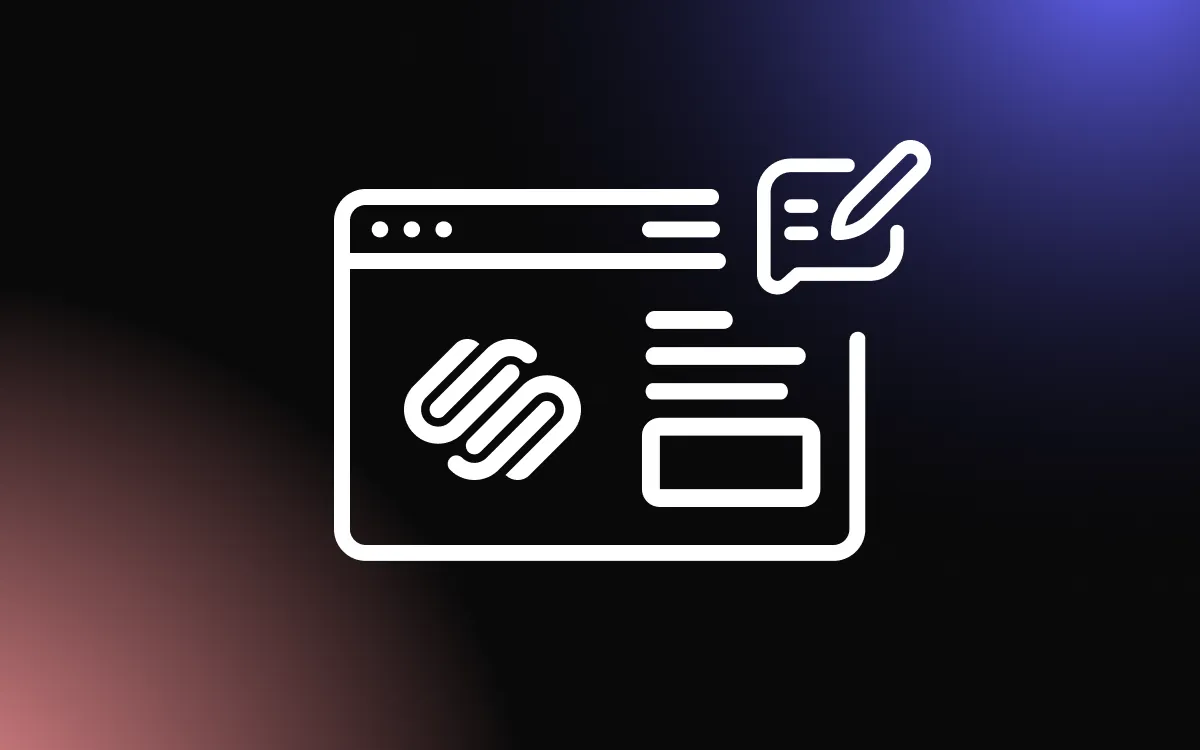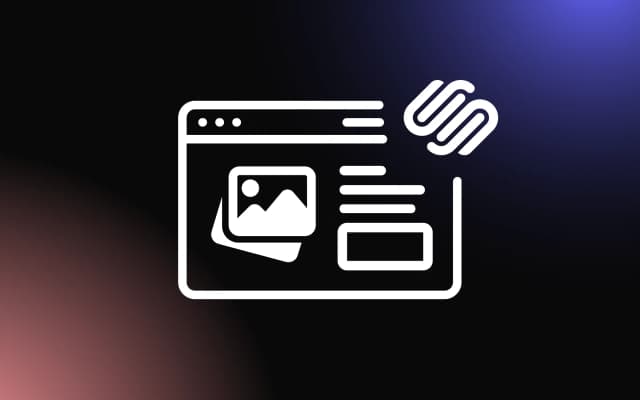Inconsistent image sizes can make even the most beautifully designed Squarespace gallery appear unbalanced and unprofessional.
When images are cropped awkwardly or vary in resolution, it disrupts the visual flow and weakens your site's impact. By choosing the right Squarespace image size, you can ensure your gallery looks clean, consistent, and visually appealing on all devices.
This guide offers suggested dimensions to help you create a seamless, professional gallery layout in Squarespace.
Why Image Dimensions Matter in Squarespace Galleries
Choosing the right Squarespace image size is essential for building visually appealing and high-performing galleries. Image dimensions directly impact how your photos appear across different layouts, templates, and screen sizes. If the image resolution is too low, it can appear pixelated or stretched. Too large, and it could slow down your site’s loading time—especially on mobile devices.
Every gallery block in Squarespace handles images slightly differently. For example, a stacked gallery may display images at full width, while a carousel compresses them into smaller, uniform dimensions. Knowing the correct Squarespace image size ensures your visuals display crisply and consistently across the board.
Optimized image dimensions not only improve your site’s aesthetic but also affect SEO and user engagement. Faster-loading images help reduce bounce rates and keep users exploring your content longer.
Maintaining a consistent Squarespace image size throughout your galleries creates a polished, professional look that reflects well on your brand. Whether showcasing photography, products, or portfolios, proper sizing enhances visual flow and performance.
Use Squarespace’s recommended dimensions or test what works best for your chosen template to get the perfect balance of quality and speed.
Visual Consistency Across Templates and Devices
Using the correct Squarespace image size helps maintain a consistent visual experience across different templates and screen sizes. Since Squarespace offers a variety of templates—each with its own layout rules and aspect ratios — ensuring your images fit within those parameters avoids cropping, distortion, or alignment issues.
A uniform Squarespace image size makes your galleries appear clean and cohesive, no matter where they’re viewed. This is especially important for businesses and creatives who rely on strong visual presentation to communicate professionalism and brand identity.
Responsive design is built into Squarespace, but using correctly sized images ensures they adapt smoothly on mobile, tablet, and desktop devices without sacrificing quality.
Consistency in size also creates a balanced rhythm as users scroll through your site, reducing distractions and making content easier to digest.
The Role of Proper Sizing in Professional Design
Choosing the right Squarespace image size plays a key role in creating a polished, professional design. Oversized or poorly scaled images can disrupt your layout, slow down loading times, and make your site look cluttered or inconsistent. Properly sized images, on the other hand, contribute to a sleek, well-balanced aesthetic that reflects attention to detail.
In galleries, uniform Squarespace image size helps maintain symmetry, especially when using grid, slideshow, or carousel layouts. This visual order adds to the overall user experience and enhances the perceived credibility of your brand.
Whether you're showcasing artwork, photography, or products, professional design relies on clean presentation. Correct image dimensions prevent pixelation, ensure sharpness, and support quick loading—factors that influence how long visitors stay on your site and how seriously they take your content.
Recommended Squarespace Image Sizes for Galleries
Using the best image size for Squarespace in your galleries ensures your visuals look sharp, load quickly, and maintain consistency across all devices and templates. While Squarespace is designed to optimize images automatically, starting with the correct dimensions helps prevent quality loss and layout issues.
For most gallery types — like stacked, grid, or slideshow—Squarespace recommends uploading images that are 1500 to 2500 pixels wide. This range supports high-resolution displays and provides enough flexibility for scaling without becoming blurry or pixelated. Maintaining a 3:2 or 4:3 aspect ratio is ideal for visual balance across gallery layouts.
When creating a full-width image section or using parallax scrolling, aim for a Squarespace image size of at least 2500 pixels wide. For thumbnail-heavy galleries like grids or carousels, 1500 pixels wide is typically sufficient. Keeping file sizes under 500KB helps maintain fast load times without compromising quality.
If your gallery includes a mix of portrait and landscape images, keep them at the same height (e.g., 1000 pixels tall) to preserve symmetry. Consistency in aspect ratio and dimensions will prevent awkward gaps or resizing within galleries.
It’s also smart to export your images at 72 DPI for web use and in JPEG format for optimal compression.
No matter the template, starting with the correct image size enhances performance, keeps your layout polished, and ensures a seamless visual experience for your visitors. Following these best practices helps your content shine in every gallery view while also improving SEO and mobile usability. A properly optimized image size brings clarity, professionalism, and performance to every visual element you display.
Best Dimensions for Thumbnails, Grids, and Lightboxes
Choosing the right Squarespace gallery image size for thumbnails, grids, and lightboxes ensures your gallery elements look sharp and load smoothly across all devices. For thumbnails in grid layouts, aim for dimensions around 1500 x 1000 pixels. This size maintains high quality without unnecessarily increasing file weight.
When using image grids, consistent sizing—both in width and aspect ratio—is key to keeping the layout clean and professional. Squarespace typically resizes and crops images automatically, so starting with uniform dimensions prevents unexpected cropping or gaps.
For lightboxes, where images expand upon clicking, a larger image size of 2000 to 2500 pixels works best to deliver crisp, high-resolution detail. These dimensions ensure that your visuals remain impressive even on large screens.
Sticking to these optimized sizes across different gallery styles not only improves aesthetic appeal but also boosts site performance, helping your image size choices support both design and functionality.
How Aspect Ratio Affects Gallery Presentation
The aspect ratio plays a crucial role in how your images appear within Squarespace galleries, making it just as important as selecting the right image size. The aspect ratio defines the relationship between an image’s width and height—common ratios like 4:3, 3:2, or 1:1 each produce distinct visual effects within grids, slideshows, and lightboxes.
Using consistent aspect ratios ensures a balanced layout, especially in grid or thumbnail-based galleries. If your images have mixed aspect ratios, Squarespace may crop them unpredictably or leave uneven spacing, which can disrupt the visual flow.
A uniform aspect ratio across your images enhances visual harmony and keeps your design looking clean and professional. For full-width or banner galleries, a wider aspect ratio like 16:9 works well.
Pairing consistent aspect ratios with the right image size not only improves gallery presentation but also boosts user experience, making your site look more polished and intentional.
Tips for Optimizing and Uploading Gallery Images on Squarespace
To make your galleries look their best and perform smoothly, it’s important to optimize both quality and file size before uploading. Start by choosing the right Squarespace gallery image size—between 1500 and 2500 pixels wide is ideal for most layouts. This range ensures your images are high resolution without causing slow load times.
Before uploading, compress images using tools like TinyPNG or ImageOptim to reduce file size without losing visible quality. Aim to keep each image under 500 KB. A well-optimized image size helps improve page speed, which is critical for user experience and SEO.
Stick to a consistent aspect ratio across your gallery for a clean, uniform presentation. This prevents awkward cropping or uneven spacing, especially in grid or thumbnail views.
Save images in JPEG format at 72 DPI for the best balance between clarity and speed.
When uploading to Squarespace, double-check how the images appear on both desktop and mobile. Testing ensures your selected image size displays well on all screen types.
Using these tips ensures every image size works effectively—making your galleries visually striking, fast-loading, and fully optimized for a professional and engaging website experience.
Tools for Resizing Without Losing Quality
To maintain image clarity while adjusting your image size, use trusted tools that resize without sacrificing quality. Online platforms like TinyPNG, ImageOptim, and Squoosh compress images efficiently while preserving resolution—ideal for web use.
For more control, desktop software like Adobe Photoshop or Affinity Photo allows you to set exact dimensions and export at optimal quality settings. These tools also let you fine-tune sharpness and color during resizing.
Choosing the right tool helps ensure your image size stays within performance-fri
Maintaining Mobile Responsiveness and Fast Load Times
Using the correct image size is key to ensuring your site remains mobile-friendly and loads quickly. Large, unoptimized images can slow down performance, especially on smartphones with limited bandwidth.
To maintain responsiveness, upload images no wider than 2500 pixels and keep file sizes under 500 KB. Squarespace automatically adjusts image display across devices, but starting with optimized dimensions ensures smoother scaling.
Additionally, use consistent aspect ratios to prevent awkward cropping on smaller screens. A properly managed image size contributes to a seamless browsing experience, reduced bounce rates, and faster overall load times.
Perfect Your Gallery Layout with the Right Squarespace Image Size
Using the proper Squarespace gallery image size is key to maintaining a sleek, professional look in your galleries and across your website.
With consistent dimensions, you’ll ensure faster loading times, better alignment, and a more visually cohesive user experience. Start optimizing your gallery images today for a standout Squarespace design!