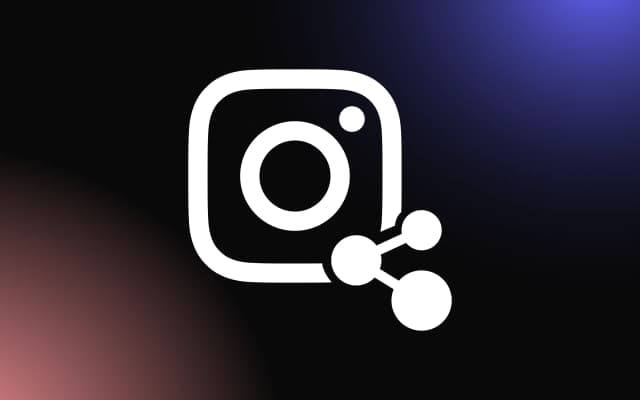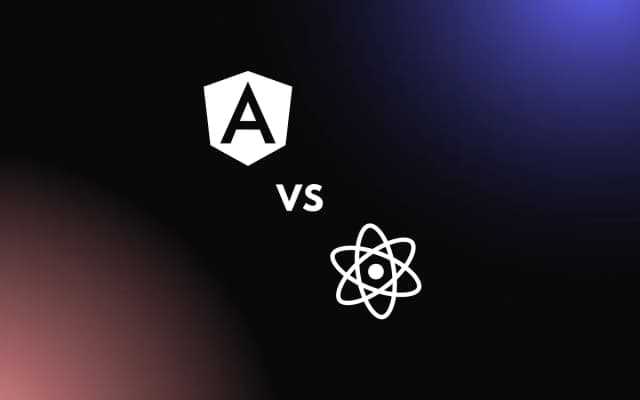Countdowns are powerful tools for creating excitement, urgency, and anticipation on websites, apps, or events.
However, finding one that perfectly fits your design and functionality needs can be a challenge. Building your own timer allows you to tailor every detail, from appearance to behavior, ensuring it meets your exact requirements.
This article will walk you through a step-by-step process to design and build a countdown widget from scratch, even if you’re a beginner.
Key Features of Countdown Timers Explained
A countdown widget is a versatile tool that helps track time leading up to an event or deadline, creating a sense of urgency and anticipation for users. These widgets are commonly found on websites, landing pages, and e-commerce platforms to highlight limited-time offers, upcoming events, or project deadlines. By visually counting down the time, they keep users informed and engaged while driving action.
At its core, this timer is a digital clock designed to count backward from a specified date and time. Its primary purpose is to provide a real-time display of the remaining days, hours, minutes, and even seconds until an event. These tools can be customized to fit various use cases, such as launching a new product, announcing a sale, or building excitement for a special event. The visual format makes the widget easy to interpret and adds a dynamic, interactive element to any webpage.
One of the key benefits of using timers is their ability to create urgency. For e-commerce businesses, a ticking timer can encourage users to complete purchases before an offer expires, leading to higher conversion rates. Similarly, event organizers can use these widgets to boost registrations by emphasizing the limited time remaining to sign up. The urgency and clarity provided by a countdown timer can significantly enhance user engagement.
Another advantage is the flexibility of these widgets. They can be tailored to suit specific design aesthetics and functional needs. From choosing colors and fonts to aligning the widget with your branding, customization options make it easy to integrate them seamlessly into your website. Additionally, many widgets are responsive, ensuring they function effectively across desktop, tablet, and mobile devices.
For developers and non-technical users alike, they are accessible. Many platforms, such as WordPress or Shopify, offer easy-to-install plugins, while standalone tools enable integration into almost any website with minimal effort.
In summary, a countdown widget is a powerful tool for creating urgency, boosting engagement, and enhancing your website's functionality. Its simplicity, customization options, and effectiveness make it an essential element for businesses and event organizers looking to maximize impact.
Why Build a Timer for Your Website?
A timer is a digital clock that counts down to a specific date or time, often used to build anticipation, highlight deadlines, or emphasize limited-time opportunities. This widget visually displays the remaining time in days, hours, minutes, and seconds, making it easy for users to track upcoming events or offers. Commonly integrated into websites, it’s a dynamic tool that adds urgency and keeps visitors engaged.
Building a timer allows businesses and individuals to leverage this sense of urgency to achieve specific goals. For instance, e-commerce sites can use countdown timers to emphasize sales deadlines, encouraging faster purchases. Event organizers benefit by reminding potential attendees of registration cutoffs, while project managers can display progress timelines to keep teams on track.
Creating a custom timer also enhances user experience by adding a functional and visually appealing element to your website. Customizable options like colors, fonts, and layouts make it easy to align the widget with your branding. Responsive designs ensure that the widget works seamlessly across all devices, maximizing its impact.
By building a timer, you can effectively communicate important timelines, motivate action, and make your website more engaging and interactive for visitors.
Essential Features of a Custom Timer
When creating a timer, including key features ensures it functions effectively and aligns with your goals.. A well-designed widget should not only display time accurately but also be engaging and customizable to suit your specific use case.
First, ensure your timer has real-time accuracy, displaying days, hours, minutes, and seconds clearly. This precision keeps users informed and maintains their attention. A customizable design is equally important, allowing you to adjust colors, fonts, and layouts to match your branding and website aesthetics seamlessly.
Next, consider responsiveness. A well-designed timer should adapt to various screen sizes and devices, ensuring it looks and works perfectly on desktops, tablets, and mobile phones. Additionally, include integration capabilities. Whether you’re using WordPress, Shopify, or standalone code, the widget should be easy to embed and compatible with your platform.
Adding a call-to-action (CTA) near the countdown is another essential feature. For example, pairing the timer with buttons like “Shop Now” or “Register Today” enhances its effectiveness, driving users to take immediate action. Finally, consider adding notifications or alerts that trigger when the countdown reaches specific milestones, keeping users engaged throughout the timeline.
By including these features, your timer becomes a powerful tool for boosting user engagement and achieving your goals.
Setting Up Your Environment to Build a Countdown Widget
Creating a custom timer starts with setting up the right development environment.
Whether you’re a seasoned developer or a beginner, having the proper tools and structure in place ensures a smooth workflow and a functional final product.
Choose Your Development Platform
The first step in creating a timer is selecting the right platform for its development. Your choice will depend on whether you want a standalone widget or one integrated into a specific website platform.
For standalone timers, leveraging HTML, CSS, and JavaScript offers a versatile and reliable foundation. This combination allows you to design and implement a fully customizable widget that can be embedded into almost any website with ease.
If you plan to integrate your widget into platforms like WordPress or Shopify, it’s essential to familiarize yourself with their unique development guidelines. WordPress, for example, may require the widget to be packaged as a plugin, while Shopify often uses apps or embeds with Liquid code. Understanding these platform-specific requirements ensures that your widget functions seamlessly, providing a smooth user experience and broad compatibility.
Select Your Tools
Choosing the right tools is essential for efficiently developing a countdown widget. For coding, an integrated development environment (IDE) or text editor such as Visual Studio Code, Sublime Text, or Atom is highly recommended. These tools provide helpful features like syntax highlighting, code completion, and integrated live server testing, making the development process smoother and more productive.
Beyond the coding environment, incorporating additional tools into your workflow can greatly enhance efficiency and reliability. Git is invaluable for version control, allowing you to track changes, collaborate effectively, and roll back to earlier versions if needed. Browser developer tools are another critical asset, enabling you to debug and test your widget directly in the browser to ensure compatibility and performance. By leveraging these resources, you can streamline development and ensure your countdown widget meets both functional and aesthetic standards.
Plan the Widget’s Functionality
Before diving into coding, it’s crucial to outline the key features and objectives of your countdown widget. This planning stage sets the foundation for a focused and efficient development process. Consider the core functionalities your timer should have—will it include real-time updates to reflect seconds ticking away? Will users be able to customize design elements like colors, fonts, or timer formats to match their branding? Additionally, think about advanced features like integrating notifications, such as email or pop-up alerts, or adding call-to-action (CTA) buttons that appear when the countdown ends.
Sketching a basic design or mapping out the user flow is highly beneficial during this stage. Visualizing how users will interact with your widget helps clarify its structure and usability. It also minimizes the risk of unnecessary revisions by aligning the development process with your initial vision. This thoughtful planning ensures your countdown widget is both functional and aligned with user expectations.
Test Your Environment
Before writing any code, it’s essential to ensure that your development environment is properly configured. Start by verifying that your chosen tools, such as your text editor or IDE, are installed and functioning correctly. Confirm that essential features like syntax highlighting, code completion, and live previews are operational, as these will streamline your workflow and reduce errors.
Additionally, check that your browser’s developer console is accessible for testing and debugging, as it will play a vital role in identifying and resolving issues during development.
If your countdown widget is intended for integration with a specific platform, take the time to set up the necessary plugins, dependencies, or development kits. For instance, platforms like WordPress may require installing a local environment like XAMPP or using tools like WP-CLI, while Shopify may need the Shopify CLI for seamless integration. Ensuring your environment is ready from the start saves time and helps you focus on building a functional and compatible widget without unexpected delays.
Create a Testing Environment
Setting up a dedicated testing environment is a critical step in developing your timer. This environment allows you to preview, test, and debug your widget before deploying it to a live website, minimizing the risk of errors and ensuring a smooth user experience.
You can use local server solutions like XAMPP or MAMP to create a controlled space for testing standalone widgets. If your widget is for a specific platform, consider using a staging site, such as a WordPress sandbox or Shopify development store, to replicate the live environment.
A robust testing setup enables you to check how your timer performs across various devices, screen sizes, and browsers. This step ensures that your widget is fully responsive and visually consistent, meeting the expectations of diverse users.
By organizing your environment and workflow effectively, you can streamline development, catch issues early, and deliver a professional, polished widget that captivates users and achieves its intended purpose.
Choosing the Right Tools and Frameworks
Selecting the right tools and frameworks is crucial when building a countdown widget, as they influence both the development process and the final product’s performance. The right combination ensures your widget is efficient, visually appealing, and easy to integrate into various platforms.
For a basic timer, HTML, CSS, and JavaScript provide the core foundation. These technologies are versatile, allowing you to create a fully functional widget with custom styles and real-time functionality. JavaScript libraries like Moment.js or Day.js simplify handling date and time calculations, making them excellent options for managing the countdown logic.
If you’re looking for more advanced features or building within a framework, consider using React or Vue.js. These frameworks offer reusable components and state management, which are particularly useful for widgets that require dynamic updates or integrations with larger applications.
For instance, React’s modular approach allows you to customize the countdown timer while maintaining code simplicity.
Development tools like Visual Studio Code, paired with extensions like Live Server, streamline the coding process by providing real-time previews of your timer. Additionally, testing tools such as BrowserStack ensure your countdown widget performs seamlessly across different browsers and devices.
Choosing the right tools ensures an efficient development process and a robust, responsive widget that meets your goals.
Preparing Your Development Environment
Before building a countdown widget, preparing your development environment is a critical first step to ensure a smooth workflow. A well-organized setup saves time, minimizes errors, and makes the coding process more efficient.
Start by choosing a reliable code editor or IDE such as Visual Studio Code, Sublime Text, or Atom. These tools offer features like syntax highlighting, code snippets, and integrated debugging, all of which streamline the creation of your countdown widget. Install essential extensions, such as a live server plugin, to preview changes in real-time as you write and test your code.
Next, ensure you have a local testing environment. Tools like XAMPP or MAMP are ideal for setting up a local server, allowing you to test your widget in a controlled environment before deploying it to a live site. If you’re working with frameworks like React or Vue.js, install Node.js and package managers like npm or Yarn to manage dependencies and streamline the development process.
Lastly, confirm your browser’s developer tools are functional. These tools are invaluable for debugging, inspecting code, and ensuring your widget performs well across devices. By preparing your environment thoroughly, you set the foundation for an efficient workflow and a high-quality countdown widget.
Step-by-Step Guide to Coding Your Countdown Widget
Building a custom timer is a straightforward process that combines HTML, CSS, and JavaScript to create a functional and visually appealing feature. Follow this step-by-step guide to ensure your widget is both responsive and effective.
Step 1: Setting Up the HTML Structure
Start with a simple HTML file to define the structure of your countdown widget. Create a container to house the timer and individual elements for days, hours, minutes, and seconds.
<div id="countdown">
<div><span id="days"></span> Days</div>
<div><span id="hours"></span> Hours</div>
<div><span id="minutes"></span> Minutes</div>
<div><span id="seconds"></span> Seconds</div>
</div>
Step 2: Styling with CSS
Add CSS to style your widget and ensure it matches your site’s design. Use flexbox or grid layouts to align the timer elements. Customize colors, fonts, and spacing to create a professional look.
#countdown {
display: flex;
gap: 10px;
font-size: 20px;
}
#countdown div {
text-align: center;
}
Step 3: Adding JavaScript for Functionality
JavaScript brings your countdown widget to life by calculating the time remaining and updating the display in real-time. Start by setting your target date:
const targetDate = new Date('2024-12-31T00:00:00').getTime();
Next, write a function to calculate the difference between the current time and the target date:
function updateCountdown() {
const now = new Date().getTime();
const timeLeft = targetDate - now;
const days = Math.floor(timeLeft / (1000 * 60 * 60 * 24));
const hours = Math.floor((timeLeft % (1000 * 60 * 60 * 24)) / (1000 * 60 * 60));
const minutes = Math.floor((timeLeft % (1000 * 60 * 60)) / (1000 * 60));
const seconds = Math.floor((timeLeft % (1000 * 60)) / 1000);
document.getElementById('days').textContent = days;
document.getElementById('hours').textContent = hours;
document.getElementById('minutes').textContent = minutes;
document.getElementById('seconds').textContent = seconds;
}
Set an interval to update the countdown every second:
setInterval(updateCountdown, 1000);
Step 4: Testing and Debugging
Once your countdown widget is built, the next step is thorough testing and debugging to ensure it performs as intended. Start by previewing the widget in a browser to evaluate its basic functionality, such as accurate time tracking, real-time updates, and seamless interaction. Testing in multiple browsers is essential to confirm compatibility and consistent behavior across platforms.
Leverage browser developer tools to identify and resolve any errors in the code. Use the console to debug JavaScript issues, inspect CSS for design inconsistencies, and test responsiveness using device simulation tools. This step allows you to fine-tune the widget's design and functionality, ensuring it adapts smoothly to different screen sizes and resolutions. Rigorous testing and debugging guarantee that your countdown widget is polished, user-friendly, and ready for deployment.
Step 5: Deployment
After completing testing and ensuring your countdown widget functions flawlessly, it’s time to deploy it to your live website. Embed the HTML, CSS, and JavaScript code into the appropriate sections of your site. If you’re working with a content management system (CMS) like WordPress, you can use custom code blocks or a plugin to integrate your widget seamlessly. For standalone websites, add the code directly to your HTML or use an external file for better organization and scalability.
Before finalizing the deployment, conduct one last round of checks to confirm compatibility across various devices, screen sizes, and browsers. This ensures a seamless user experience regardless of how visitors access your site.
By carefully following each development step, from planning to deployment, you can create a professional and engaging countdown widget that enhances user interaction and effectively highlights important timelines or events.
Writing the HTML Structure
The HTML structure is the foundation of your countdown widget, defining the elements that will display the time remaining until your target date. A clean, well-organized structure ensures your widget is functional and easy to style and update with CSS and JavaScript.
Start by creating a div container to hold the entire countdown widget. This container provides a centralized space for styling and positioning the widget on your webpage. Inside this container, include child elements for displaying days, hours, minutes, and seconds.
Each element should have a unique id to allow JavaScript to target and update them dynamically. Here's an example structure:
<div id="countdown">
<div class="time-unit">
<span id="days"></span>
<p>Days</p>
</div>
<div class="time-unit">
<span id="hours"></span>
<p>Hours</p>
</div>
<div class="time-unit">
<span id="minutes"></span>
<p>Minutes</p>
</div>
<div class="time-unit">
<span id="seconds"></span>
<p>Seconds</p>
</div>
</div>
In this structure, the <span> tags will display the dynamic countdown values, while the <p> tags label each time unit. Grouping these elements within the time-unit class allows for consistent styling and alignment across the widget.
For accessibility, consider adding ARIA labels or aria-live attributes to ensure users with assistive technologies can interact with the countdown widget. For instance:
<div id="countdown" aria-live="polite"></div>
This simple but flexible HTML structure is the first step in creating a functional and visually appealing countdown widget that seamlessly integrates into your webpage.
Adding Styling with CSS
Styling your countdown widget with CSS enhances its visual appeal and ensures it integrates seamlessly into your website’s design. A well-crafted CSS layout not only makes the widget more attractive but also improves readability and usability for visitors.
Start by applying a container style to the overall widget. Use flexbox or grid for easy alignment and spacing of the time units. For example:
#countdown {
display: flex;
gap: 20px;
justify-content: center;
font-family: Arial, sans-serif;
font-size: 24px;
color: #333;
}
Next, style each time unit to make them visually distinct and easy to interpret. Use the time-unit class to define a consistent look for all sections of the countdown widget:
.time-unit {
text-align: center;
padding: 10px;
border: 2px solid #ccc;
border-radius: 8px;
background-color: #f9f9f9;
width: 80px;
}
.time-unit span {
font-size: 36px;
font-weight: bold;
color: #000;
}
.time-unit p {
margin: 5px 0 0;
font-size: 16px;
color: #555;
}
For a more dynamic appearance, consider adding hover or animation effects. For instance, highlight the time units when hovered over:
.time-unit:hover {
background-color: #e0f7fa;
border-color: #00796b;
transition: background-color 0.3s ease, border-color 0.3s ease;
}
To ensure the countdown widget looks great on all devices, add responsive styling. Use media queries to adjust font sizes and spacing for smaller screens:
@media (max-width: 600px) {
#countdown {
flex-direction: column;
gap: 10px;
}
.time-unit {
width: 100%;
}
}
This CSS styling transforms your countdown widget into a visually appealing and fully responsive feature, ready to engage users and fit perfectly into your site design.
Adding Interactivity to Your Countdown Widget
A static countdown timer is useful, but adding interactivity takes your timer tool to the next level by enhancing user engagement and functionality. Through JavaScript, you can create dynamic behavior, trigger events, and provide real-time updates to make the widget more engaging and practical.
Real-Time Updates with JavaScript
The core functionality of a countdown widget is its ability to count down in real-time. Using JavaScript, you can dynamically calculate and update the remaining days, hours, minutes, and seconds. Start by setting your target date and creating a function to update the time remaining:
const targetDate = new Date('2024-12-31T00:00:00').getTime();
function updateCountdown() {
const now = new Date().getTime();
const timeLeft = targetDate - now;
const days = Math.floor(timeLeft / (1000 * 60 * 60 * 24));
const hours = Math.floor((timeLeft % (1000 * 60 * 60 * 24)) / (1000 * 60 * 60));
const minutes = Math.floor((timeLeft % (1000 * 60 * 60)) / (1000 * 60));
const seconds = Math.floor((timeLeft % (1000 * 60)) / 1000);
document.getElementById('days').textContent = days;
document.getElementById('hours').textContent = hours;
document.getElementById('minutes').textContent = minutes;
document.getElementById('seconds').textContent = seconds;
}
setInterval(updateCountdown, 1000);
This ensures the widget updates every second, displaying the correct time remaining in real-time.
Triggering Events When the Timer Ends
Adding an event trigger for when the countdown reaches zero makes the countdown widget even more interactive. For example, you can display a custom message or redirect users:
if (timeLeft <= 0) {
clearInterval(interval);
document.getElementById('countdown').innerHTML = 'The event has started!';
}
This feature is useful for events like product launches or sales, ensuring users are notified immediately when the timer ends.
Adding User-Driven Actions
Enhance interactivity by allowing users to interact with the countdown widget. For example, add a button to restart the countdown for recurring events:
<button id="restart">Restart Countdown</button>
document.getElementById('restart').addEventListener('click', () => {
targetDate = new Date('2025-01-01T00:00:00').getTime();
updateCountdown();
});
Adding Visual Effects
Use animations or transitions to make the countdown visually engaging. For example, you can highlight a unit when it updates:
.time-unit span {
transition: color 0.5s ease;
}
.time-unit span.updated {
color: #00796b;
}
By combining real-time updates, event triggers, user-driven actions, and animations, you can transform a basic countdown widget into an interactive, engaging, and functional feature for your website. This interactivity keeps users informed and enhances the overall user experience.
Implementing Countdown Logic with JavaScript
JavaScript is essential for creating the functionality of timers, enabling them to display real-time updates for the remaining time until a target date. The logic involves calculating the time difference between the current date and the event date, breaking it into days, hours, minutes, and seconds, and updating the widget dynamically.
Start by defining your target date and getting the current time. Use the Date object to calculate the time difference:
const targetDate = new Date('2024-12-31T00:00:00').getTime();
function updateCountdown() {
const now = new Date().getTime();
const timeLeft = targetDate - now;
const days = Math.floor(timeLeft / (1000 * 60 * 60 * 24));
const hours = Math.floor((timeLeft % (1000 * 60 * 60 * 24)) / (1000 * 60 * 60));
const minutes = Math.floor((timeLeft % (1000 * 60 * 60)) / (1000 * 60));
const seconds = Math.floor((timeLeft % (1000 * 60)) / 1000);
document.getElementById('days').textContent = days;
document.getElementById('hours').textContent = hours;
document.getElementById('minutes').textContent = minutes;
document.getElementById('seconds').textContent = seconds;
}
To keep the countdown running, use the setInterval function to call updateCountdown() every second:
setInterval(updateCountdown, 1000);
This ensures the countdown widget updates dynamically, reflecting the accurate time remaining.
To handle the countdown’s end, include a conditional statement to stop the timer and display a message:
if (timeLeft <= 0) {
clearInterval(interval);
document.getElementById('countdown').innerHTML = 'Time’s up!';
}
By implementing this logic, you create a fully functional countdown widget that dynamically updates and provides an engaging experience for users.
Testing and Debugging the Countdown Widget
Testing and debugging your timer is a crucial step to ensure it functions accurately and provides a seamless user experience. This process involves checking the widget’s behavior under various conditions and resolving any issues that may arise during implementation.
Start by validating the core functionality. Test if the countdown correctly calculates and displays the time remaining for different target dates. Use JavaScript’s console.log() function to output values like timeLeft, days, hours, minutes, and seconds at each interval. This helps identify any discrepancies in the countdown logic:
console.log(`Days: ${days}, Hours: ${hours}, Minutes: ${minutes}, Seconds: ${seconds}`);
Next, simulate edge cases. For example, test how the countdown widget behaves when the target date has already passed or is only seconds away. Ensure that the widget stops counting and displays an appropriate message when the timer hits zero.
Use browser developer tools to inspect the widget’s performance. Check for errors in the console and verify that the HTML elements, like #days or #hours, update as expected. The “Network” tab can also help monitor page load speed to ensure the widget doesn’t slow down the site.
Test responsiveness by resizing the browser window and viewing the widget on different devices. Confirm that the layout adjusts correctly, and no visual issues occur.
By thoroughly testing and debugging your countdown widget, you ensure it operates reliably across all scenarios, providing users with a polished and functional experience.
Build a Countdown Widget That Fits Your Vision
Designing a timer tailored to your specific needs is a fantastic way to elevate your projects while adding a polished and professional touch. This process allows you to create a tool that aligns perfectly with your goals, whether it’s driving engagement, building anticipation, or highlighting important events.
With the flexibility of custom development, you have the freedom to shape every detail, from functionality to design, ensuring the widget integrates seamlessly into your platform.
By following the outlined steps—from choosing your platform to deployment—you’ll not only create a functional and visually appealing countdown widget but also acquire valuable development skills.
These skills empower you to tweak and enhance the widget in the future, adapting it to evolving requirements or creative ideas. Take the leap and craft a countdown widget that not only meets your expectations but also brings your unique vision to life!