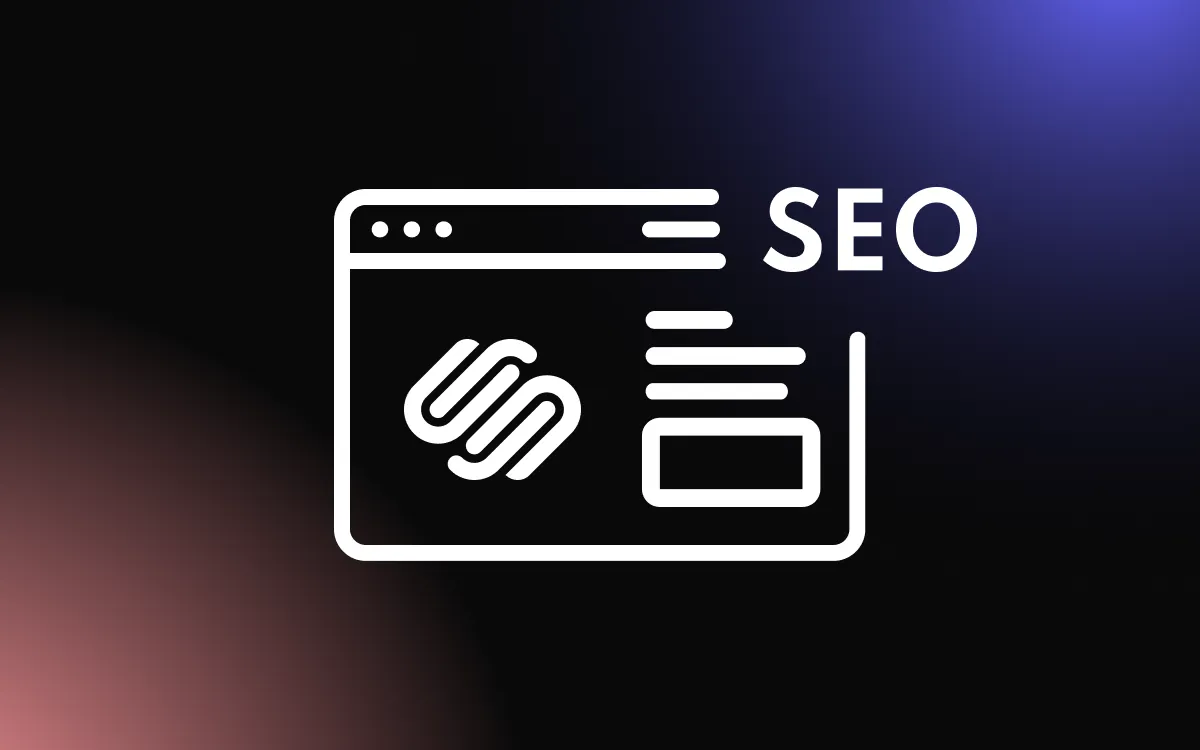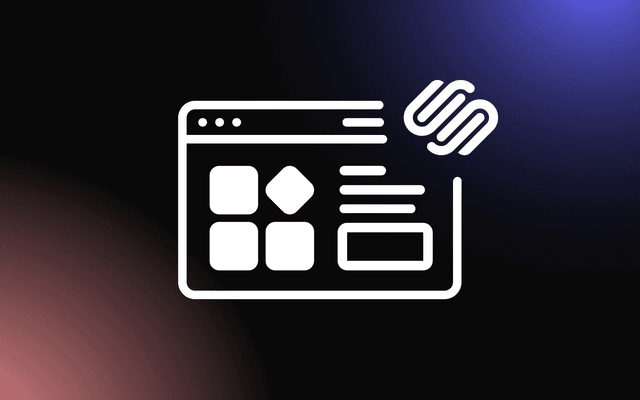Nothing frustrates website owners more than blurry images, awkward cropping, or slow-loading visuals that ruin the user experience. Squarespace, known for its sleek design templates, thrives on high-quality visuals, but getting the right image size can often feel confusing.
The good news is that with the right approach to Squarespace image size, you can ensure every photo and graphic appears sharp, fits perfectly, and loads quickly.
In this article, we will break down the best image dimensions, optimization techniques, and tips to make your visuals flawless on Squarespace.
Why Image Quality Matters for Squarespace Sites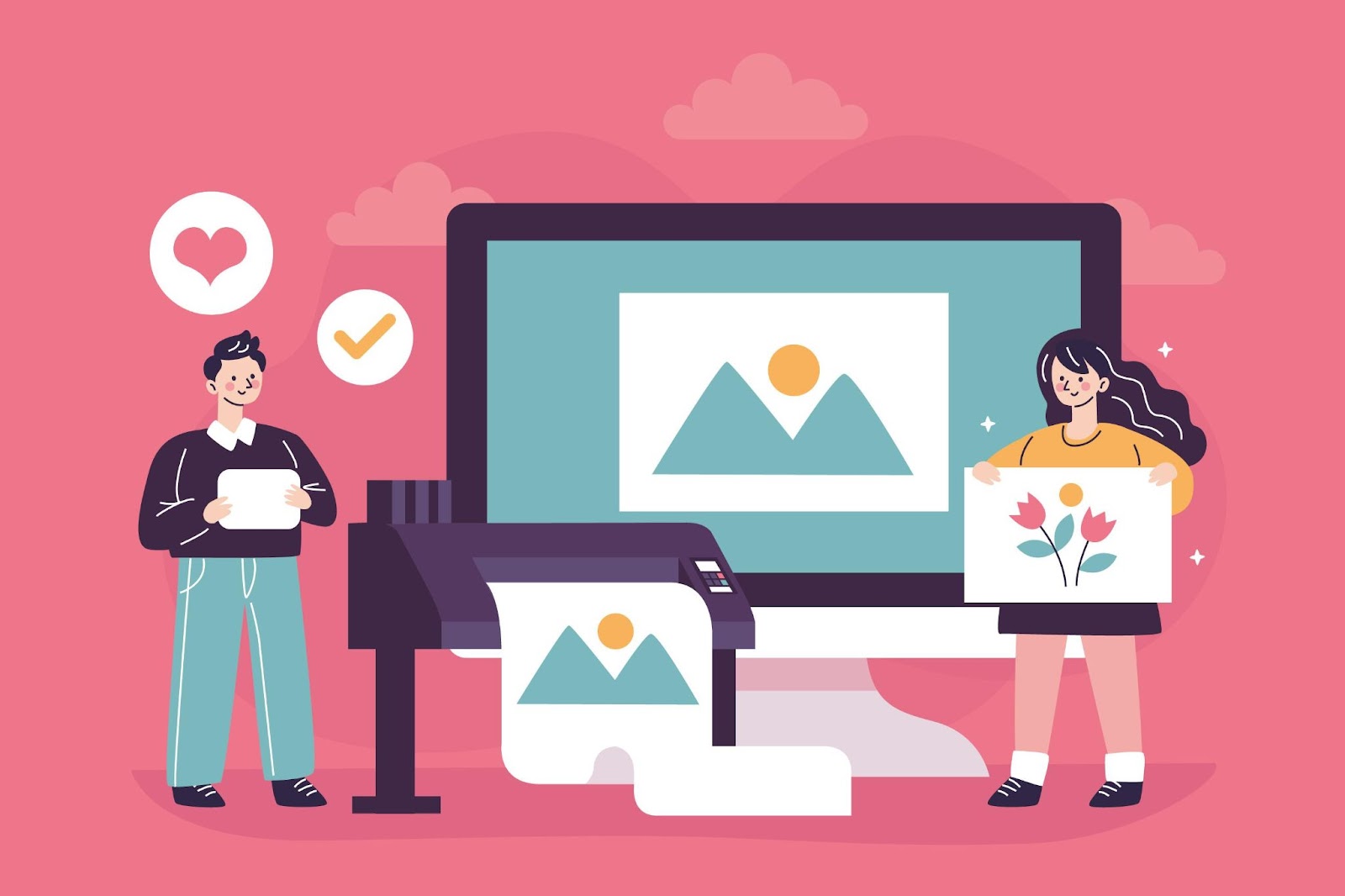
When designing a visually appealing website, image quality plays a crucial role in user experience, and understanding the right Squarespace image size ensures your visuals look sharp and professional.
Squarespace automatically optimizes images, but using incorrect dimensions can still lead to pixelation, slow load times, or awkward cropping. For a smooth and polished site, it’s essential to know the optimal image dimensions for your chosen template and the types of content you’re showcasing.
Images are vital in creating an emotional connection with your audience and reinforcing your brand identity. If the Squarespace image size isn’t optimized, your photos might appear blurry, stretched, or disproportionate, which can distract visitors and undermine the professional aesthetic of your site.
Additionally, poorly optimized images can affect page load speed, which may lead to higher bounce rates. Visitors expect fast-loading pages, and larger file sizes or incorrect dimensions can slow your site’s performance considerably.
Moreover, slow-loading images can lead to lost conversions. Studies show that nearly 40% of visitors will abandon a site that takes more than three seconds to load. By reducing image sizes while maintaining quality, you not only enhance the visual appeal but also retain potential customers who value speed and efficiency.
Squarespace supports responsive design, which adjusts images across different screen sizes. However, this flexibility works best when you upload images that align with the platform’s recommended dimensions.
For example, banner images require a different approach compared to product images or thumbnails. By using the appropriate Squarespace image size, you allow your site to maintain its design integrity regardless of the device or screen resolution.
Responsive design also benefits mobile users, who form a significant portion of website traffic today. By adhering to recommended image sizes, you ensure that visuals load properly on both large and small screens, enhancing the browsing experience for all users.
Another reason image size matters is SEO. Search engines prioritize websites with fast load speeds and well-optimized visuals. Large image files can slow your site down, impacting your search engine rankings and reducing overall visibility.
By resizing your images to the proper dimensions, you strike a balance between quality and performance. This helps ensure your images load quickly without sacrificing their visual appeal, providing both a better user experience and improved SEO outcomes.
Additionally, smaller file sizes contribute to better server performance. If your website has heavy traffic, oversized images can strain server resources, leading to potential downtime or slower response times. By keeping images optimized, you mitigate such risks while maintaining a consistently smooth browsing experience.
Ultimately, paying attention to Squarespace image size helps maintain a professional look, enhance website performance, and improve search engine rankings. When images are well-optimized, they can elevate your brand’s visual storytelling and keep visitors engaged for longer.
Why Image Size Matters for Site Performance
The right Squarespace image size directly impacts your website’s performance, particularly its loading speed. Large, unoptimized images can take longer to load, frustrating visitors and increasing the likelihood they’ll leave your site before fully engaging with its content. Since page speed is a significant factor for user experience, reducing image file sizes without sacrificing quality is essential for a smooth and efficient browsing experience.
Site performance also influences SEO rankings, as search engines favor websites that load quickly. If your Squarespace image size is too large, it can slow your site’s performance and harm your visibility in search results. Optimized image dimensions, on the other hand, allow your visuals to load quickly while maintaining sharpness and clarity.
Additionally, faster load times contribute to a more positive user experience. Visitors expect seamless navigation, and delays caused by oversized images can create frustration and negatively affect their perception of your site.
By ensuring your images are properly sized and optimized, you enhance both your website’s functionality and its ability to retain users. Balancing file size and quality is key to ensuring your Squarespace site performs efficiently across all devices.
Page speed has become so critical that it’s not only a technical requirement but also a brand differentiator. If your competitors’ sites load faster, you risk losing potential customers to them simply due to convenience. Compressing and resizing your images ensures that visitors can access your content quickly, giving you a competitive edge.
Enhancing User Experience with Proper Image Dimensions
Using the correct Squarespace image size significantly enhances the user experience by ensuring visuals look clean, sharp, and well-placed across all devices. When images are properly sized, they appear clear and professional without awkward cropping or distortion. This creates a visually appealing website that captures the audience’s attention and encourages them to explore your content further.
Improper image sizes, on the other hand, can lead to pixelation, stretched visuals, or slow load times, which disrupt the browsing experience. Visitors often leave sites that don’t load quickly or appear visually inconsistent. By optimizing your Squarespace image size, you maintain a polished and cohesive design that meets user expectations for a seamless online experience.
Responsiveness is another critical factor. Squarespace adjusts images for mobile, tablet, and desktop screens, but this works best when you upload images at recommended dimensions. Proper image sizing ensures your website looks great on any device, providing a consistent experience whether visitors are using a phone or a large desktop monitor.
In the end, well-optimized images elevate user experience by combining speed, clarity, and responsiveness. This not only keeps users engaged but also reflects positively on your brand, creating a professional and enjoyable interaction with your website.
Recommended Squarespace Image Sizes for Different Sections
Understanding the correct Squarespace image size for various sections of your website ensures your visuals appear crisp, balanced, and visually appealing. Different Squarespace templates and page elements require unique image dimensions to maintain a cohesive design and user experience. Here’s a detailed guide on the ideal image sizes for the most common sections.
Banner and Header Images
Banner images play a crucial role in shaping the first impression visitors have of your website. As the most prominent visual element, they set the tone for your brand, convey your message, and encourage users to explore further. To make the most of this prime visual real estate, it’s essential to use impactful and high-quality images that align with your site’s purpose and aesthetic.
For Squarespace websites, the ideal banner and header image dimensions are 2500 pixels wide by 1500 pixels tall. This size ensures your images maintain their sharpness and clarity on larger screens while adapting seamlessly to smaller devices, enhancing the user experience across all platforms.
Additionally, keeping your image file size under 500 KB strikes the perfect balance between visual quality and site performance. This ensures that your website loads quickly, providing a smooth and enjoyable browsing experience for your audience without compromising on the quality of your visuals.
Product Images
Product images are a cornerstone of e-commerce success, serving as the primary way customers interact with your items online. Clear, high-quality visuals can make or break a potential sale, as they provide customers with the details and confidence needed to make purchasing decisions. It's essential to showcase your products in a way that is both visually appealing and true to life.
Squarespace recommends using images that are at least 1500 pixels on the longest side to ensure your products appear sharp and detailed, even when users zoom in. High-resolution images not only highlight intricate details but also enhance the perceived value of your products.
Additionally, maintaining a consistent image size across all product photos creates a professional, cohesive look in your product grids and galleries. Uniformity reinforces your brand's professionalism and helps customers focus on your offerings without being distracted by inconsistent visuals.
Blog and Thumbnail Images
Blog images and thumbnails are key elements in drawing visitors into your content and enhancing their reading experience. These visuals not only complement the written material but also serve as eye-catching previews that entice users to explore further. Choosing the right dimensions ensures these images are both functional and visually appealing.
Squarespace recommends dimensions of 1500 pixels wide by 1000 pixels tall for blog post headers and thumbnails. This size strikes a balance between quality and performance, ensuring that images load quickly while appearing sharp on all screen sizes.
Consistency in these dimensions creates a visually cohesive layout, making your blog look polished and professional. A well-organized visual presentation encourages visitors to click through and engage with your content, ultimately boosting your site's traffic and reader retention.
Gallery and Portfolio Images
For image-heavy sections like galleries and portfolios, Squarespace recommends a minimum size of 1500 pixels wide for optimal display quality.
Whether you’re showcasing art, photography, or projects, large, high-quality images maintain their clarity on all devices. Avoid extremely large files to prevent slow load times, and stick to the platform's responsive settings for clean alignment.
Logo and Icon Images
For logos and small icons, smaller image dimensions work best. Squarespace recommends uploading logo files at 250 pixels wide to ensure they look sharp without unnecessary file size bloat.
Using PNG format with a transparent background is ideal, as it maintains the image’s quality and blends seamlessly with different backgrounds.
Social Sharing Images
When you share links to your Squarespace site on social media platforms, the visual preview matters. The recommended Squarespace image size for social sharing is 1200 pixels wide by 630 pixels tall. This size ensures your images display well on platforms like Facebook, Twitter, and LinkedIn, helping your content stand out.
By following these Squarespace image size recommendations for various sections, you can ensure your visuals look clean, responsive, and professional. Proper image dimensions not only enhance the user experience but also improve site performance and SEO, creating a visually polished website that engages visitors.
Optimizing Banners and Backgrounds for Squarespace
Banners and backgrounds are key visual elements that set the tone for your website, making it essential to use the right Squarespace image size for a clean, professional look.
For banner images, Squarespace recommends a width of 2500 pixels and a height of 1500 pixels. This dimension ensures that your images appear crisp on large desktop screens while remaining responsive for smaller devices. A well-sized banner enhances visual impact without losing clarity or being stretched awkwardly.
Background images often cover entire sections or pages, so they require careful sizing to avoid issues like pixelation or poor alignment. For full-screen backgrounds, sticking to the same 2500-pixel width is ideal, as it accommodates high-resolution displays and maintains image quality.
However, because background images are frequently overlaid with text or other content, you should also prioritize visuals that are not too busy or distracting, while ensuring the Squarespace image size allows for smooth responsiveness across devices.
Optimizing file size is equally important for banners and backgrounds.
While large dimensions are necessary, keeping your file size under 500 KB helps maintain fast load times without compromising on quality. Squarespace automatically optimizes images, but uploading pre-sized images reduces the risk of cropping or distortion.
Properly sized banners and backgrounds contribute to a polished and visually appealing website design. Using the correct Squarespace image size ensures that your visuals display beautifully, enhance user engagement, and align perfectly with your site’s layout and responsiveness. By balancing dimensions, file size, and image quality, you create a cohesive and professional aesthetic that captures your audience's attention.
Ideal Image Size for Blog Posts and Product Listings
Using the correct Squarespace image size for blog posts and product listings is crucial for maintaining a professional and visually appealing layout. For blog post images, Squarespace recommends dimensions of 1500 pixels wide by 1000 pixels tall.
This size ensures that header images and in-post visuals look sharp across all devices without slowing down page load times. Blog images at these dimensions strike the perfect balance between clarity and performance, allowing readers to engage seamlessly with your content.
For product listings, the Squarespace image size should be at least 1500 pixels on the longest side. This recommendation is particularly important for e-commerce sites, where clear and detailed product images are essential for attracting buyers. Properly sized product images ensure that items look high-quality when displayed in product grids and maintain clarity when users zoom in for closer views. Consistency across all product images is key, as it creates a clean, uniform appearance that enhances the shopping experience.
Optimizing file sizes is equally important. While dimensions matter, keeping blog and product images under 500 KB ensures faster load times, improving both user experience and SEO performance. Squarespace automatically optimizes images, but uploading them at the ideal size reduces the risk of distortion or misalignment.
By adhering to these guidelines for blog posts and product listings, your website will maintain a polished and professional look. Using the correct Squarespace image size enhances both readability and visual appeal, ensuring your audience stays engaged and your products are showcased effectively.
Tools and Techniques to Optimize Squarespace Image Size
Optimizing your Squarespace image size is essential to maintain image quality, improve site performance, and enhance the user experience.
Fortunately, there are various tools and techniques that make resizing and optimizing images both simple and efficient. By applying these methods, you can ensure your visuals look sharp without slowing down your website.
Online Image Compression Tools
One of the most effective ways to optimize Squarespace image size is to use online compression tools like TinyPNG, ImageOptim, or Compressor.io.
These tools reduce file size without compromising image quality. For example, if your image is large but visually perfect, compression tools can cut its file size significantly, ensuring faster load times. Uploading smaller file sizes (ideally under 500 KB) while keeping recommended dimensions ensures that your Squarespace site remains both responsive and visually appealing.
Image Editing Software
Software like Adobe Photoshop, GIMP, or Canva can be used to resize and optimize images to meet Squarespace’s requirements.
In Photoshop, you can adjust the image dimensions manually (e.g., 2500 x 1500 pixels for banners) and use the “Save for Web” option to balance quality and file size. Canva also offers user-friendly templates and resizing options for Squarespace image size, making it ideal for users with limited design experience.
Squarespace’s Built-in Tools
Squarespace automatically optimizes images when you upload them, but uploading images at the correct dimensions still ensures the best results.
Before uploading, resize your images to the platform’s recommended sizes for banners, product listings, and thumbnails. This helps avoid unexpected cropping or quality loss while keeping your design aligned across all devices.
Best Practices for Optimization
To maintain consistency, use the following tips:
- Always resize images to the appropriate Squarespace image size for their purpose.
- Use JPEG format for photos and PNG for graphics or logos with transparent backgrounds.
- Test images on multiple devices to ensure they load quickly and appear sharp.
By utilizing these tools and techniques, you can streamline your Squarespace image optimization process. Properly sized and compressed visuals not only improve load speeds and SEO performance but also contribute to a clean, professional design that enhances user engagement.
Best Tools for Resizing Images for Squarespace
Resizing images to the correct Squarespace image size is simple with the right tools. Several user-friendly options are available, whether you need quick online solutions or advanced editing software.
Online tools like TinyPNG, Squoosh, and Compressor.io are excellent for resizing and compressing images simultaneously.
These tools allow you to reduce file sizes without compromising quality, ensuring your visuals load quickly and look sharp on Squarespace. Simply upload your image, set the desired dimensions (e.g., 2500 x 1500 pixels for banners), and download the optimized version.
For more control, software like Adobe Photoshop and GIMP offer advanced resizing options. In Photoshop, the “Image Size” tool lets you adjust dimensions manually while maintaining resolution. Use the “Save for Web” feature to compress files further, balancing quality and load speed. GIMP is a free alternative with similar capabilities, ideal for those seeking cost-effective solutions to achieve the perfect Squarespace image size.
If you prefer design-friendly platforms, Canva is an excellent choice. It offers preset templates and intuitive resizing tools, making it easy for beginners to create optimized visuals.
If these tools aren't enough, you can consider our Squarespace Plugins, as all the images are optimized and ideal for Squarespace, ensuring your site remains fast, visually appealing, and responsive across all devices.
Compression Tips to Maintain Image Quality
Properly compressing images without losing quality is key to achieving the right Squarespace image size while maintaining visual appeal. Compression reduces file size, ensuring faster load times, but if done incorrectly, it can result in pixelation or blurriness. The goal is to strike a balance between file size and image clarity.
Start by choosing the right format for your images. Use JPEG for photographs, as it provides excellent compression with minimal quality loss. For graphics, logos, or images with transparency, PNG is ideal, though the file sizes can be larger. Tools like TinyPNG or ImageOptim are perfect for compressing both JPEG and PNG files efficiently while retaining quality.
Another tip is to resize your image to the exact Squarespace image size needed before compression. For example, if a banner requires 2500 x 1500 pixels, resize it to those dimensions first to avoid unnecessary compression later. Overly large images that are compressed can lose sharpness, so starting with the correct size prevents this issue.
Lastly, always test your images on multiple devices. Compression can sometimes affect smaller screens differently, so previewing ensures they maintain clarity and sharpness across platforms. By following these tips, you can keep your images optimized and visually stunning on Squarespace.
Avoiding Common Image Mistakes on Squarespace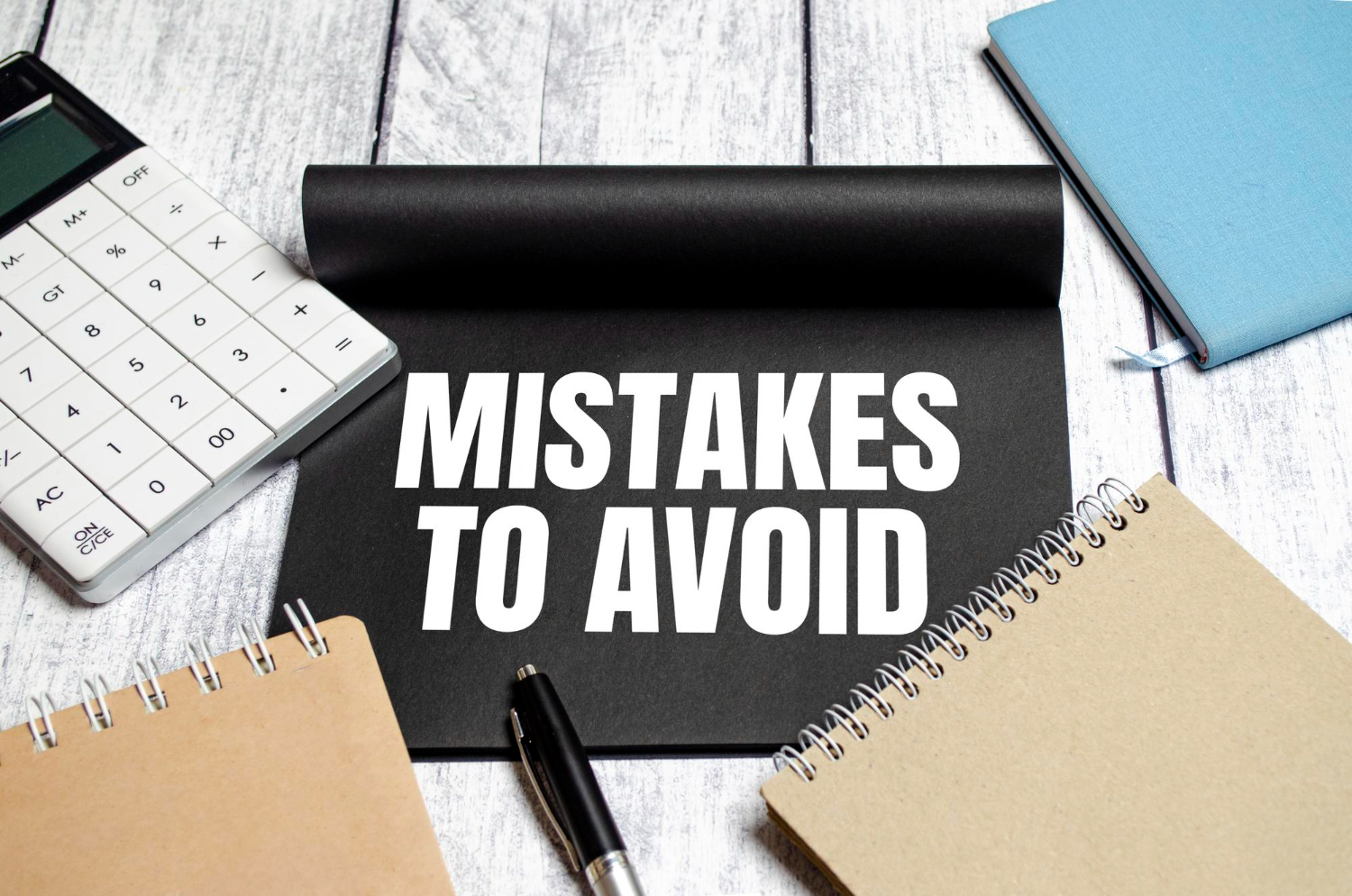
Optimizing Squarespace image size is essential for maintaining a visually appealing and high-performing website, but common mistakes can undermine your efforts. By identifying and avoiding these pitfalls, you can ensure your images look professional, load quickly, and enhance the overall user experience.
Uploading Oversized Images
One of the most frequent mistakes is uploading images that are much larger than necessary. While it’s tempting to use high-resolution visuals, oversized files slow down page load times and negatively impact user experience and SEO. Squarespace recommends dimensions like 2500 x 1500 pixels for banners and 1500 pixels on the longest side for other images. Resizing images before uploading ensures they meet the ideal Squarespace image size without compromising quality.
Neglecting Image Compression
Failing to compress images can result in unnecessarily large file sizes. Even when the dimensions are correct, uncompressed images can weigh down your site. Using tools like TinyPNG, ImageOptim, or Photoshop’s “Save for Web” feature can significantly reduce file sizes while maintaining visual clarity. For Squarespace, aim to keep image files under 500 KB for the best balance between speed and quality.
Ignoring Responsive Design Requirements
Squarespace’s responsive design automatically adjusts images to fit different screen sizes, but this doesn’t mean you can upload poorly sized images. Uploading images that don’t align with the recommended Squarespace image size can cause stretching, cropping, or blurring on mobile devices. Always test your images on multiple screens to ensure they look sharp and maintain their integrity across all devices.
Using Inconsistent Image Dimensions
Inconsistent image sizes can disrupt the overall layout of your website, especially in grids, galleries, and product listings. For a professional and cohesive design, ensure that all images within a specific section have consistent dimensions. For example, product images should all be at least 1500 pixels on the longest side, while blog thumbnails should follow a 1500 x 1000-pixel standard.
Overlooking File Format Selection
Choosing the wrong file format can affect both image quality and load speed. Use JPEG for photos, as it offers good compression and clarity, and PNG for graphics or images with transparent backgrounds. Avoid uploading TIFF or BMP files, as they are unnecessarily large and not optimized for web use. Properly choosing formats aligns with the ideal Squarespace image size for efficiency and quality.
By avoiding these common mistakes, you can keep your Squarespace site looking polished, responsive, and fast. Ensuring that images are sized correctly, compressed, and consistent will enhance both performance and the user experience, helping your website stand out for all the right reasons.
Uploading Oversized Images and Their Consequences
One of the most common mistakes website owners make is uploading oversized images without considering the ideal Squarespace image size. While high-resolution visuals may look stunning on their own, they can lead to several issues that negatively impact your website’s performance, design, and user experience.
The most immediate consequence of oversized images is slower load times. Large file sizes require more bandwidth to display, which delays page loading. Studies show that even a one-second delay can increase bounce rates, meaning visitors are more likely to leave your site before engaging with your content. A slow website can frustrate users and reflect poorly on your brand’s professionalism. Optimizing your images to the correct Squarespace image size prevents this issue and ensures a smoother experience.
Another major drawback is its impact on SEO. Search engines prioritize websites with fast load speeds, as they provide better user experiences. If oversized images slow your site down, it can harm your search rankings, reducing your visibility on platforms like Google. Optimized images, on the other hand, help Squarespace maintain its speed and responsiveness, which search engines favor.
Oversized images can also disrupt your website’s design. Squarespace relies on responsive design, meaning visuals adapt to different screen sizes. However, excessively large images can cause issues like improper scaling, cropping, or distortion, especially on mobile devices. Uploading visuals that align with recommended dimensions, such as 2500 x 1500 pixels for banners, helps maintain the aesthetic integrity of your site across all devices.
To avoid these issues, resize images before uploading them to Squarespace. Use tools like TinyPNG, Photoshop, or Canva to adjust dimensions and compress files to reduce their size. Keeping image files under 500 KB while meeting the appropriate Squarespace image size ensures your visuals are sharp, fast-loading, and professional.
By avoiding the mistake of uploading oversized images, you can improve your website’s speed, enhance user experience, and boost your SEO performance. Properly sized visuals ensure your Squarespace site remains polished, functional, and appealing to all visitors.
Not Accounting for Mobile Image Size Adjustments
Failing to account for mobile adjustments when optimizing Squarespace image size can result in visuals that look distorted, poorly cropped, or slow to load on smaller screens. Squarespace’s responsive design automatically resizes images to fit various screen sizes, but this doesn’t mean the platform will correct all image-related issues. Uploading images without mobile considerations can negatively impact both user experience and site performance.
One common problem is images that are too large for mobile devices. While a 2500 x 1500-pixel banner looks stunning on a desktop, it can overwhelm a mobile layout if not optimized correctly. Large file sizes also take longer to load on mobile connections, frustrating users and increasing bounce rates. To address this, upload high-quality images that align with Squarespace image size recommendations while balancing file size for mobile performance.
Another issue arises when visuals are poorly cropped on smaller screens. Squarespace automatically adjusts images, but banners or backgrounds with important text or focal points can be cut off on mobile displays. To prevent this, position the key elements of your image in the center and test how they appear on different devices. Squarespace's built-in mobile preview tool allows you to ensure your images scale properly without compromising their visual impact.
Additionally, neglecting mobile adjustments can affect the overall design consistency of your site. Blog thumbnails, product images, and galleries need to remain visually cohesive on all devices. Uploading images with the correct Squarespace image size helps maintain clean proportions and prevents unexpected visual issues. For example, stick to dimensions like 1500 x 1000 pixels for blog images, which display well on both desktop and mobile screens.
To optimize for mobile, always test your images on multiple devices before publishing. Tools like Squarespace’s responsive editor, combined with proper image resizing and compression, ensure your visuals load quickly and look professional across all platforms. By accounting for mobile adjustments, you provide a seamless user experience, enhance site performance, and ensure your visuals display beautifully on every screen.
Master Squarespace Image Size for Flawless Visuals
Choosing the correct Squarespace image size is the key to achieving a professional, visually appealing website that captivates visitors and enhances performance. By following these simple tips and guidelines, you’ll eliminate blurry images, prevent slow load times, and showcase your visuals in the best possible way. Get ready to create a Squarespace site that looks as polished as your vision.