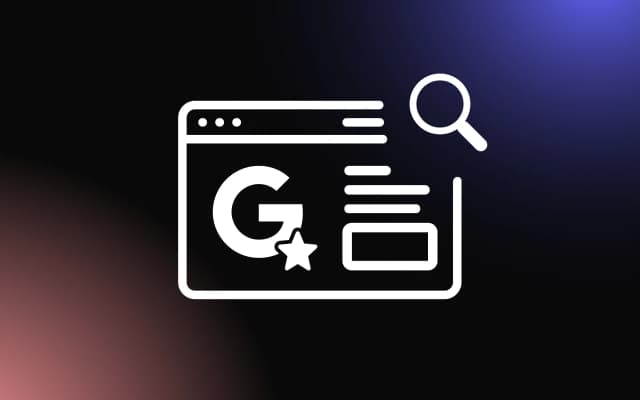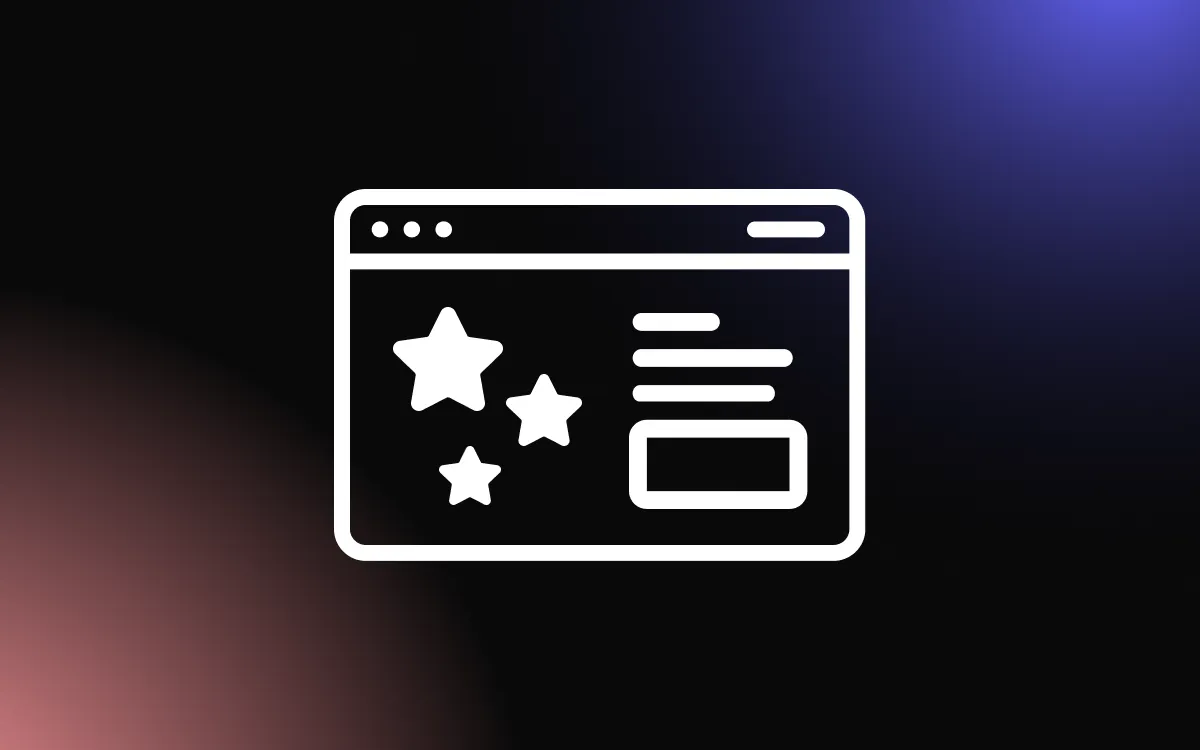Trying to find specific customer feedback within Google reviews can be frustrating, especially when you're looking for a particular name, product, or topic. Google's native interface doesn't offer advanced filtering options, which means you could spend a lot of time scrolling through irrelevant content.
Fortunately, there are effective methods for conducting a Google reviews search by name or keyword to pinpoint exactly what you're looking for.
This article provides detailed instructions to help you search reviews more precisely and save valuable time.
How Do I Search Google Reviews by Name or Keyword?
Performing a Google reviews search by name or keyword can help you quickly find specific feedback about a business, product, or individual. While Google doesn’t offer a direct filter just for names within review content, there are effective workarounds to narrow your search.
One simple method is to use Google Search Operators. For example, type site:google.com "business name" "reviewer name" or "keyword" into the Google search bar. This can return review snippets where that name or keyword appears. It’s a powerful way to perform a Google reviews search by name without manually scrolling through every comment.
Another effective method is using Google Maps. Search for the business, then use the “reviews” tab. While Maps doesn’t let you filter by name directly, you can use the browser’s “Find” function (Ctrl+F or Command+F) to search for keywords or names in the open reviews.
Tools like Chrome extensions or third-party platforms can also enhance your ability to conduct a Google reviews search by name, especially when dealing with large volumes of reviews.
Understanding How Google Displays Review Data
To effectively address the question, "how do I search Google reviews by name," it's important to understand how Google organizes and displays review data. Reviews appear under a business’s Google Business Profile and are typically sorted by relevance or recency, with no built-in filter for searching by specific reviewer names or keywords within the review content.
When you view a business on Google Maps or in search results, you’ll see an aggregated star rating followed by user-submitted reviews. Google may highlight commonly used keywords and group reviews by topics, but it doesn’t allow a dedicated Google reviews search by name function within the review interface.
To locate reviews with a particular name or keyword, you’ll need to use browser functions (like Ctrl+F) or search operators outside the native Google interface. Understanding this structure helps set realistic expectations and guides you toward more efficient search methods for pulling targeted review data.
Limitations and Workarounds in Review Search
While a Google reviews search by name can be useful, it comes with some limitations. Google doesn’t offer a native filter to search reviews by a specific name or keyword within the review text. This can make locating individual mentions or targeted feedback time-consuming—especially for businesses with hundreds of reviews.
One workaround is using Google Search Operators like site:google.com "business name" "keyword" to surface review content containing specific terms. Another helpful tactic is visiting the business’s Google Maps listing and using your browser’s search function (Ctrl+F or Command+F) to manually scan for names or phrases within visible reviews.
Additionally, some third-party tools or Chrome extensions allow for review exporting and keyword filtering. These can streamline the Google reviews search by name process, especially for research, quality control, or reputation management.
While not perfect, these workarounds provide practical solutions to get the insights you need from large volumes of Google reviews.
Step-by-Step Guide to Google Reviews Search by Name
If you're wondering, "how do I search Google reviews by name," conducting a targeted search can help you locate specific mentions of people, products, or terms within customer feedback. While Google doesn’t provide a direct filter, several workarounds can make the process faster and more effective. Here’s a step-by-step guide to streamline your search.
1. Search for the Business on Google
One of the most efficient ways to perform a Google reviews search by name is by using search operators directly in Google Search. These operators help narrow results to include only relevant pages that mention both the business and a specific name or keyword.
To start, type:
site:google.com "business name" "keyword"
This command tells Google to return results from its own domain that contain both the business name and your desired search term. It’s especially useful when searching for reviews that include a customer’s name, employee mention, or product reference.
For even more targeted results, add terms like “reviews” or “Google Maps” to the query:
site:google.com "business name" "reviewer name" reviews.
While this method doesn’t search within the review tab itself, it often reveals cached versions, summary previews, or indexed snippets. Using this tactic enhances your ability to conduct a precise search without combing through every review manually.
2. Open the Reviews Section
Click the “Reviews” tab or scroll to the reviews section. You’ll see options to sort reviews by “Most relevant” or “Newest,” but not by specific names or keywords.
3. Use Browser Search (Ctrl+F or Command+F)
Open all visible reviews, then press Ctrl+F (Windows) or Command+F (Mac) and type the name or keyword you’re looking for. This method helps you highlight text matches within the visible reviews and is useful for a manual Google reviews search by name.
4. Use Google Search Operators
In Google Search, type:
site:google.com "business name" "keyword"
This can surface pages and review snippets that mention both the business and the target name or term, offering another layer to your Google reviews search by name.
5. Consider Third-Party Tools
Extensions like “Scraper” for Chrome or platforms like ReviewTrackers and Grade.us allow you to export reviews and search them efficiently. These tools can greatly enhance your ability to manage a more robust Google reviews search by name process.
With these steps, you can make your Google reviews search by name faster, easier, and more targeted.
6. Filtering Reviews on Google Maps and Google Business Profiles
While Google doesn’t offer a dedicated search feature within Maps or Business Profiles, there are effective ways to narrow down results. Start by locating the business on Google Maps or within a Google Business Profile and click on the “Reviews” section.
Though no keyword search box is available, you can use your browser’s search function (Ctrl+F or Command+F) to look for specific names or phrases within visible reviews. This is a simple yet powerful method for a manual search.
Google also highlights frequently mentioned keywords, which you can click to filter reviews containing those terms. While this doesn’t allow for precise name searches, it helps surface related content.
For deeper filtering, exporting reviews using third-party tools enables keyword-specific searches across a larger dataset. These combined methods make your search more targeted and efficient, even without built-in filters.
Tips and Tools to Refine Your Google Reviews Search
A well-executed Google reviews search by name free can uncover valuable insights, but without built-in filters, it requires smart techniques and tools to streamline the process. Here are some practical tips to help refine your searches and get to the most relevant feedback quickly.
1. Use Specific Search Phrases
Typing "business name" "reviewer name" or "product name" site:google.com into Google Search helps locate reviews that match both terms. This enhances the precision of your search and surfaces more relevant results.
2. Apply Browser Search on Review Pages
When viewing reviews on Google Maps or a Google Business Profile, use Ctrl+F or Command+F to highlight specific names or keywords. This manual search trick works well on longer pages with lots of content.
3. Try Chrome Extensions
Tools like “Scraper” or “Export Reviews” allow you to pull reviews into a spreadsheet. Once exported, you can use Excel or Google Sheets to perform a keyword-based search by name.
Combining these strategies with lightweight tools makes your search by name faster, more accurate, and more efficient—especially when analyzing high volumes of user feedback.
4. Third-Party Tools That Can Help Filter Results
If you're looking to streamline your search, third-party tools can offer significant advantages over manual browsing. Platforms like ReviewTrackers, Whitespark, and Grade.us allow you to collect, export, and search through reviews with ease.
These tools typically include features like keyword filtering, sentiment analysis, and reviewer tracking, making it easier to pinpoint specific names or terms in large volumes of feedback. For Chrome users, extensions like “Scraper” or “Data Miner” can also extract reviews directly from Google pages.
Common Errors to Avoid When Searching Reviews
When performing a Google reviews search, many users make simple mistakes that lead to incomplete or inaccurate results. One common error is relying solely on Google’s review interface, which lacks advanced filtering options. Instead, combine browser search functions with search operators for better precision.
Another mistake is misspelling names or keywords, which can prevent relevant reviews from appearing. Always double-check spellings and use variations if needed.
Lastly, overlooking the value of third-party tools can limit your efficiency. These platforms offer advanced filtering and analysis to supercharge your reviews search by name process.
Master Google Reviews Search by Name and Keyword
By understanding how to search Google reviews by name, you can cut through the clutter and find the feedback that matters most.
By using simple browser tools, search operators, or review plugins, you can locate relevant insights in seconds. Start applying these methods today to make your Google review research faster and more effective!