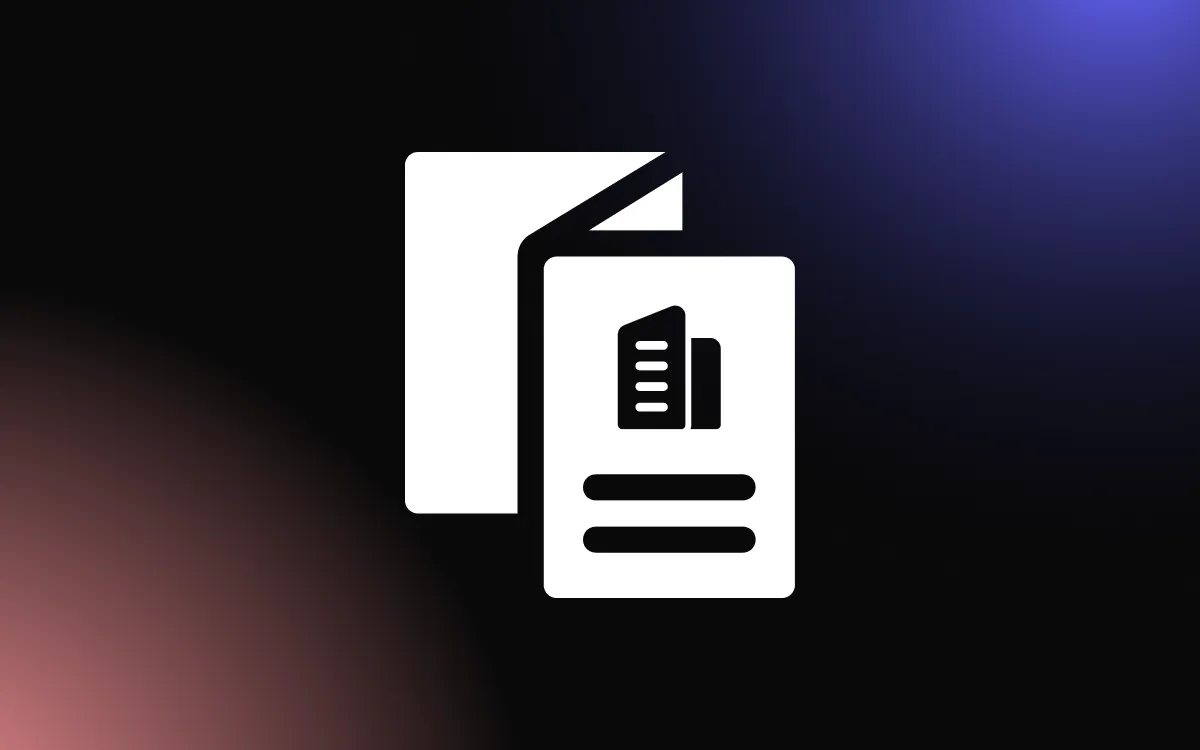Customer reviews are a powerful tool for building credibility, but manually adding them to your Wix site can be tedious and time-consuming.
Without a dynamic solution, you may miss out on showcasing your best feedback in a consistent, automated way. A Google review widget solves this problem by displaying real-time reviews directly on your website.
This guide provides clear, step-by-step instructions for adding a review widget to your Wix site to enhance trust and engagement.
Why Add a Google Review Widget to Your Wix Site?
Adding a Google review widget for a website like Wix can significantly boost credibility, improve engagement, and enhance your local SEO. Showcasing authentic customer reviews directly on your site builds trust with potential visitors by offering real social proof—especially valuable for service-based or location-specific businesses.
A review widget automatically displays your most recent and highest-rated reviews from Google, allowing prospective customers to see real-time feedback without needing to leave your site. This creates a seamless user experience while keeping visitors engaged longer.
Wix users benefit from drag-and-drop functionality, making it easy to integrate a review widget using apps from the Wix App Market or by embedding custom code. Most widgets are mobile-responsive and customizable, ensuring they fit your brand’s look and feel.
Whether placed on your homepage, service pages, or contact section, a review widget adds a layer of authenticity that encourages conversions and helps your business stand out online.
Building Trust and Credibility Through Reviews
Incorporating a review widget into your Wix site is a powerful way to build immediate trust with visitors. Today’s consumers rely heavily on peer feedback before making decisions, and showcasing real customer experiences directly on your website reinforces your business’s authenticity and reliability.
A well-placed review widget displays verified ratings and testimonials in real time, giving potential customers reassurance that others have had positive interactions with your brand. This form of social proof not only helps establish credibility but can also reduce hesitation in first-time buyers or clients.
Unlike traditional testimonials that are manually added and can appear curated, Google reviews carry more weight because they are linked to verified profiles. When visitors see high ratings and glowing feedback directly on your site, they’re more likely to trust your services or products.
Enhancing User Experience and Conversion Rates
Adding a review widget to your Wix site doesn’t just boost credibility — it also improves user experience and can directly influence conversion rates. By placing real-time customer reviews in strategic sections of your website, you provide visitors with relevant, reassuring information at the exact moment they’re considering your product or service.
This seamless access to social proof keeps users engaged longer, reduces bounce rates, and helps guide their decision-making process. Instead of searching elsewhere for reviews, visitors can instantly see authentic feedback via your Wix Google review widget, increasing the likelihood they’ll take the next step.
A review widget also adds dynamic content to your pages, making your site feel more active and trustworthy. When users see up-to-date, positive interactions from other customers, it reinforces confidence and reduces the need for extra research.
The result: a smoother browsing experience that builds trust and leads to more conversions.
Step-by-Step Instructions for Adding a Google Review Widget in Wix
Integrating a review widget into your Wix site is a straightforward way to boost trust, enhance SEO, and keep your content fresh. Here’s a step-by-step guide to help you add one effectively:
Step 1: Choose Your Google Review Widget Provider
Selecting a Wix Google review widget that integrates smoothly is essential for performance, aesthetics, and ease of use. Since Wix uses a drag-and-drop editor with limited code access, choose a widget that offers a simple HTML embed or an official Wix App Market integration.
Trusted providers like Common Ninja and SociableKIT offer review widgets specifically designed for Wix compatibility. These platforms let you customize the appearance, layout, and number of displayed reviews without needing advanced technical skills.
It’s also important to look for features like responsive design, live syncing with your Google Business Profile, and fast loading speeds. A compatible review widget should work seamlessly across desktop and mobile, blend with your site’s branding, and support easy updates.
Testing the widget in Wix’s preview mode before publishing ensures that everything looks great and functions as expected, giving your site a professional and trustworthy boost.
Step 2: Generate Your Embed Code
Once you’ve signed up and configured your widget’s appearance and settings, the platform will generate a unique HTML embed code. This code contains all the customization options and live review feed data for your review widget.
Step 3: Add the Code to Your Wix Site
Adding a review widget to your Wix site using the HTML embed tool is quick and effective. After selecting a widget provider like Common Ninja, customize your widget and copy the provided embed code.
Next, log in to your Wix editor and go to the page where you want the review widget to appear. Click the “Add” (+) button, then select “Embed” and choose “Embed a Widget.” Drag the HTML element into your desired section on the page.
Paste the copied code into the HTML field and click “Apply.” Resize the container as needed to fit your design and adjust the placement for maximum visibility. Most review widgets are mobile-responsive, but double-check the mobile preview to ensure it displays correctly.
Once satisfied, click “Publish.” Your live, real-time review widget will now be fully functional on your Wix site, enhancing trust and engagement.
Step 4: Resize and Position the Widget
Resize the HTML frame to properly fit your page layout. Position your review widget where it’s most impactful—like on your homepage, service pages, or near a call-to-action button.
Step 5: Preview and Publish
Use Wix’s preview mode to ensure the widget displays correctly on both desktop and mobile. Make any necessary adjustments, then click “Publish” to make it live.
Tips for Customizing and Managing Your Wix Google Review Widget
Once you’ve embedded your review widget on your Wix site, proper customization and management can make it more visually appealing and functionally effective. Start by aligning the widget's design with your site’s branding—adjust colors, fonts, and layout through your widget provider’s customization panel before generating the embed code.
Most review widgets allow you to choose how many reviews to show, filter by rating, and decide whether to include reviewer names, photos, or dates. Highlighting top-rated feedback or recent testimonials can make your site more persuasive to potential customers.
Regularly check that your review widget is syncing properly with your Google Business Profile. If your reviews aren’t updating, revisit your provider’s settings or refresh the API connection.
Also, be mindful of widget placement. Position your review widget on high-traffic pages like the homepage, services page, or checkout page to maximize visibility and trust.
Managing and customizing your Wix Google review widget ensures that it continues to work as a high-impact element, supporting conversions and brand credibility over time.
Adjusting Display Options for Visual Consistency
To maintain a cohesive look across your site, customize your review widget to match your Wix website’s visual style. Most widget providers allow you to adjust colors, fonts, layout style (carousel, grid, list), and border settings.
Choose display options that complement your site's theme — for example, use light or dark modes depending on your background and select typography that mirrors your branding.
You can also limit the number of reviews shown or filter by rating to showcase only the most relevant feedback. These tweaks ensure that your review widget looks polished and professionally integrated.
Troubleshooting Common Integration Issues
If your Google review widget isn’t displaying properly on your Wix site, start by checking that the embed code is complete and correctly pasted into the HTML element. An incomplete or outdated snippet can prevent the widget from loading.
Next, ensure your widget provider’s settings are correctly linked to your Google Business Profile. If reviews aren’t updating, the sync may need to be refreshed.
Display issues on mobile? Verify that the widget is responsive and preview your site in Wix’s mobile view.
Most review widget problems can be resolved by rechecking settings or refreshing the embed code.
Strengthen Your Wix Site with a Google Review Widget
Adding a Wix Google review widget to your website is a simple yet impactful way to highlight customer satisfaction and drive conversions. With the steps outlined in this guide, you can easily integrate reviews and make your site more engaging and trustworthy.
Start showcasing your Google reviews today, and let your happy customers speak for your brand!