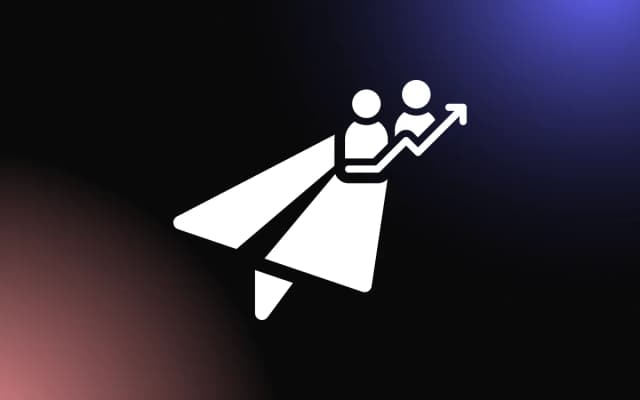Manually updating your website with social media content can be time-consuming, often leading to outdated posts or gaps in your visual updates.
Relying on manual uploads disrupts your workflow and may reduce visitor engagement. By setting up an Instagram feed widget using an RSS feed, you can automate content sharing, ensuring your website always displays your latest Instagram posts.
This guide will walk you through setting up an Instagram RSS feed widget for seamless content automation.
Why Use an Instagram RSS Feed Widget for Your Website?
Adding an Instagram feed widget to your website is an effective way to keep your content dynamic, engage visitors, and enhance your brand’s visual appeal. Integrating an Instagram RSS feed widget allows you to automatically display your latest social media posts directly on your site, keeping it fresh without constant manual updates.
A feed widget can boost user engagement by encouraging visitors to interact with your content. Seeing real-time social updates creates a connection between your website and your audience, motivating users to explore your Instagram page or follow your brand.
Additionally, an Instagram RSS feed widget can enhance your site’s aesthetics. Showcasing vibrant images or curated content improves the visual appeal of your homepage, blog, or online store, making your website more inviting.
Embedding a feed widget also saves time, as your website automatically updates with your newest posts. This ensures your audience always sees your latest content, helping to drive more traffic to both your website and social media platforms.
Automating Content Updates with an Instagram Feed Widget
Using an instagram feed widget for website is a simple and efficient way to keep your website’s content fresh without the need for manual updates.
When integrated with your site, the widget automatically pulls in your latest Instagram posts and displays them in real time.
This automation ensures that every new post on your social media is instantly reflected on your website, keeping your audience engaged with up-to-date visuals. A feed widget is especially useful for brands that frequently post new products, promotions, or lifestyle content, as it reduces the need to constantly update your website manually.
By automating social content updates, you not only save time but also create a seamless connection between your website and Instagram presence. This keeps your site looking vibrant, while also encouraging visitors to explore more of your brand across platforms, driving additional traffic and engagement.
Boosting Engagement Through Real-Time Social Content
Embedding a feed widget on your website allows you to showcase real-time social content, keeping your site visually dynamic and encouraging visitor interaction. When users see fresh posts, including product updates, lifestyle images, or customer highlights, they are more likely to stay on your site longer and engage with your brand.
A feed widget creates a bridge between your website and your social media presence. Visitors can easily click through to your Instagram profile, increasing your follower count and cross-platform engagement.
Additionally, displaying real-time social content builds trust and authenticity. When potential customers see user-generated content or real-world product usage, they feel more confident about your brand. This connection fosters stronger relationships with visitors, increasing the
How to Set Up an Instagram Feed Widget with RSS Integration
Setting up an Instagram feed widget with RSS integration is an efficient way to automate content updates on your website and keep your visual content fresh. A feed widget allows your latest Instagram posts to appear on your website in real time, while RSS integration streamlines this process by pulling updates automatically.
1. Choose an Instagram Feed Widget Tool
When setting up an Instagram feed widget, finding a trustworthy RSS feed solution is essential to ensure your social content updates smoothly on your website. Since Instagram doesn’t offer a native RSS feed, third-party services can bridge the gap and connect your feed widget with your latest posts.
Start by selecting an Instagram feed widget provider compatible with RSS integration. Popular options include Common Ninja, and Smash Balloon. These platforms offer customization features and support automatic content updates.
When choosing a solution, prioritize platforms known for reliability and consistent updates. Some services offer free basic plans, while others charge for advanced features like faster feed refresh rates.
Combining a dependable RSS service with a well-designed feed widget ensures your website stays visually updated, helping you keep visitors engaged while showcasing your latest Instagram content in real-time.
2. Generate Your Instagram RSS Feed
Although Instagram no longer offers a native RSS feed, you can use third-party services like FetchRSS or RSS.app to create one. These platforms convert your Instagram profile or hashtag feed into an RSS URL, which the feed widget can use.
3. Embed the Widget on Your Website
Once you’ve configured your Instagram feed widget and connected it to an RSS feed, embedding it onto your website is the final step. This process is simple and ensures your website stays updated with your latest Instagram posts automatically.
Most feed widget providers generate an HTML embed code after you customize your feed. Copy this code from the platform’s dashboard. Next, navigate to your website’s editor—whether you’re using WordPress, Squarespace, Wix, or another platform—and paste the code into the section where you want the widget to appear.
Common placement areas include the homepage, sidebar, or footer, as these spots ensure maximum visibility. After embedding the feed widget, preview the page to check that the feed is displaying correctly and updating in real time.
4. Configure Automatic Updates
Most feed widget tools allow you to set refresh intervals, ensuring your website pulls new content regularly. Set the widget to update hourly or daily based on your posting frequency.
5. Publish and Test the Widget
Once your feed widget is configured, embed the provided HTML code into your website’s sidebar, homepage, or footer. Preview the page to ensure the widget displays correctly and updates automatically.
Integrating an Instagram feed widget with RSS ensures your website stays vibrant and up-to-date, improving user experience and encouraging visitors to engage with your social content.
Customizing and Optimizing Your Instagram RSS Feed Widget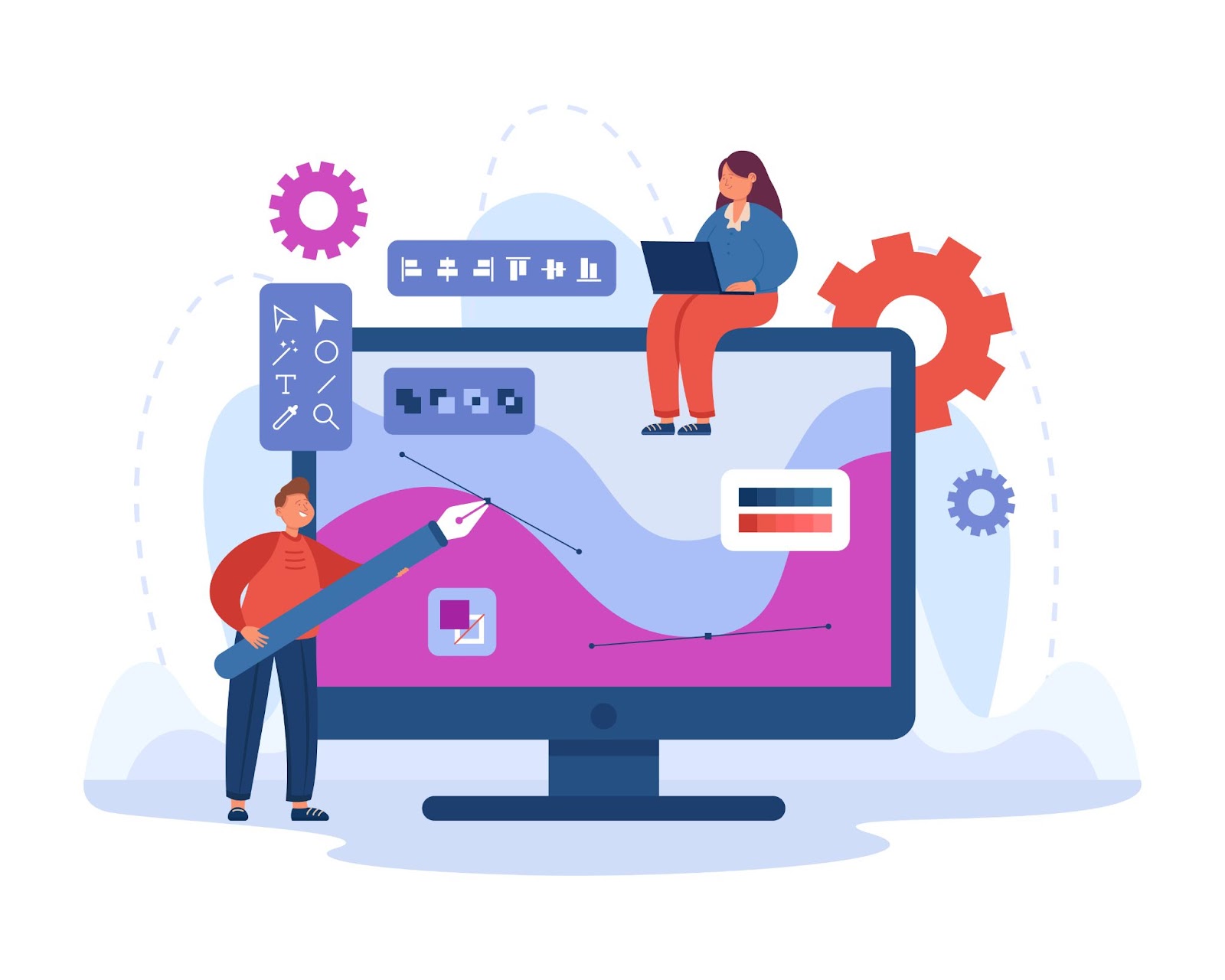
Once you’ve integrated your Instagram feed widget, customizing and optimizing it ensures it complements your website’s design while maximizing performance. A well-configured Instagram RSS feed widget not only improves visual appeal but also enhances user engagement.
1. Customize the Design to Match Your Brand
Most feed widget tools offer design flexibility. Adjust fonts, colors, and layout styles to match your website’s branding. Choose grid, slider, or collage layouts depending on the look you want. A cohesive design helps your Instagram RSS feed widget blend seamlessly with your site, creating a professional appearance.
2. Optimize Image Sizes and Loading Speed
Large images can slow down your website. Optimize your Instagram RSS feed widget by selecting a tool that resizes images without sacrificing quality. Enable lazy loading, which defers image loading until a user scrolls to the widget. This improves page speed and prevents performance issues.
3. Ensure Mobile Responsiveness
A properly configured Instgram feed widget should look great on all devices, from desktops to smartphones. Since mobile users make up a large portion of website visitors, your RSS feed widget must automatically adapt to different screen sizes.
Choose a widget tool that offers built-in responsive design features. Test your feed on various devices to ensure images resize smoothly, text remains readable, and the layout stays intact.
Adjust settings like column numbers and image scaling within the feed widget to improve responsiveness. A mobile-friendly feed widget keeps your site visually appealing and user-friendly for every visitor.
4. Adjusting Display Styles for Brand Consistency
Customizing your feed widget to align with your website’s branding is essential for a cohesive user experience. Most feed widget tools offer design settings that let you adjust the layout, font styles, colors, and image spacing.
Choose a display style, such as a grid, slider, or collage, that best suits your site’s visual tone. Use your brand’s color palette for backgrounds, borders, and text to ensure the widget blends naturally into your design.
A well-styled RSS feed widget reinforces your brand identity while keeping your website visually appealing and professional.
Automate Updates with an Instagram Feed Widget
A feed widget linked to an RSS feed allows you to automate content updates and keep your website visually engaging without extra effort.
By integrating this setup, you’ll save time while ensuring your audience always sees your latest social media content. Start using a feed widget today and streamline your content-sharing process!