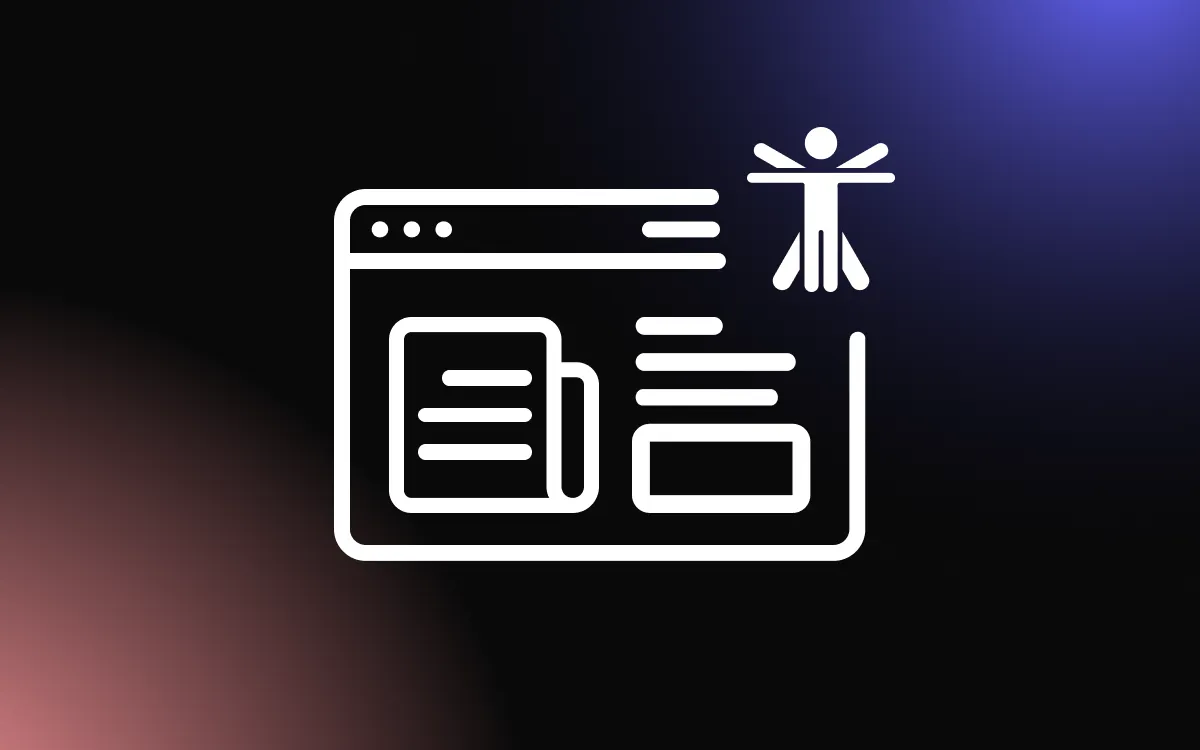Social media content plays a pivotal role in enhancing the visual appeal and dynamism of websites.
Embedding Instagram feeds on your website is a strategic approach to showcase real-time updates, user-generated content, and foster a deeper connection with your audience. This integration not only enriches the website's content but also leverages social proof to build trust and engagement.
This article aims to guide you through the process of embedding Instagram feeds on your website, offering step-by-step instructions and best practices to seamlessly integrate this dynamic content, thereby elevating your site's aesthetic and interactive appeal.
Introduction to Embedding Instagram Feeds
Maintaining a strong social media presence on websites has become crucial for businesses, influencers, and creatives alike. Embedding Instagram feeds into websites serves as a dynamic bridge between a brand's social media activity and its official online presence.
This integration not only enriches website content but also showcases a brand's latest social interactions, updates, and user-generated content in real-time.
The Importance of Social Media Presence on Websites
Incorporating social media elements like Instagram feeds into websites enhances user engagement, increases the time visitors spend on the site, and provides fresh, constantly updated content without the need for manual updates.
It reflects the brand's active participation in social conversations and its commitment to transparency and community engagement.
Overview of Embedding Instagram Feeds
Embedding an Instagram feed involves displaying a portion of the Instagram account's content directly on a website. This can include photos, videos, and stories that the account posts, offering website visitors a glimpse into the social side of the brand.
The process typically requires the use of specific widgets or plugins designed for this purpose, or by leveraging Instagram's API for a more customized integration. This strategy not only boosts the aesthetic appeal of a website but also leverages the visual power of Instagram to enhance the site's storytelling and branding efforts.
Benefits of Embedding Instagram Feeds
Embedding Instagram feeds into a website offers a multitude of benefits, from beautifying the digital space to fostering deeper user engagement.
This strategy not only aligns with the visual storytelling trends of today's digital age but also serves as a powerful tool for social media growth and brand reinforcement.
Enhancing Website Aesthetics
Instagram is renowned for its high-quality visuals and creative content. By embedding an Instagram feed, websites can instantly gain a visual uplift, making them more appealing and dynamic.
This visual integration ensures that the aesthetic appeal of the Instagram content is seamlessly extended to the website, maintaining brand consistency and visual identity across platforms.
Increasing User Engagement and Time Spent on Site
An Instagram feed provides fresh, regularly updated content that encourages visitors to spend more time exploring the website.
This dynamic content keeps the website looking vibrant and current, compelling users to engage more deeply with the brand. Interactive elements within the feed, such as likes and comments, further enhance user interaction directly from the website.
Boosting Social Media Followers
Embedding an Instagram feed on a website serves as a constant, subtle invitation for website visitors to follow the social media account. It exposes the brand's social media presence to a broader audience, potentially increasing its follower count and social media engagement.
This integration allows visitors to easily transition from website browsers to social media followers, bridging the gap between the brand's online platforms and fostering a community around its digital presence.
Preparing Your Instagram Account for Embedding
Before embedding your Instagram feed into your website, it's crucial to ensure that your account is optimally prepared. This preparation involves making your account accessible to the public and curating your content to align with your website's branding and audience expectations.
These steps are essential for maximizing the impact of your Instagram content on your website's overall user experience.
Making Your Instagram Account Public
To embed your Instagram feed on your website, your account must be set to public. Private accounts restrict access to approved followers only, making it impossible for the wider audience of your website to view the embedded content.
Switching to a public account is simple through your account settings and instantly broadens the reach of your content, making it accessible to all website visitors.
Curating Content for Website Display
Curating your Instagram content with your website audience in mind is key to creating a cohesive brand experience across platforms. Consider the following strategies:
- Visual Consistency: Ensure that your Instagram content reflects the aesthetic of your website. Use similar filters, color schemes, and content themes to maintain a consistent brand image.
- Content Relevance: Choose content that adds value to your website visitors. For example, if your website focuses on eco-friendly products, your Instagram feed should highlight posts related to sustainability, product usage, and eco-conscious living.
- Quality Over Quantity: Prioritize high-quality images and videos that will look good on both mobile and desktop versions of your site. Remember, the content from your Instagram feed will contribute to the first impression many visitors have of your brand.
Methods for Embedding Instagram Feeds
Embedding an Instagram feed into a website can significantly enhance its visual appeal and user engagement.
There are several methods to achieve this, ranging from Instagram's native embedding options to various third-party tools and plugins designed for more customized integrations. Each method offers different levels of customization and functionality to suit various website needs.
Using Instagram's Native Embedding Option
Instagram provides a straightforward way to embed individual posts directly into web pages. This method involves:
- Selecting the Post: Navigate to the Instagram post you wish to embed.
- Accessing the Embed Code: Click on the three dots (…) at the top right of the post and select “Embed.” This will provide you with an HTML code.
- Embedding the Code: Copy and paste this code into the HTML of your website where you want the post to appear.
This native option is ideal for embedding specific posts, but it does not automatically update to include new content.
Utilizing Third-Party Tools and Plugins
For a more dynamic feed that automatically updates with new posts, third-party tools and plugins are the preferred choice. These tools offer a range of features and customization options, including:
- Automatic Updates: The feed refreshes automatically to display the latest posts from your Instagram account.
- Customizable Designs: Many tools allow you to customize the appearance of your feed, including layout, spacing, and the number of posts displayed, to match your website’s design.
- Interactive Features: Some plugins enable interactive features like liking and commenting directly from the website, enhancing user engagement.
Popular third-party tools include LightWidget, SnapWidget, and Curator.io, among others. These platforms typically offer both free and premium versions, with advanced features available in paid plans.
Step-by-Step Guide to Embedding Instagram Feeds
Embedding an Instagram feed into your website can transform its look and feel, making it more engaging and visually appealing.
Here’s a comprehensive guide to embedding Instagram feeds, whether directly from Instagram or using third-party tools, along with tips for customizing the appearance of your feed.
Embedding Directly from Instagram
- Choose the Post: Navigate to the Instagram post you wish to embed on your website.
- Get the Embed Code: Click on the three dots (…) in the upper right corner of the post and select “Embed.” You’ll be presented with an HTML code snippet.
- Embed on Your Website: Copy the HTML code and paste it into the code of your website where you want the post to appear. This method is perfect for embedding specific posts rather than an entire feed.
Embedding with Third-Party Tools
- Select a Tool: Choose a third-party tool like LightWidget, SnapWidget, or Curator.io based on your needs and the features they offer.
- Configure Your Feed: Sign up and follow the tool’s process to link your Instagram account. You’ll then be able to select options such as feed layout, number of posts, and more.
- Generate and Embed Code: Once you’ve customized your feed, the tool will generate an HTML code snippet. Copy this code and paste it into your website’s HTML where you want the feed to display.
Customizing the Appearance of Your Instagram Feed
- Choose the Right Layout: Decide whether you want a grid, slideshow, or single-column layout for your feed. This should align with your website’s design and the content’s nature.
- Adjust the Size and Spacing: Customize the size of the images and the spacing between them. Ensure that the feed looks good on both desktop and mobile versions of your site.
- Style with CSS: For further customization, use CSS to adjust elements like borders, shadows, and hover effects. This requires some coding knowledge but allows for a higher degree of personalization.
- Test and Tweak: After embedding your feed, test how it looks and functions on different devices and browsers. Make adjustments as necessary to ensure the best user experience.
Best Practices for Embedding Instagram Feeds
Embedding Instagram feeds on your website can significantly enhance its visual appeal and engagement. To maximize the benefits, it's essential to follow best practices that ensure a seamless and effective integration.
Ensuring Mobile Responsiveness
- Adaptive Design: Ensure that your Instagram feed is responsive and adapts to different screen sizes. This means it should look good and be easily navigable on both desktop and mobile devices.
- Testing Across Devices: Regularly test the appearance and functionality of your Instagram feed on various devices and browsers to ensure all users have a consistent experience.
- Optimizing Load Times: Embedded feeds can affect page load times, especially on mobile devices. Optimize images and prioritize loading essential elements first to maintain fast, responsive access.
Regularly Updating Your Feed
- Fresh Content: Keep your Instagram feed dynamic by regularly posting new content on your Instagram account. A feed that frequently updates with new posts keeps your website looking fresh and encourages visitors to check back often.
- Promoting Engagement: Use your feed to promote engagement by featuring user-generated content, hosting contests, or highlighting new products or services. This not only keeps your feed interesting but also fosters a community around your brand.
Maintaining a Balance Between Content Types
- Diverse Content: Ensure your feed includes a variety of content types, such as images, videos, and stories, to cater to different user preferences and increase engagement.
- Content Curation: Curate your feed to align with your brand identity and the interests of your website’s audience. This might mean selecting content that fits a particular theme, aesthetic, or message.
- Strategic Placement: Place your Instagram feed strategically on your website where it complements the existing content and layout. Common placements include the homepage, about page, or a dedicated gallery section.
Troubleshooting Common Issues
Embedding Instagram feeds into your website can sometimes encounter hurdles. Understanding how to navigate these challenges ensures your feed remains an engaging part of your site. Here are solutions to some common issues related to privacy settings and display problems.
Dealing with Privacy Settings
- Public Account Requirement: Instagram feeds can only be embedded from public accounts. If your feed isn't showing, ensure the Instagram account is set to public. Private account posts cannot be displayed on external sites.
- Permission Settings: For third-party tools, verify that you've granted the necessary permissions for the tool to access and display your Instagram content. This may involve re-authenticating your Instagram account within the tool.
Resolving Display and Layout Problems
- Checking Code Snippets: Incorrectly copied or incomplete code snippets can cause display issues. Double-check the embed code for accuracy and completeness before inserting it into your website's HTML.
- Responsive Design Adjustments: If your Instagram feed looks great on a desktop but breaks on mobile devices, you may need to adjust CSS settings for responsiveness. This could involve setting max-width properties or employing media queries to ensure the feed adapts to different screen sizes.
- Plugin and Theme Conflicts: Sometimes, WordPress themes or other website plugins can interfere with how your Instagram feed displays. If you suspect a conflict, try temporarily deactivating other plugins or switching themes to identify the culprit. Updating all elements to their latest versions can also resolve compatibility issues.
Conclusion
Embedding an Instagram feed into your website is a powerful strategy to keep your content fresh, engaging, and visually appealing. By following the steps outlined in this article, you can effectively integrate your Instagram presence with your website, offering visitors a glimpse into the vibrant and constantly evolving world of your brand on social media.
This not only enhances the user experience but also encourages deeper interaction with your brand across platforms. Remember, the key to a successful Instagram feed integration lies in maintaining a balance between coherence in design and the dynamism of social media content, ensuring your website remains both attractive and informative to visitors.