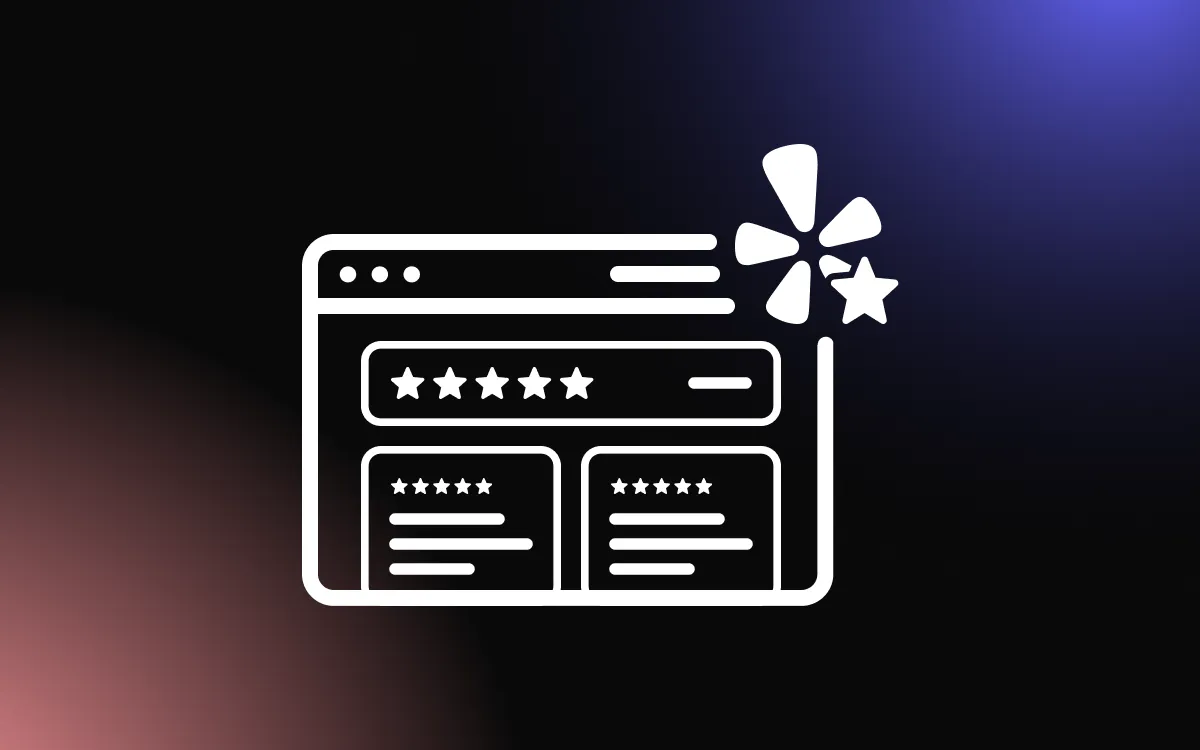A strong social media presence is essential, but keeping website visitors engaged with your latest Facebook updates can be challenging.
Manually posting updates on multiple platforms takes time, and without an easy way to display your Facebook timeline, your website may miss out on valuable engagement. By using a Facebook feed widget, you can seamlessly integrate your posts, allowing visitors to stay informed and interact with your brand without leaving your site.
This guide will walk you through the steps to display your Facebook timeline feed effectively.
Why Use a Facebook Feed Widget on Your Website?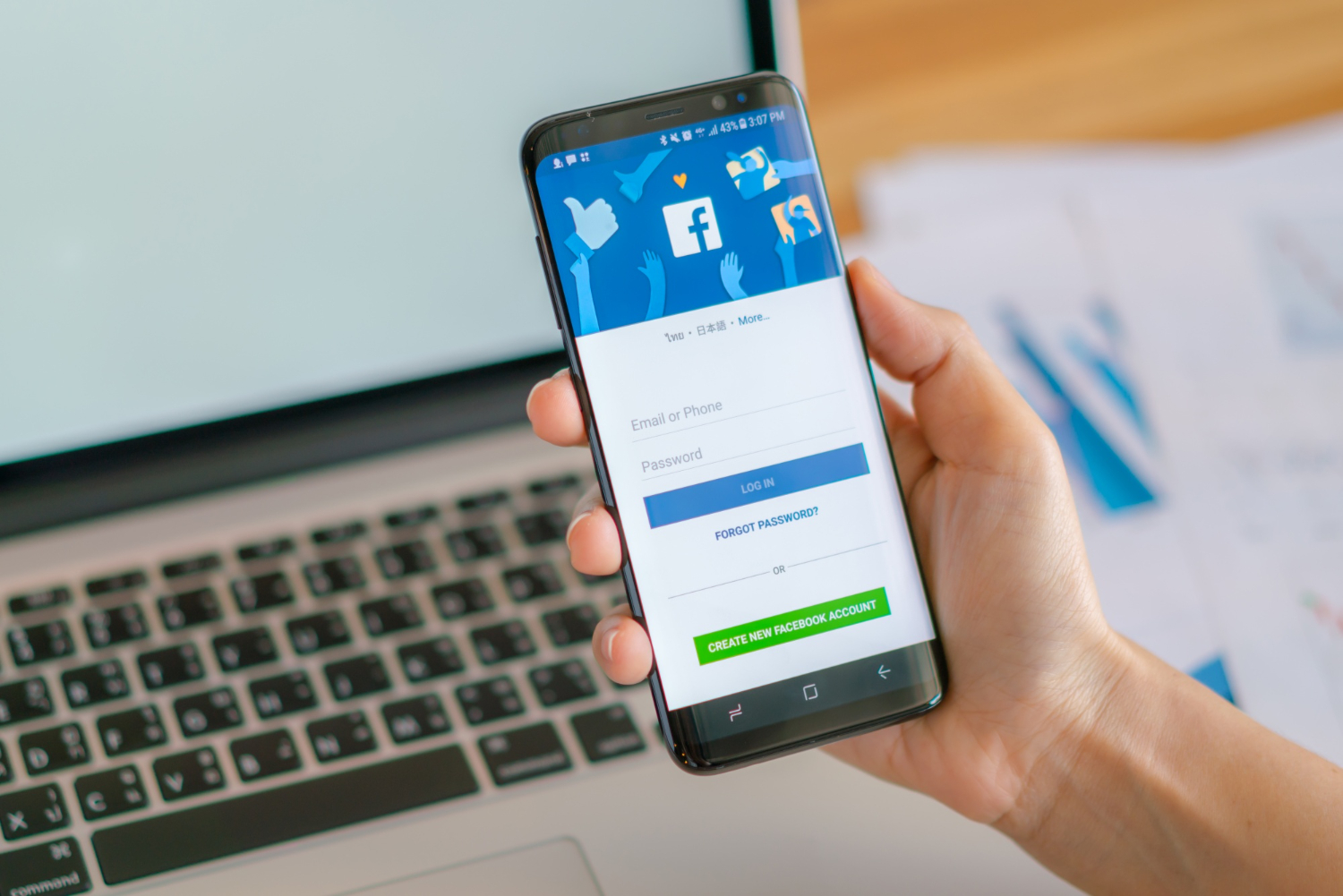
Adding a Facebook feed widget to your website is an effective way to enhance engagement, showcase real-time content, and strengthen your online presence. By integrating your Facebook posts directly into your site, you create a dynamic, interactive experience for visitors.
One key benefit of a Facebook feed widget is that it keeps your website content fresh without requiring constant manual updates. Whenever you post on Facebook, the widget automatically updates your site, ensuring visitors see your latest news, promotions, or events.
Additionally, a Facebook feed widget increases social proof by displaying likes, shares, and comments, reinforcing credibility and trust in your brand. Visitors can engage with your posts directly from your website, encouraging interaction and potentially boosting your Facebook followers.
With various customization options, the widget can be tailored to fit your website’s design, providing a seamless user experience. Using a Facebook feed widget helps bridge the gap between your website and social media, improving engagement, visibility, and audience connection effortlessly.
Enhancing Engagement with Social Media Feeds
Integrating a Facebook feed widget into your website is a powerful way to increase visitor engagement by displaying real-time social media content. When you embed Facebook feed, you encourage visitors to interact with your brand without leaving your site.
A Facebook feed widget showcases likes, comments, and shares, reinforcing social proof and credibility. This engagement builds trust and motivates visitors to follow your Facebook page, further expanding your audience.
Additionally, the widget keeps your website fresh and dynamic, ensuring your content stays relevant. It also allows users to engage with posts directly, boosting visibility and interaction.
Boosting Website Credibility with Dynamic Content
A Facebook feed widget is an excellent tool for enhancing your website’s credibility by displaying real-time content from your Facebook page. By integrating dynamic posts, you provide visitors with up-to-date information about your business, events, and customer interactions, reinforcing trust and authenticity.
With a Facebook feed widget, potential customers can see genuine engagement, including likes, comments, and shares, which serve as social proof. This transparency reassures visitors that your brand is active and valued by its audience.
Additionally, regularly updated content from your Facebook feed ensures that your website remains fresh without requiring constant manual updates. Visitors can interact with posts directly, increasing engagement while strengthening your online presence.
Best Methods for Adding a Facebook Timeline Feed Widget
Integrating a Facebook timeline feed widget into your website allows you to display your latest posts, engage visitors, and keep your content fresh. There are multiple ways to add a Facebook feed widget, depending on your technical skills and website platform.
1. Using Facebook’s Page Plugin
Facebook provides an official Facebook timeline feed widget through its Page Plugin. You can generate an embed code by visiting the Facebook Page Plugin Tool, entering your page URL, and customizing display settings. Copy the generated code and paste it into your website’s HTML.
2. Using Third-Party Tools
One of the easiest ways to add a Facebook Timeline feed widget is by using a third-party tool like the Facebook Feed Widget by Common Ninja. This widget allows seamless integration of your Facebook content into your website, ensuring real-time updates, customizable design options, and mobile responsiveness without requiring any coding.
With features like feed filtering, layout customization, and automatic syncing, it provides a hassle-free solution to enhance engagement and keep visitors informed with your latest Facebook posts.
3. Embedding with Custom HTML & iFrame
Another simple method is using an iFrame. Copy the Facebook page URL and embed it using the following HTML:
<iframe src="https://www.facebook.com/YOURPAGE" width="500" height="600" style="border:none;overflow:hidden;"></iframe>
This method provides a basic Facebook feed widget without advanced customization options.
Manually Embedding a Facebook Timeline Feed Widget
For those who prefer not to use plugins, manually embedding a Facebook timeline feed widget is a simple and effective method. Facebook provides an official Page Plugin that allows you to display your timeline feed directly on your website.
To embed a Facebook feed widget, visit the Facebook Page Plugin Tool, enter your Facebook page URL, and customize the settings such as width, height, and tabs (e.g., timeline, events). Once configured, copy the generated HTML code and paste it into your website’s HTML editor or a custom HTML block in WordPress, Wix, or Squarespace.
Alternatively, you can use an iFrame method for embedding:
<iframe src="https://www.facebook.com/YOURPAGE" width="500" height="600" style="border:none;overflow:hidden;"></iframe>
This manual integration method ensures that your Facebook timeline feed widget keeps your website updated with live social media content while maintaining a fast-loading experience.
Tips for Optimizing Your Facebook Timeline Feed Widget
Optimizing your Facebook timeline feed widget ensures it enhances user engagement without slowing down your website. A well-configured widget can attract more visitors, improve interaction, and strengthen your brand’s social presence.
1. Customize the Widget’s Appearance
Adjust the layout, colors, and fonts to match your website’s branding. Most Facebook feed widget tools offer customization options to ensure seamless integration.
2. Enable Lazy Loading for Faster Performance
Since social media feeds load external content, enabling lazy loading prevents the Facebook timeline feed widget from slowing down your website. This ensures posts load only when visible to users.
3. Filter and Moderate Content
If your Facebook page is highly active, filter posts to display only relevant updates. Some Facebook feed widget tools allow you to hide specific posts or highlight important ones.
4. Ensure Mobile Responsiveness
Test your Facebook timeline feed widget across devices to confirm it displays correctly on desktops, tablets, and smartphones. A responsive design improves user experience and accessibility.
Ensuring Mobile Responsiveness and Fast Load Times
To maximize the impact of your Facebook timeline feed widget, ensuring mobile responsiveness and fast load times is essential. A responsive widget adjusts seamlessly to different screen sizes, providing a smooth user experience across desktops, tablets, and smartphones.
Enable lazy loading to prevent the Facebook feed widget from slowing down your site by loading content only when visible. Additionally, optimize widget settings by limiting the number of displayed posts to reduce page load time.
Regularly test the widget’s performance on various devices and browsers to maintain speed and responsiveness, ensuring seamless integration and user engagement.
Troubleshooting Common Display Issues
If your Facebook timeline feed widget is not displaying correctly, there are a few common issues to check. First, ensure that your Facebook page is set to public, as private pages cannot be embedded.
If the Facebook feed widget isn’t loading, verify that the embed code is correctly copied and placed in an HTML block. Also, check for conflicts with other plugins or scripts that may block the widget from loading.
For layout issues, adjust the widget’s width and height settings to fit your website’s design. Regularly updating your integration ensures compatibility with Facebook’s latest updates.
Boost Engagement with a Facebook Feed Widget
Adding a Facebook feed widget to your website ensures that your visitors stay connected with your latest updates, improving engagement and brand visibility.
With the right integration, you can create a dynamic, interactive experience that keeps users coming back. Start embedding your Facebook timeline today and enhance your website’s engagement effortlessly!