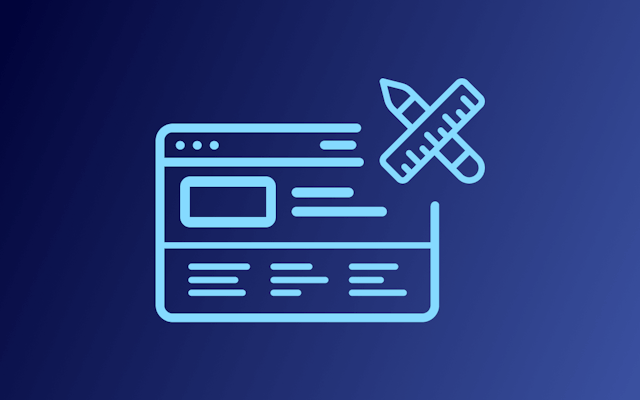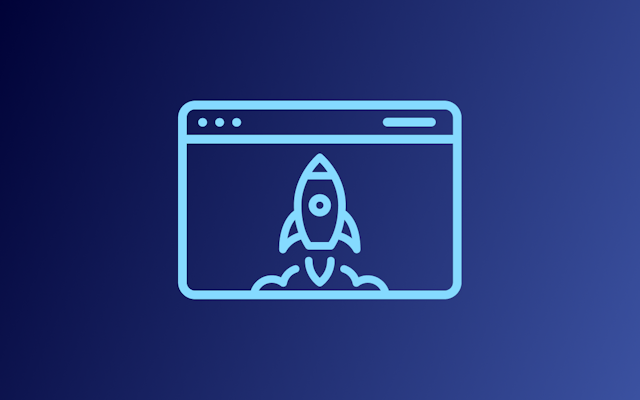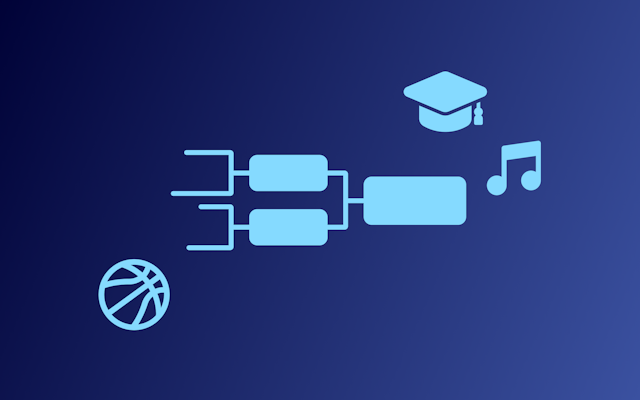Summary (TL;DR): In this article, we are going to discuss, in detail, how to build a Kajabi website. We’ll also suggest some advanced methods and tips and tricks for improving your Kajabi website.

Creating a Kajabi website is an exciting venture, opening a world of opportunities for entrepreneurs and beginners alike. With Kajabi's dynamic platform, you can share your ideas, products, or services in a way that resonates with your target audience.
This comprehensive guide is designed to simplify the process, providing a step-by-step walkthrough for setting up and designing your very own Kajabi website. By the end of this guide, you'll be well-equipped to carve out your unique space in the digital world.
What Is Kajabi?
Kajabi is an all-in-one platform that enables individuals and businesses to create, market, and sell online courses, coaching programs, memberships, podcasts, and more. It provides a suite of marketing tools and templates to help users create new content, campaigns, and funnels quickly and efficiently.
Kajabi also includes a built-in Customer Relationship Management (CRM) system, payment collection integrations with Stripe and PayPal, and analytics to help users make informed business decisions. The platform is designed to empower users to turn their knowledge into income, with no need for technical expertise and a no-hassle, money-back guarantee.
Building a Kajabi Website
Sign-Up
The first step you should take is to sign up for the Kajabi website builder. You can do it here: https://kajabi.com/. Remember that their trial period is 14 days.

Select a Template
We recommend that before continuing, you choose a template, as it may make your process much easier.
To do so, go to the “Website” tab on the left sidebar on your dashboard page, and then select the “Design” option. Here, you will be able to select a template from Kajabi’s template store. Some are free and some are premium.
Start Editing
Now, you can start working on your website. There are a couple of ways you can go about it. Kajabi has a guide that takes you to the important bits of the process and you can follow it (it’s that arrow with a progress bar in the blue box on the sidebar) and create a basic, working website.

You can also simply go through each of the options on the sidebar, since, essentially, the guide will do that anyway.

Whichever way you choose, we’ll go over all the options to give you a sense of what they are and how to use them.
Products
The products tab is the place where you add all of your products.

Upon clicking on it, you will be greeted with a mini sidebar with additional options, allowing you to select the type of product (if you have more than one). To add a product, simply click on the “Get Started” button.

You will then be taken to a more step-by-step type of tutorial, that will explain how to add various types of products.

Sales
The sales tab is where you will add and manage sales-related options such as offers, affiliates, and more.

Upon clicking on the tab, another mini sidebar will appear, and here you will be able to navigate to the desired element, such as offers, coupons, payments, and affiliates.

Should you desire to add a new offer, for example, you should simply click on the “Get Started” option and you will be taken to a new window, where you will be able to set up the offers in a nice, step-by-step guide.

Website
In terms of controlling your website’s visual elements, the “Websites” tab is where you should go.

Here, you can control such elements as design, pages, navigation, and blog.

Website: Design
Upon clicking on the “Design” mini tab, you will open the “Design” window. Here, you can change the template, and, more importantly, customize the one you chose. Simply click on the “Customize” button.

A new editor will open up. Here, you will see a top bar and a sidebar. The top bar is fairly simple, it allows you to navigate to the page you want to customize, see how it looks on other devices, and check whether the website is live or not.

The sidebar offers more options. Here you can click on the relevant section and edit them, or go into the settings tab.

However, that’s not the only method to edit sections. If you want, you can click directly on the section, and the editing window will open up.

The settings tab on the sidebar opens additional options that you can look at and change as you find necessary.

Website: Pages
The “Pages” sub-tab is where you can add new pages, check their status, search for the ones you need, and filter them.

Website: Navigation
The “Navigation” sub-tab allows you to set up your website’s navigation in a simple manner. You can link pages, remove them, and more.

Website: Blog
The “Blog” sub-tab is fairly straightforward. Should you desire to add a blog to your website, which we recommend for SEO purposes, this is the place to do it. And like the previous options, upon clicking on the “Get Started” button, you will be taken to a more step-by-step guide.

Marketing
The marketing tab is, as its name suggests, for all things marketing.

Here, you can watch and set up all your campaigns, and add email campaigns, funnels, events, forms, and automations.

Contacts
The “Contacts” tab is where you can add your contacts and manage them.

Apart from adding and importing contacts, this tab allows you to look into insights (i.e. your users’ behavior) and assessments.

Analytics
The “Analytics” tab is another place where you can valuable insights.

You can get into insights such as net revenue, subscription, page views, opt-ins, recent transactions, and more.

Settings
The “Settings” is another place where you can make additional, site-wide changes.

From changing the domain to mobile app settings and more, that’s where you can change them.

Publish
From our experience, Kajabi automatically makes your website live as soon as you create it, but be sure to check that it is, anyway.
Enhancing Your Kajabi Website & Taking It to the Next Level

Now you know how to build a Kajabi website, we would like to offer a way to enhance it beyond its current capabilities — with Common Ninja.
Common Ninja offers an ever-growing collection of professional and reliable widgets that will help you save time and money and improve your website. Common Ninja’s widgets are free, fully customizable, perfectly responsive, and easy to use, so be sure to check them out.
Common Ninja — The Only Collection of Widgets You’ll Ever Need
Building a Kajabi Website — Tips & Tricks
Once you are done building your Kajabi website, you might want to consider following these tips and tricks to make your Kajabi website truly stand out.
Design
Designing a website is no easy task. Choosing the right colors, fonts and other elements is not only an art but a science as well. There’s importance in setting up the font and color scheme for the entire website before constructing it. We recommend reading a little about color theories, font pairings, styles & accessibility guidelines before venturing into building your Kajabi website.
Content
Before you start building your website, take the time to plan out your content. This will help you organize your website and create a better user experience for your audience.
Templates
Kajabi offers a wide range of templates to choose from. Select a template that matches your website’s content and design needs.
High-Quality Images
While using high-quality, heavy images may seem counterintuitive if you are trying to optimize your website, many services can help you in reducing the size, as well as load the images gradually (lazy-loading) to make the loading speed faster. Using high-quality images will help make your website more visually appealing and engaging for your audience.
Simplicity
Avoid cluttering your website with too much content, images, or design elements. Keep it simple and clean, with a focus on your main message and call to action.
Testing & Previewing
Test your website on different devices and browsers to ensure that it looks and functions as intended. Kajabi offers a preview function that allows you to see how your website looks on different screens.
Optimize
We’ve covered this before, but we recommend that you use Kajabi’s built-in SEO tools that can help improve your website’s visibility on search engines.
Conclusion
While the journey to build a Kajabi website may appear daunting at first glance, it transforms into an engaging exploration of creativity and learning with the right guidance. It's our hope that this guide has shed light on the process, instilling you with the confidence to embark on your website creation journey.
Remember, beyond aesthetics and advanced features, the true value of any website lies in the benefits it offers its visitors. Keep refining your content, experimenting with different strategies, and responding to the needs of your audience. Launching your Kajabi website is just the start of your thrilling digital journey.